Easy photo editing, English – HP Photosmart B8500 Series User Manual
Page 11
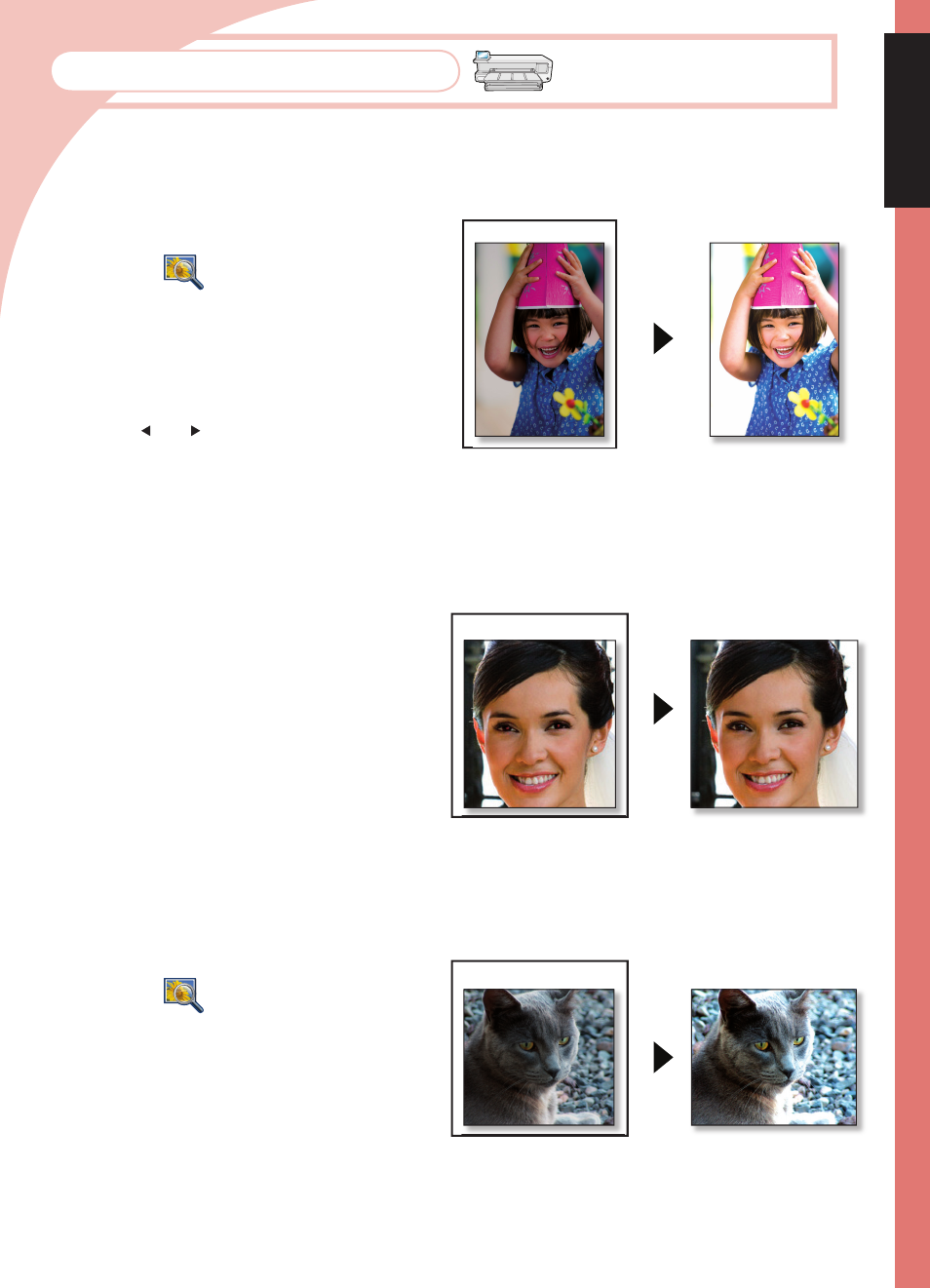
10
Insert a memory card containing your photos
into the printer.
Select View
, then navigate to the photo
you want to modify, and press OK.
Press OK again to display the Photo Options
menu.
Select Edit Photo, and then press OK.
Select Brightness, and then press OK.
Press the and to adjust the brightness, and
then press OK.
1.
2.
3.
4.
5.
6.
Before
After
Easy Photo Editing
Insert a memory card containing your photos
into the printer.
Press the Red Eye Removal button on the
printer control panel. The Red Eye Removal
light turns on. When the feature is on, the
HP Photosmart automatically corrects red eye
coloring in all photos.
1.
2.
Insert a memory card containing your photos
into the printer.
Select View
, then navigate to the photo
you want to modify, and press OK.
Press OK again to display the Photo
Options menu.
Select Edit Photo, and then press OK.
Select Photo Fix, highlight Automatic, and then
press OK.
1.
2.
3.
4.
5.
English
Before
After
Before
After
Photo Brightness Adjustment
You can manually adjust the brightness of photos to get the specifi c look you want.
Red Eye Removal
Remove red eye from photos taken with fl ash.
Photo Fix
Photo Fix automatically enhances your photos using HP Real Life Technologies that sharpen blurred
photos and improve the overall brightness, color, and contrast of photos.
