Sonar menu tab, Beam select – Humminbird 998c SI User Manual
Page 118
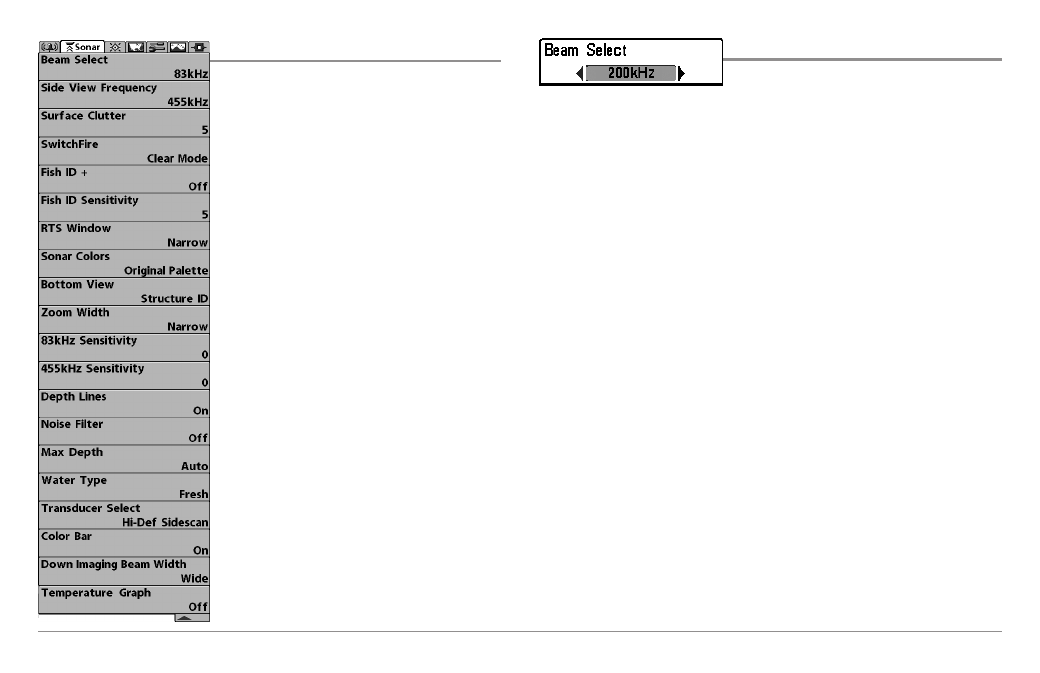
108
Sonar Menu Tab
Sonar Menu Tab
Press the MENU key twice to access the Main
Menu and then press the RIGHT Cursor key
until the Sonar tab is selected.
NOTE: Menu options can be expanded or simplified
by setting the User Mode to Advanced or Normal.
See Main Menu: User Mode for details.
Sonar Menu (Advanced)
Beam Select
Settings: 200/83 kHz, 200 kHz, 83 kHz, Default =
200 kHz
Beam Select sets which sonar returns from the transducer will be displayed
on the screen.
When set to 200/83 kHz, the returns from both beams are blended. The Split
Sonar View continues to display the sonar returns from each beam in their
respective windows. The blended information is shown in the Sonar View.
The RTS® Window in the Sonar View will only show the returns from the
200 kHz narrow beam.
When set to 200 kHz, only the returns from the 200 kHz narrow beam will
be displayed in the Sonar View. The Split Sonar View will continue to display
returns from both beams in their respective windows. The RTS® Window in
the Sonar View will display the returns from the 200 kHz narrow beam.
When set to 83 kHz, the returns from the 83 kHz wide beam will be
displayed in the Sonar View. The Split Sonar View will continue to display
returns from both beams in their respective windows. The RTS® Window will
display the returns from the 83 kHz wide beam.
