Humminbird NS 10 User Manual
Page 22
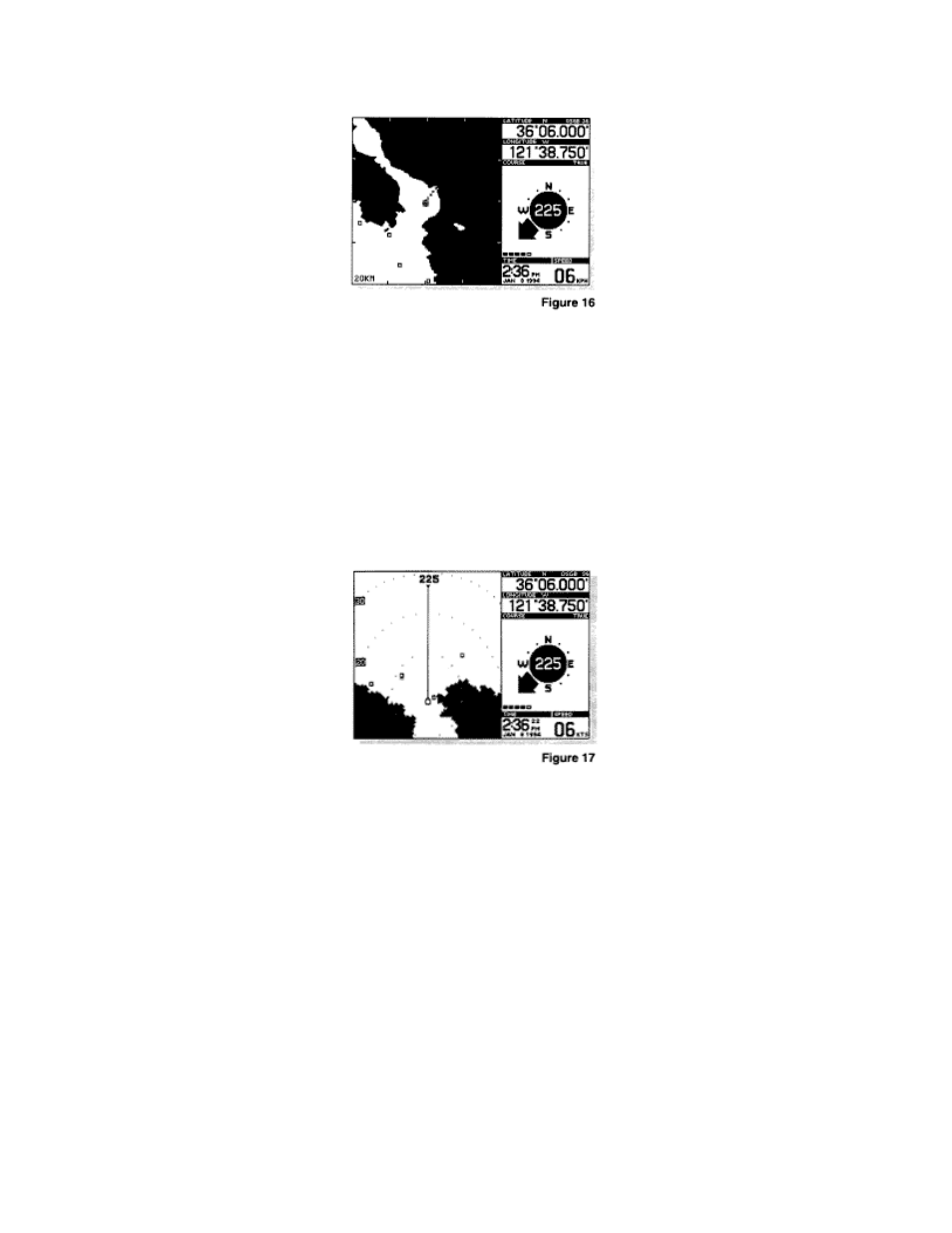
The “top down view” is the default setting, and allows you to see your course history line, which
is where you have been. Remember that north is always shown at the top of the map, so the
course indicator arrow is important to see the direction you are traveling. As your position
changes, the map will scroll by, so your position is always shown near the center of the map.
The “forward-looking view” is the equivalent of turning the map so the direction you are traveling
is at the top for the display. A course projection line helps to visualize the direction of travel. The
“forward-looking view” is especially helpful when following a route, or navigating a channel. You
simply turn the boat to align the projected course line with your destination or the next point in
your route. The map will rotate and scroll to give an accurate “moving map” of your route.
Note: The maximum range in the forward looking view is 22 NM, 25 SM, or 40 KM.
Note: You cannot change to the forward looking view while in the cursor or pick mode.
ZOOMING IN AND OUT
Pressing ZMIN or ZMOUT will control the range of the map.
Pressing ZM IN will reduce the range of the map. Pressing ZM OUT will increase the range.
Note the range indicator in the lower left part of the graphics area. When ZM IN is pressed, a box
is shown in the graphics area to indicate the size of the new range. (Figure 18) Figure 19 shows
zoom from a “forward-looking” position. Due to the complexity of the maps, it may take several
seconds for the NS 10 to “re-draw” the map after using zoom. There are nine zoom ranges
available.
