Troubleshooting, Clearing paper jams, In the paper feed area – HP SP 3300 User Manual
Page 32
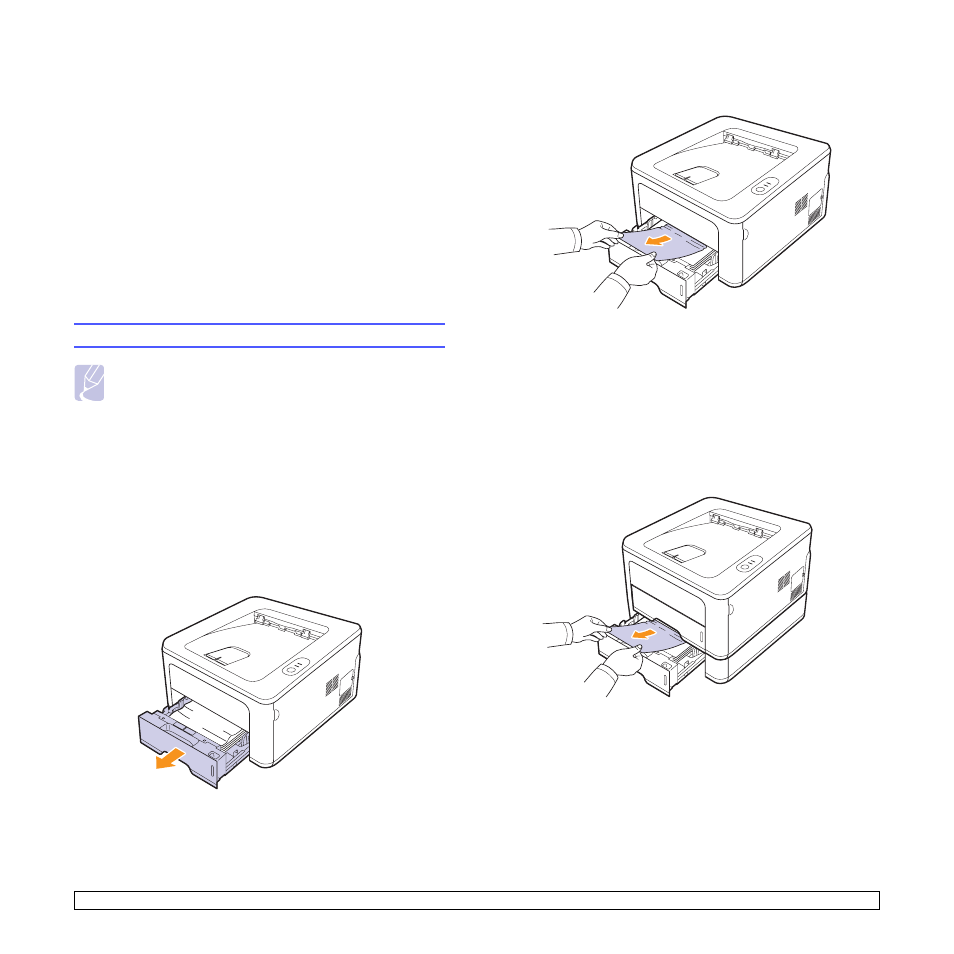
9.1
9
Troubleshooting
This chapter provides helpful information for what to do if you encounter
an error while using your printer.
This chapter includes:
•
•
•
Solving general printing problems
•
Solving print quality problems
•
•
•
Clearing paper jams
When a paper jam occurs, the Alert LED lights orange. Open and close
the front cover. The jammed paper automatically exits the printer.
In the paper feed area
In the tray 1
1
Pull the tray 1 open.
Note
• When removing paper that is jammed in the printer, if possible
always pull the paper in the direction that it normally moves so
as not to damage internal components. Always pull firmly and
evenly; do not jerk the paper. If the paper tears, ensure that all
fragments of paper are removed; otherwise a jam will occur
again.
2
Remove the jammed paper by gently pulling it straight out. Make
sure that all of the paper is properly aligned in the tray 1.
If the paper does not move when you pull, or if you do not see the
paper in this area, check the fuser area around the toner
cartridge. See page 9.2.
3
Insert the tray 1 into the printer until it snaps into place. Printing
automatically resumes.
In the optional tray 2
1
Pull the optional tray 2 open.
2
Remove the jammed paper from the printer.
If the paper does not move when you pull, or if you do not see the
paper in this area, stop and go to step 3.
3
Pull the tray 1 half.
