Select nav readouts – Humminbird 955C User Manual
Page 59
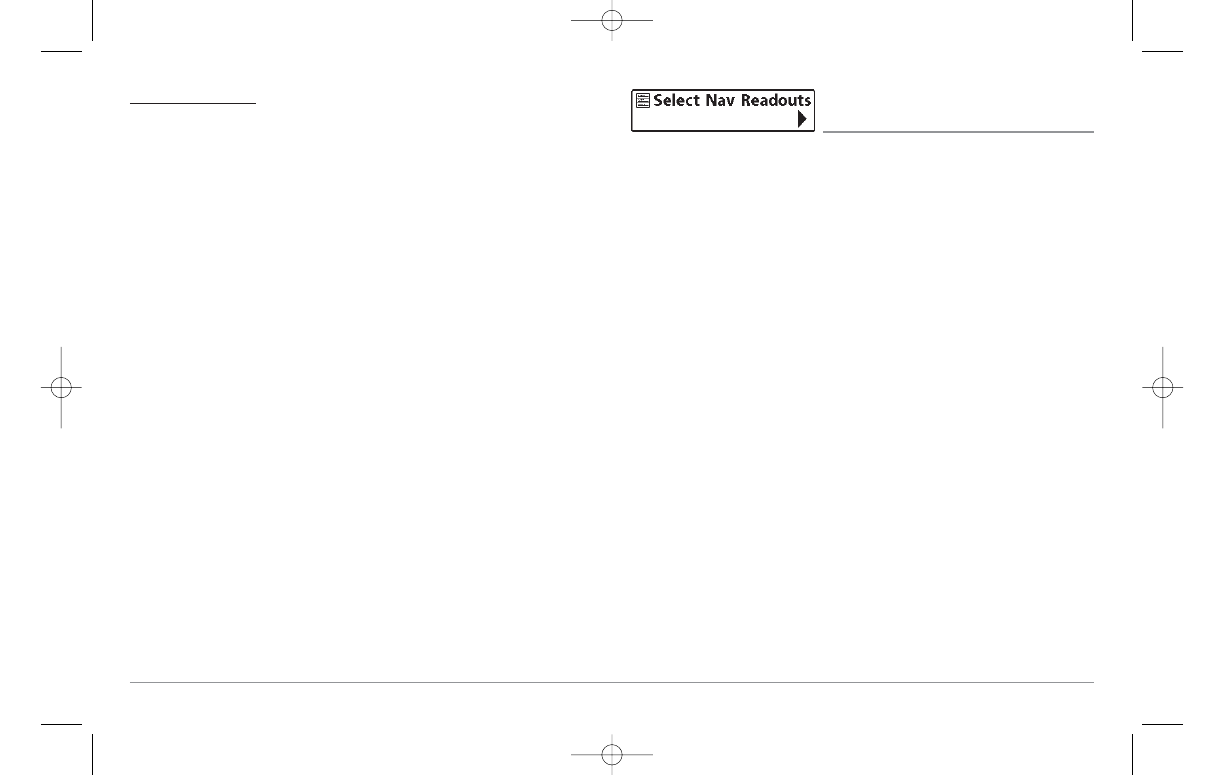
To Select Readouts:
1. Highlight Select Readouts on the Navigation X-Press™ menu.
2. Use the RIGHT 4-WAY Cursor Control key to initiate this procedure.
3. The Select Readouts submenu will appear, showing a list of all
readouts. Use the UP or DOWN Cursor keys to select a particular
readout position, then use the RIGHT or LEFT Cursor keys to change
what will be displayed at that position.
NOTE: The selections for each readout will vary, depending on which view you
are in and which readout position you are setting. See the preceding tables to
find your view and the selectable data windows that are available for each
readout position in that view.
Select Nav Readouts
(only on views with 5 selectable readouts)
Select Nav Readouts sets the individual digital readouts that will be used
only during navigation on the Standard Chart View, Chart/Chart Combo
View, and Chart/Bird's Eye Combo View. This feature allows you to select
what data will be displayed in each of a variable number of fixed-position
data windows arranged at the left edge of the screen on various views, or
whether a particular window will be turned off, displaying nothing in that
area. Data windows can display readouts from supported accessories such
as Temp/Speed.
NOTE: Standard Chart View, Chart/Chart Combo View, and Chart/Bird's Eye
Combo View, all share the same set of 5 selectable readouts, that can all be
set one way for navigation mode using Select Nav Readouts, and another way
for non-navigation mode using Select Readouts. When you change the
readouts display on one of these views, you also are changing them on all the
other views that share the same configuration. See Chart Views, Chart/Chart
Combo View, and Chart/Bird’s Eye Combo View for more information. You
can set these 5 readouts with navigation mode settings, so that, when you are
navigating, these views contain navigation data instead of the regular settings.
See Navigation X-Press™ menu: Select Readouts for more information
about non-navigation settings.
Each data window can either be empty or contain one of the items from the
following tables (varies by position and by view):
53
531569-1_B - 955c ManE.qxp 3/4/2007 5:04 PM Page 53
