Using hp photosmart express, Using the photosmart express menu, Marking images for printing – HP M537 User Manual
Page 29: 7 using hp photosmart express, E destinations (see, Using, Verif, Marking, 7using hp photosmart express
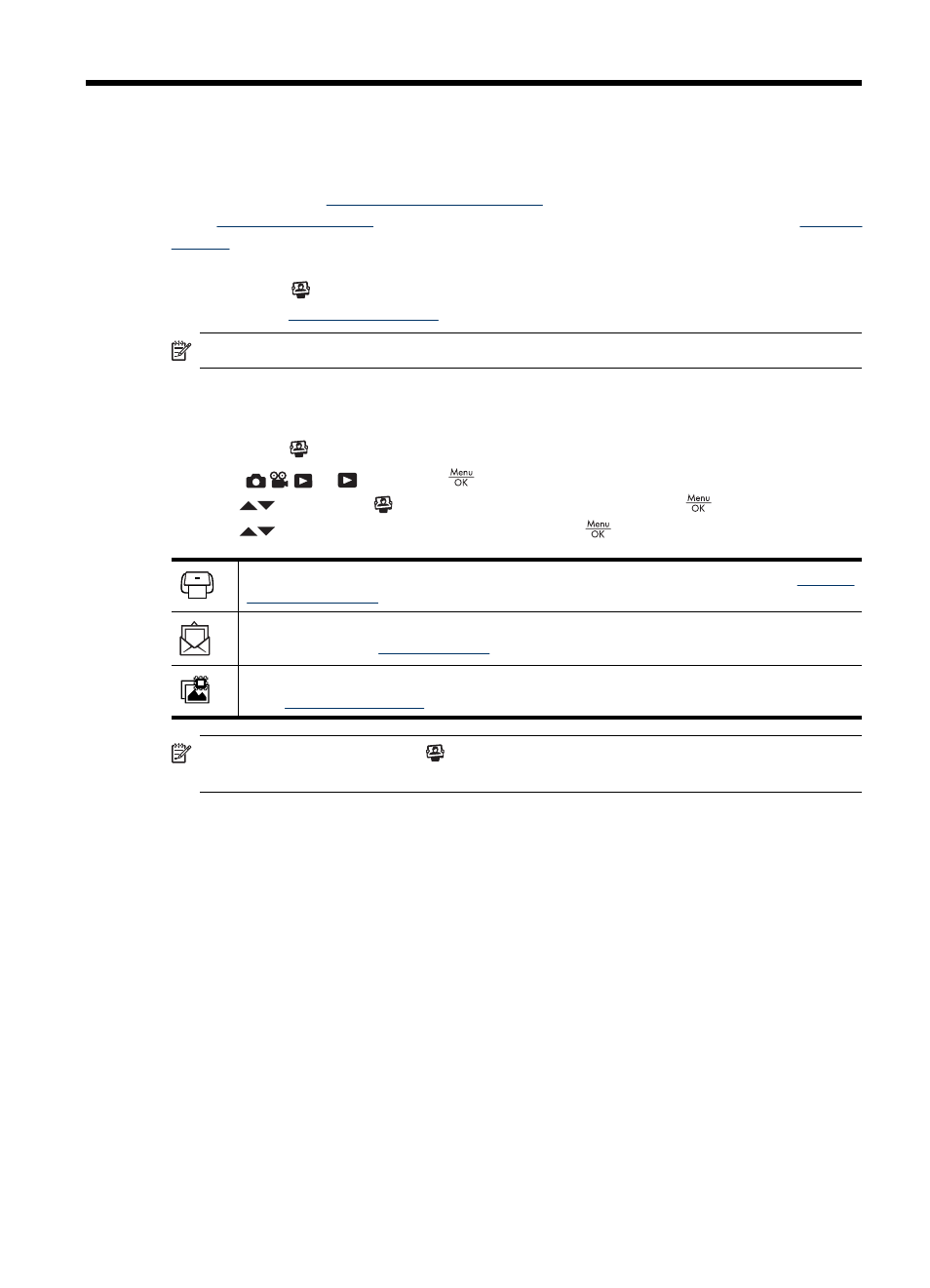
7
Using HP Photosmart Express
With HP Photosmart Express, you can select pictures in your camera to print
automatically (see
“Marking images for printing” on page 27
), to buy prints online
“Buying prints online” on page 29
), or to send to custom destinations (see
) the next time you connect the camera to your computer or printer.
You must have the HP Photosmart Software installed on your computer to use some
features in the
Photosmart Express Menu. For information about installing this
“Install the software” on page 6
.
NOTE:
Available online services vary by country or region.
Using the Photosmart Express Menu
To display the Photosmart Express Menu:
1. Slide
to
and press
.
2. Use
to highlight
Photosmart Express..., then press
.
3. Use
to highlight a menu option, then press
.
Print—Allows you to select images and specify number of copies to print. See
images for printing” on page 27
.
Share—Allows you to add custom online destinations and share images to one or more
destinations. See
.
Buy Prints Online—Specifies images you want printed by an online printing service.
See
“Buying prints online” on page 29
.
NOTE:
The features in the
Photosmart Express Menu are available only for
pictures. They are not available for video clips.
Marking images for printing
Marked images are automatically printed when you connect the camera to a PictBridge-
certified printer or a computer with the HP Photosmart Software installed. You can mark
Using HP Photosmart Express
27
