Entering user modes, Energy saver feature, Entering user modes energy saver feature – HP Monitor LE1901wm User Manual
Page 39
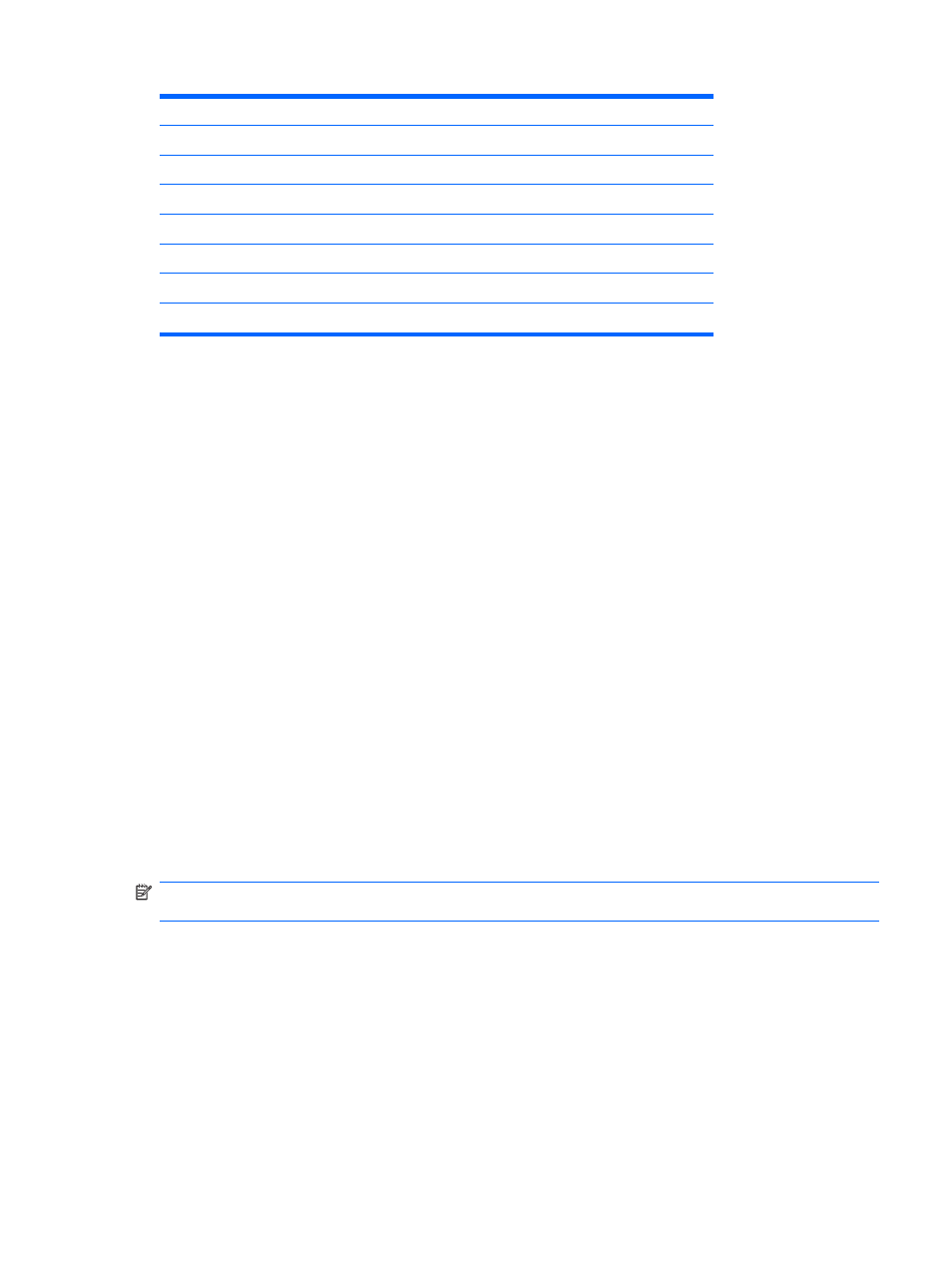
10
1152 x 900
61.8
66.0
11
1280 x 768
47.4
60.0
12
1280 Ч 960
60.0
60.0
13
1280 Ч 1024
64.0
60.0
14
1280 Ч 1024
80.0
75.0
15
1440 x 900
55.9
59.9
16
1600 x 1000
61.6
60.0
17
1680 x 1050
65.3
60.0
Entering User Modes
The video controller signal may occasionally call for a mode that is not preset if:
●
You are not using a standard graphics adapter.
●
You are not using a preset mode.
It this occurs, you may need to readjust the parameters of the monitor screen by using the on-screen
display. Your changes can be made to any or all of these modes and saved in memory. The monitor
automatically stores the new setting, then recognizes the new mode just as it does a preset mode.
Energy Saver Feature
When the monitor is in its normal operating mode, the monitor uses less than 22.8 watts (LE190
1w/
LE190
1wm) or 35 watts (LE2201w) and the Power light is green.
The monitor also supports a reduced power state. The reduced power state will be entered into if the
monitor detects the absence of either the horizontal sync signal and/or the vertical sync signal. Upon
detecting the absence of these signals, the monitor screen is blanked, the backlight is turned off, and
the power light is turned amber. When the monitor is in the reduced power state, the monitor will utilize
less than 2 watts of power. There is a brief warm up period before the monitor will return to its normal
operating mode.
Refer to the computer manual for instructions on setting energy saver features (sometimes called power
management features).
NOTE:
The above power saver feature only works when connected to computers that have energy
saver features.
By selecting the settings in the monitor's Energy Saver utility, you can also program the monitor to enter
into the reduced power state at a predetermined time. When the monitor's Energy Saver utility causes
the monitor to enter the reduced power state, the power light blinks amber.
Table B-5
Factory Preset Modes (continued)
ENWW
Entering User Modes
33
