Printing without a computer, Using memory cards, Supported file formats – HP Q6377A User Manual
Page 22: Inserting memory cards, Supported file formats inserting memory cards, Selecting photos
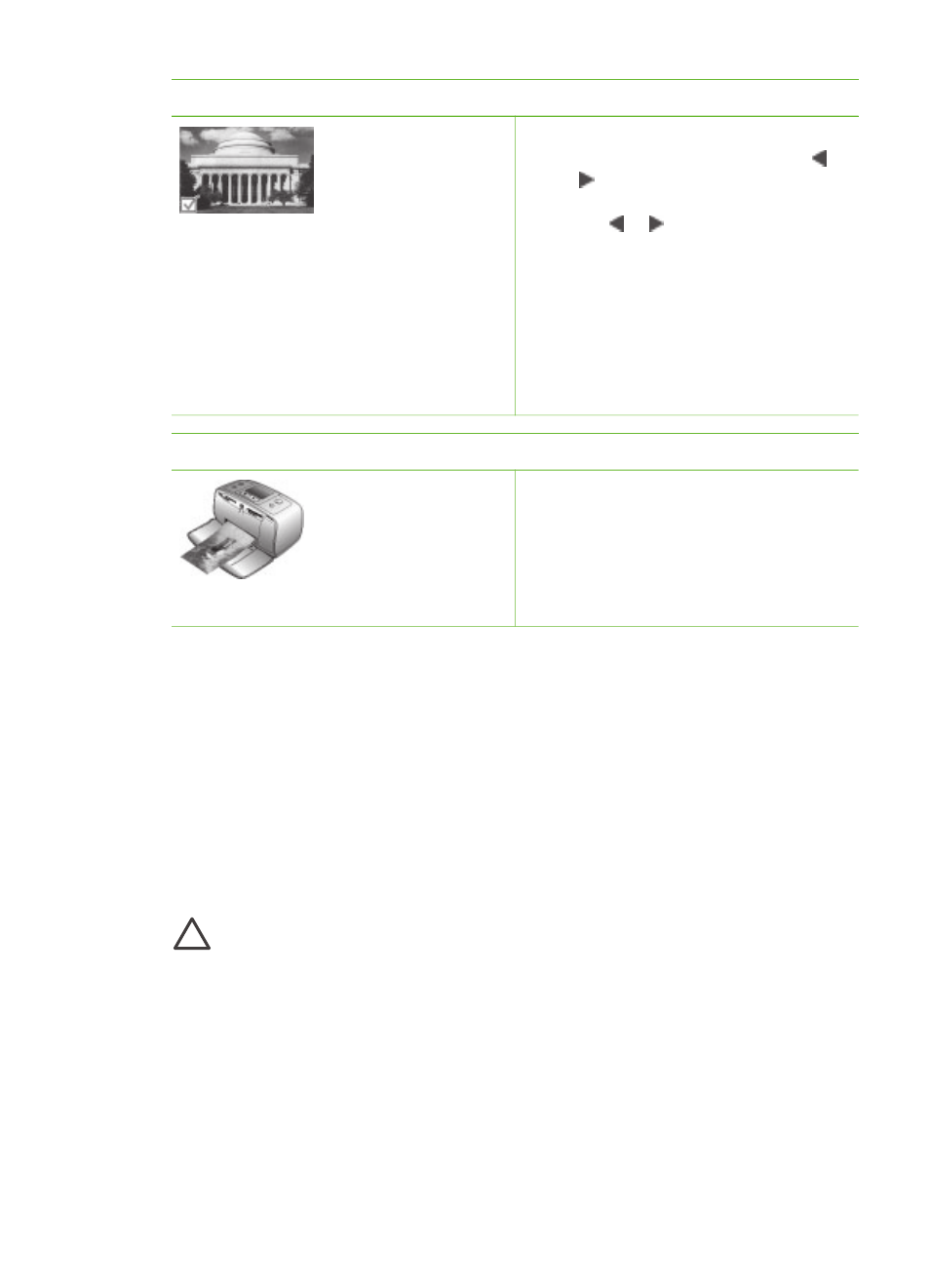
Step 2: Selecting photos
Selecting a photo
2.
When the printer prompts you to
choose a print page layout, use
or to highlight the desired layout,
then press
OK
.
3.
Press or to scroll through the
photos on the card.
4.
Press
OK
to select a photo that you
want to print. A check mark appears
in the left corner of the photo on the
printer screen.
For more information about
selecting photos, see
.
Step 3: Printing
Printing photos
➔ Press
to print the selected
photos.
Printing without a computer
The HP Photosmart 330 series printer lets you print amazing photos without even
going near a computer.
Using memory cards
After you have taken pictures with a digital camera, you can remove the memory card
from the camera and insert it into the printer to view and print your photos. The printer
can read the following types of memory cards: CompactFlash
™
, Memory Sticks,
MultiMediaCard
™
, Secure Digital
™
, SmartMedia, and xD-Picture Card
™
. The
Microdrive is not supported.
Caution
Using any other type of memory card may damage the memory card
and the printer.
To learn about other ways of transferring photos from a digital camera to the printer,
see
.
Supported file formats
The printer can recognize and print the following file formats directly from a memory
card: JPEG, uncompressed TIFF, Motion JPEG AVI, Motion JPEG Quicktime, and
MPEG-1. If your digital camera saves photos and video clips in other file formats,
save the files to your computer and print them using a software application. For more
information, see the onscreen Printer Help.
Chapter 2
(continued)
16
HP Photosmart 330 series
