To select a profile, Available image profiles, Auto capture – Honeywell Dolphin Demos User Manual
Page 15: To select a profile -3 available image profiles -3, Auto capture -3
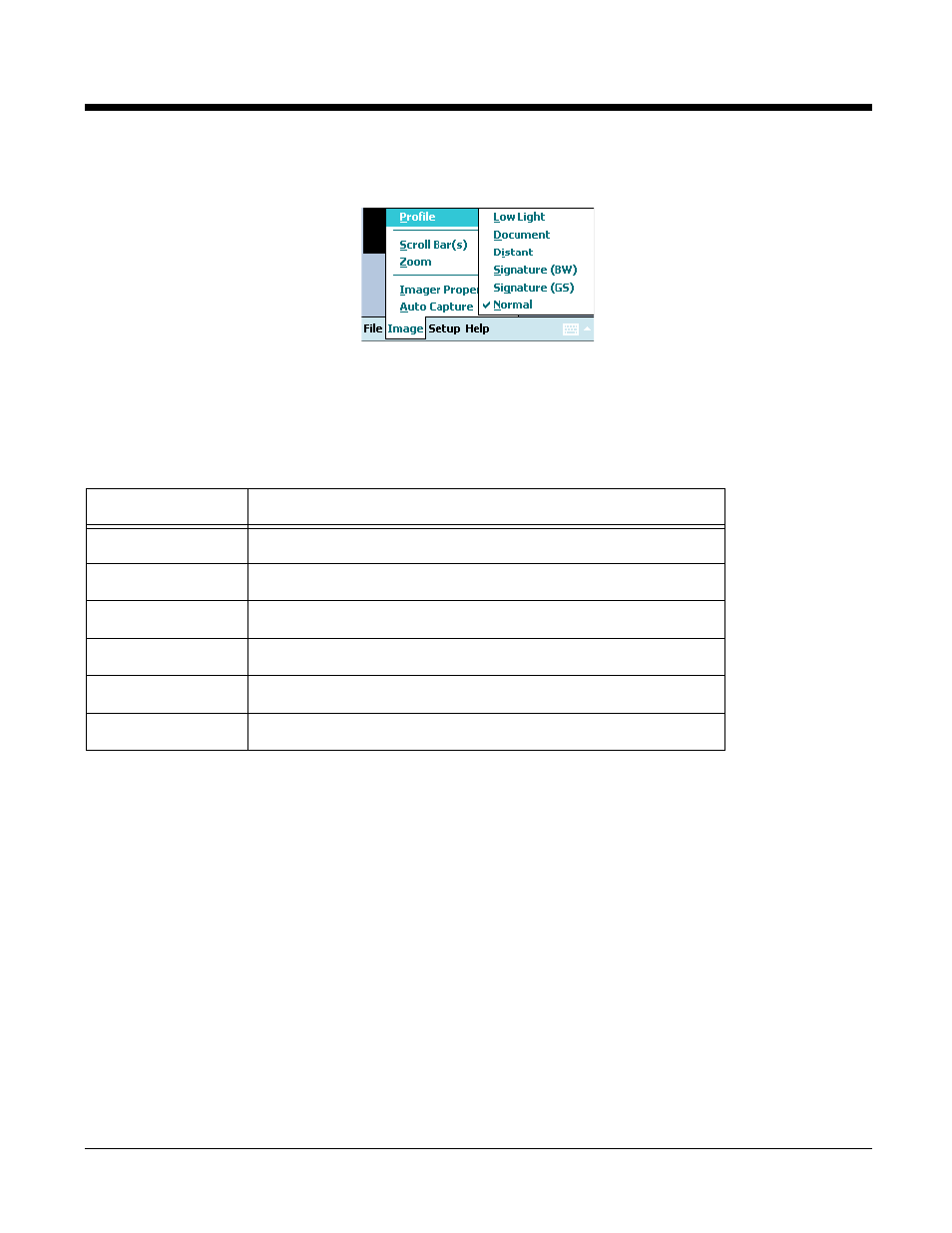
2 - 3
To Select a Profile
1.
Tap Image > Profile. The Profile menu opens.
2.
Select the profile; Normal is selected by default.
3.
The selected profile will now be used to take images.
Available Image Profiles
The following profiles come with the Imaging Demo and cannot be edited or deleted.
Auto Capture
The Imaging Demo contains an Auto Capture feature that continuously captures images.
To activate Auto Capture, tap Image > Auto Capture. The Dolphin terminal begins capturing images
continuously.
To de-activate Auto Capture, simply tap Image > Auto Capture again.
Profiles
This profile captures…
Low Light
Grayscale images in low-light conditions.
Document
Grayscale images of a document at close range.
Distant
Grayscale images from up to 25 feet (7.6 m) away.
Signature (BW)
Black and white images of a signature at close range.
Signature (GS)
Grayscale images of a signature at close range.
Normal
Grayscale images from up to 10 feet away. This the default profile.
