Advanced functions – Harman-Kardon AVR 247 User Manual
Page 52
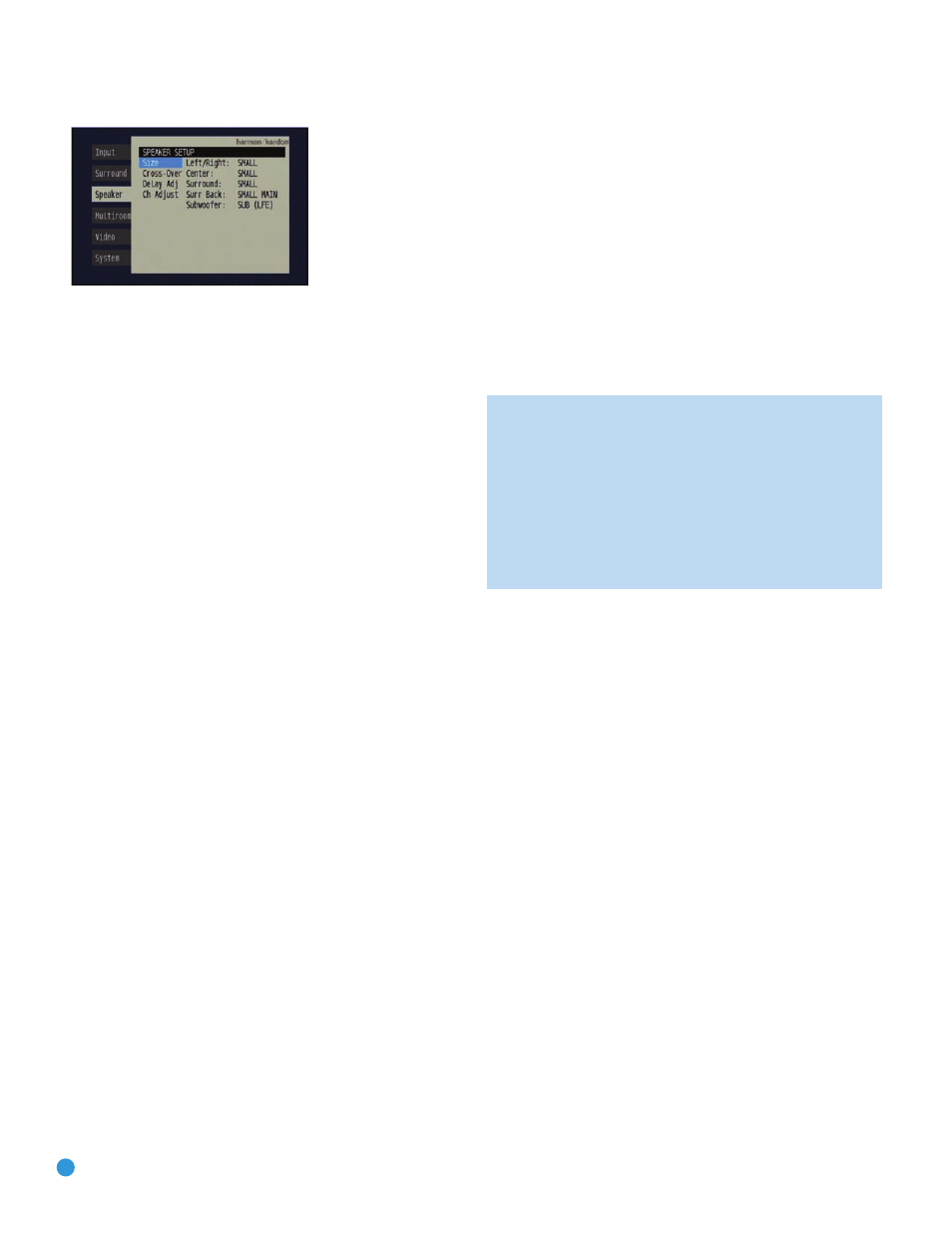
52
ADVANCED FUNCTIONS
Figure 84 – Manual Speaker Setup Menu
There are four submenus in the Manual Speaker Setup Menu: Speaker
Size, Speaker Crossover, Delay Adjust and Channel Adjust. As each sub-
menu’s name is highlighted, its settings will be displayed. To navigate the
Manual Speaker Setup menus, press the Set Button when the desired
submenu is highlighted, and the first line of the submenu will be high-
lighted. Press the Set Button to change a setting, and use the
‹
/
›
Buttons to scroll through the options, pressing the Set Button again to
select an option. Use the
⁄
/
¤
Buttons to select another setting in
the submenu. When you are finished making all of your adjustments
in a particular submenu, press the
‹
Button to return to the list of
submenus, and use the
⁄
/
¤
Buttons to select another submenu.
If you have run EzSet/EQ, the values obtained during that process will
appear in these menus. You may use them as a starting point for your
adjustments, which is recommended, or you may reset the values in the
Delay Adjust and Channel Adjust submenus.
Each submenu’s settings are dependent upon the previous submenu,
and therefore we recommend you visit the menus in the order shown.
Speaker Size Menu
Move the cursor to the Size line and press the Set Button to display
the Speaker Size submenu. See Figure 84.
The Speaker Size menu lists each of the speaker groups. You will be
programming the correct setting for each group, indicating how many
speakers are in your system and what their capabilities are, based on
the information you obtained in Step One – Determine Speaker Size.
Each of the main speaker groups can be set to one of three settings:
LARGE, SMALL or NONE. These settings don’t refer to the physical size
of the speaker, but rather to its frequency range. These may or may not
turn out to be the same.
If the lower number of the frequency response for your speakers is less
than 100Hz, choose the LARGE setting. If this number is 100Hz or
greater, choose the SMALL setting. If you don’t have a speaker installed
in that position, choose NONE. You may record the speaker size setting
in Table A5 in the appendix.
As you can see, the system requires you to use both speakers in a pair.
For example, you can’t connect just a front left speaker without a right
speaker, or just a right surround (rear) speaker without a left one.
However, you can connect only the front speakers, or both front and
surround speakers without a center, or the front left/right and center
speakers without any surrounds.
Usually you would not connect the surround back speakers without also
connecting the front and side surround speakers. However, the AVR 247
has the capability to reassign the surround back amplifier channels to
the multiroom system, enabling you to use these channels to power a
pair of speakers in another room independently of the speakers you use
in your main listening area. In that case you might connect speakers to
the surround back/multiroom terminals without using the side surround
speaker terminals at all.
LEFT/RIGHT: This line tells the AVR 247 the capabilities of your front
left and right speakers. Press the Set Button and use the
‹
/
›
Buttons
to select either SMALL or LARGE for these speakers.
CENTER: Move the cursor to the line for the center speaker, press the
Set Button and use the
‹
/
›
Buttons to select a setting for this speaker.
NOTE: If the receiver is currently in one of the Logic 7 surround
modes, which will be the case the first time you turn on the
receiver, you won’t be able to set the center speaker to LARGE,
due to the requirements of the Logic 7 processor. You may use
the SMALL setting instead. As you listen to the receiver, if you
find the SMALL setting is not satisfactory, change the surround
mode to one of the Dolby Pro Logic II modes (using the
Surround Select menu, accessible from the Master Menu),
and return to this menu to change the center speaker to
the LARGE setting.
SURROUND: Move the cursor to the line for the side surround
speakers, press the Set Button and use the
‹
/
›
Buttons to select the
SMALL, LARGE or NONE setting for these two speakers.
SURR BACK: Press the Set Button and use the
‹
/
›
Buttons to select
the SMALL, LARGE or NONE setting for the surround back speakers.
The AVR 247 is one of the few receivers in its class to include multiroom
capability. With assignable surround back amplifier channels, setting up
a multiroom system is more convenient than ever, no longer requiring
an external amplifier to power the remote speakers. This line indicates
whether the surround back channels are in use with the multiroom system
by indicating MAIN when the multiroom system is not in use and MULTI
when it is. It is not possible to change the status of the surround back
channels from this menu; the MAIN/MULTI indication is for information
only. The status may only be changed by activating or deactivating the
multiroom system using the MULTI ROOM SETUP menu as described
in the Multiroom Operation section.
SUBWOOFER: Move the cursor to the line for the subwoofer, which is
programmed a little differently. The subwoofer’s “size” setting depends
upon how you programmed the front left and right speakers.
• If you set the front speakers to SMALL, the subwoofer setting will be
SUB (LFE), and you won’t be able to change it. All low-frequency
information will always be sent to the subwoofer. If you don’t have
a subwoofer, you may wish to set your front speakers to LARGE
so as not to lose this information, but you may need to lower the
volume to avoid adverse results. We recommend that you either
upgrade to full-range speakers or add a subwoofer to your system
at the earliest opportunity.
