Connections, Audio connections, Video connections – Harman-Kardon AVR 247 User Manual
Page 18
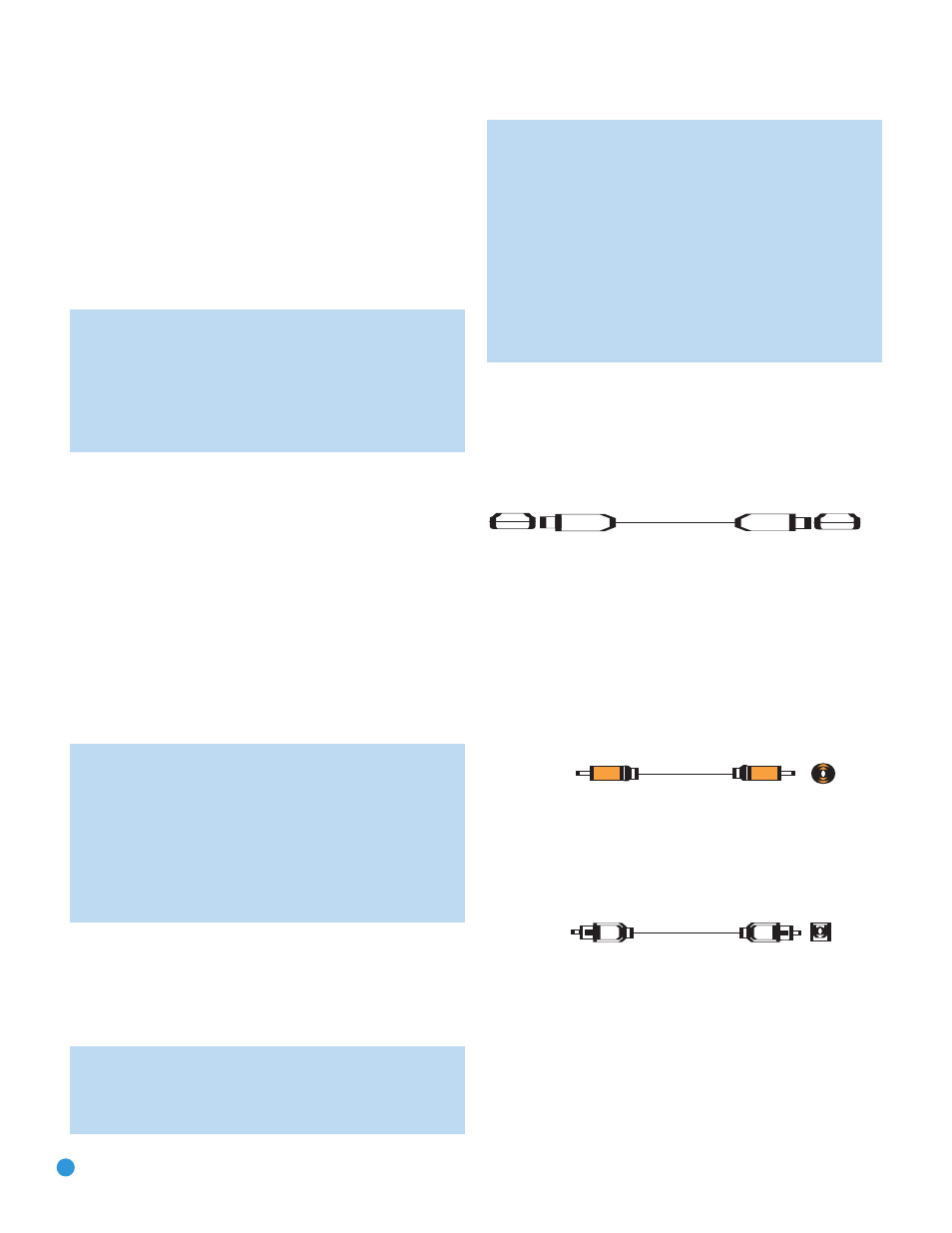
18
18
CONNECTIONS
Audio Connections
There are two formats for audio connections: digital and analog. Digital
audio signals are of higher quality, and are required for listening to
sources encoded with digital surround modes, such as Dolby Digital and
DTS. There are three types of digital audio connections: HDMI, coaxial
and optical. Any one type of digital audio connection may be used for
each source device, but never more than one for the same source.
However, it’s okay to make both analog and digital audio connections
at the same time to the same source.
NOTE: Since the AVR 247 is capable of processing the audio
and video portions of most HDMI signals, if your video display
device has an HDMI input, you may make a single HDMI
connection from your source device (such as a DVD player) to
the AVR. In that case, no separate digital audio connection is
required. Make sure to turn the volume on your television all
the way off.
Digital Audio
The AVR 247 is equipped with two HDMI (High-Definition Multimedia
Interface) inputs, and one output. HDMI is capable of carrying digital
audio and video information using a single cable, thus delivering the
highest possible quality picture and sound.
There are different versions of HDMI, depending on the capability of
the source device and the type of signal it is capable of transmitting
via the HDMI connection.
In addition, receivers and processors such as the AVR 247 may handle
the incoming signal in several different ways, depending on their capability
as well. Thanks to its powerful processor, the AVR 247 is capable of
processing both the audio and video components of the HDMI data,
minimizing the number of cable connections in your system.
NOTE: Some multichannel audio devices, such as DVD-Audio,
SACD, HD-DVD or Blu-ray Disc players, output some audio
formats only through the source’s multichannel analog outputs.
These include DVD-Audio players with HDMI version 1.0, and
HD-DVD and Blu-ray Disc players that do not decode the digital
audio. In those cases, make a separate analog audio connection
in addition to the HDMI connection, which is still used for video
or if you wish to listen to Dolby Digital, DTS or PCM materials
that may be stored on the disc.
In addition, the AVR 247 will convert analog video signals to the HDMI
format, upscaling to high-definition 720p resolution. Digital source signals
with 1080i or 1080p resolution are passed via the HDMI Output to
your display at their original high-quality resolution, depending on your
display’s capabilities. You may view the AVR 247’s own on-screen
display menus using the HDMI output.
IMPORTANT NOTE: The AVR 247 cannot convert 1080i or
1080p analog video signals to the HDMI format, and downconverts
them to 720p for the Component Video Outputs. This affects users
of Microsoft
®
Xbox
®
360 systems and some older set-top boxes.
If your digital cable television set-top box outputs 1080i or higher
video via component video outputs and is not equipped with an
HDMI output, contact your cable operator for a replacement.
For Xbox 360 and satellite television customers, either change
the settings on your source device to ensure that it outputs only
720p video through its component video outputs, which the
AVR can convert to the HDMI format, or connect the AVR’s
Component Video Monitor Outputs to the video display.
Although you could connect the source device’s component
video outputs directly to your video display, you would then have
to select the correct video input on the display, depending on
which source input on the AVR was in use.
The physical HDMI connection is simple. The connector is shaped for
easy plug-in (see Figure 4). If your video display has a DVI input, you
may use an HDMI-to-DVI adapter (not included) to connect it to the AVR’s
HDMI Output. HDMI cable runs are usually limited to about 10 feet.
The AVR 247 is Simplay HD-verified for compatibility via the HDMI
connection with other Simplay HD-verified products.
Figure 4 – HDMI Connection
If your video display or source device is not HDMI-capable, use one of
the analog video connections (composite, S- or component video) and,
if available on your source device, either a coaxial or optical digital audio
connection.
Coaxial digital audio jacks are usually color-coded in orange. Although
they look similar to analog jacks, they should not be confused, and you
should not connect coaxial digital audio outputs to analog inputs or
vice versa. See Figure 5.
Figure 5 – Coaxial Digital Audio
Optical digital audio connectors are often covered by a shutter to protect
them from dust. The shutter opens as the cable is inserted. Input con-
nectors are color-coded using a black shutter, while outputs use a gray
shutter. See Figure 6.
Figure 6 – Optical Digital Audio
Due to the nature of digital signals as binary bits, they aren’t subject
to signal degradation the way analog signals are. Therefore, the quality
of all digital audio connections should be the same, although it is impor-
tant to limit the length of the cable. Whichever type of connection you
choose, Harman Kardon recommends that you always select the highest
quality cables available within your budget.
Optical
Optical digital
audio cable
Audio Connections
Left Right
Front (FL/FR)
Center (C)
Surround (SL/SR)
Subwoofer (SUB)
Digital Audio Connections
Coaxial
Optical Output Input
Video Connections
Component
Y Pb Pr
Composite
S-Video
Coaxial
Coaxial digital
audio cable
Audio Connections
Left Right
Front (FL/FR)
Center (C)
Surround (SL/SR)
Subwoofer (SUB)
Digital Audio Connections
Coaxial
Optical Output Input
Video Connections
Component
Y Pb Pr
Composite
S-Video
