Print selected photos directly from a photo card – HP 2170 User Manual
Page 27
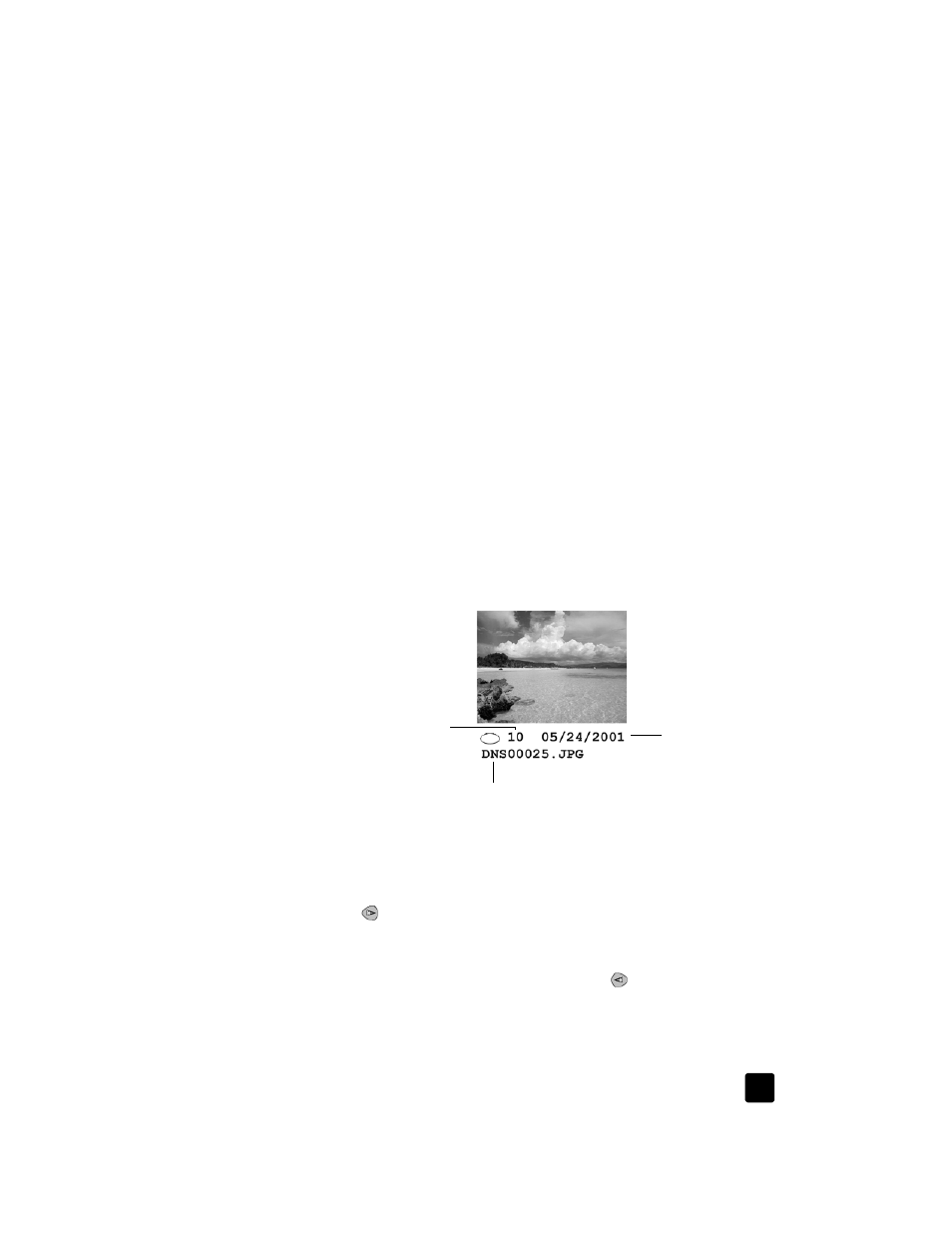
reference guide
use a photo card
21
1
Make sure that the photo card used to print the proof sheet is inserted into
the appropriate slot on your HP PSC.
2
Load the appropriate paper, such as photo paper, in the paper tray.
3
Place the proof sheet on the glass.
4
Press Proof Sheet, then press 2.
The glass is scanned and the HP PSC prints the photos you specified on
the Proof Sheet.
print selected photos directly from a photo card
Note: When printing photos, you should select options for the correct
paper type and photo enhancement. You may also want to use the photo
print cartridge for superior print quality. See work with print cartridges on
page 38 for more information.
You can print:
•
Selected photos
•
More than one copy of a selected photo
•
A Digital Print Order Format (DPOF) file created by your camera
print individual photos
If you don’t know the photo index number, you may want to print a photo Proof
Sheet before selecting individual photos to print.
1
Insert the photo card into the appropriate slot on your printer.
The Photo Card button lights up.
2
Press 2 to Print Photos.
3
Press Enter to select Photos on Card.
4
Press
until Select Photos appears, then press Enter.
5
Enter the photo index numbers for the photos you want to print.
A comma is inserted automatically as the cursor advances to the right.
Note: You can erase index number by pressing
. As the bottom line gets
filled, the data entry field scrolls left to show the number as it is entered.
6
Press Enter when you are finished entering the photo index numbers.
Index number
File name
Date
