Initial setup – Harman-Kardon AVR 7550HD User Manual
Page 31
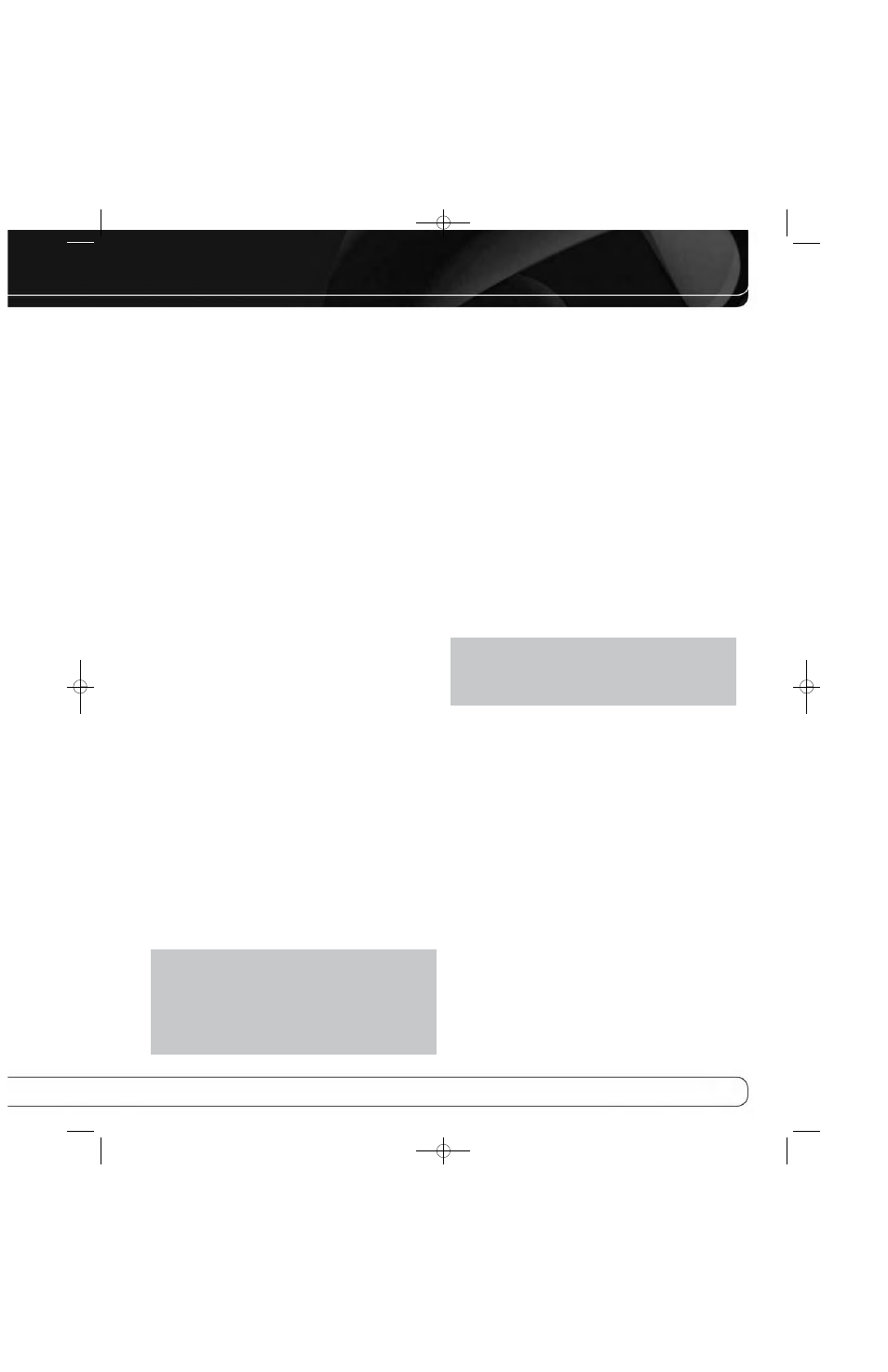
31
INITIAL SETUP
6-/8-Channel Inputs
The 6-/8-Channel Analog Audio Inputs are used when playing
certain multichannel discs (DVD-Audio, Blu-ray Disc, SACD and
HD-DVD) on a player that decodes the audio and outputs it via its
multichannel analog audio outputs but not via its HDMI output.
HDMI-Equipped Multichannel Disc Player:
• Connect the player’s HDMI output to one of the AVR’s HDMI
Inputs. No other connections are necessary.
• Assign the HDMI Input to both the Audio and Video Input From
Source settings.
HDMI-Equipped Multichannel Disc Player
That Does Not Output Multichannel Audio
via an HDMI Connection:
• Connect the player’s HDMI output and its multichannel analog
audio outputs to one of the AVR’s HDMI Inputs and to the AVR’s
6-/8-Channel Analog Audio Inputs.
• Assign the HDMI Input to both the Audio and Video Input From
Source settings.
• When listening to DVD-Video discs, CDs or other materials out-
putting standard-definition digital audio, do nothing, as long as
the HDMI Input is assigned to the Audio Input From Source setting.
• To listen to high-resolution multichannel discs, change the Audio
Input From Source setting to “6/8 Channel”. Change it back to the
HDMI Input to listen to standard-resolution digital materials.
Multichannel Disc Player Without HDMI Output,
or When Video Display Has No HDMI Input:
• Connect the player’s component video outputs to one set of
Component Video Inputs on the AVR. Depending on the capabili-
ties of the player and your video display, you may need to use
a composite or S-video connection instead.
• Connect the player’s digital audio output to a digital audio input
on the AVR.
• Connect the player’s multichannel audio outputs to the AVR’s
6-/8-Channel Analog Audio Inputs.
• Assign the correct digital audio and analog video inputs to the
Audio and Video Input From Source settings.
• When listening to DVD-Video discs, CDs or other materials out-
putting standard-definition digital audio, do nothing, as long
as the correct digital audio input is assigned to the Audio Input
From Source setting.
• To listen to high-resolution multichannel discs, change the Audio
Input From Source setting to “6/8 Channel”. Change it back to the
digital audio input to listen to standard-resolution digital materials.
NOTE: The AVR is capable of processing the signal received
at the 6-/8-Channel Analog Audio Inputs. With these inputs
selected, press the Audio Effects Button to view the Audio
Effects menu. Change the Tone Control setting to “On”, and
you may adjust the Dolby Volume setting, the tone controls or
the EzSet/EQ II settings. With the Tone Control setting off, the
AVR will pass the incoming signal directly to the volume control,
without digitizing or processing it.
Resolution to Display:
This setting reflects the video
output resolution, which is dependent upon the capabilities of the
video display.
• If the display is connected to the AVR’s HDMI Output, the two
devices will communicate with each other, and the AVR will auto-
matically select the best available video output resolution.
• If the display is connected to the AVR’s Component Video Outputs,
there is no automatic detection of the display’s capabilities, and
the video output resolution must be manually adjusted to match
the display’s capabilities (which may be obtained from the display’s
manual or its manufacturer’s Web site).
• If the display is connected to the AVR’s Composite or S-Video
Monitor Output, the video output resolution must be set to 480i
(the factory default) to view any content, including the AVR’s own
menus.
Adjust the resolution by pressing the front-panel Resolution Button
and using the
1
/
5
Buttons until the correct setting appears in the
front-panel Message Display. For composite and S-video, the correct
setting is 480i. For component video, it is the highest resolution
where a picture is visible. You will be prompted to accept or cancel
the resolution change; the CANCEL message will appear on the front
panel with a timer countdown. Press the
5
Button to view the ACCEPT
option before the timer reaches 0, and then press the OK Button.
NOTE: When the display has a DVI input which is connected
to the AVR using an HDMI-to-DVI adapter, the picture will be
distorted or blank if the display is not HDCP-compliant. In that
case, a different video connection must be used (component,
composite or S-video).
Resolution From Source:
Informational only. Indicates
the resolution of the video output by the source device.
HDMI Bypass:
When an HDMI source signal is in use and
the system includes an HDMI-capable display, the HDMI Bypass
mode passes the source signal directly to the HDMI Output, bypass-
ing all video processing within the AVR, including video output reso-
lution adjustment. To allow the AVR to process all video, including
“blending” the source video with its on-screen messages and
menus so that you may adjust the AVR without missing any portion
of the program, turn this setting off. When the HDMI Bypass mode
is on, it is not possible to “blend” the video source signal with the
AVR’s on-screen menus. When any remote or front-panel buttons
are pressed, the AVR will momentarily exit HDMI Bypass mode and
display the on-screen menu on a black background. After the menu
is cleared from the screen, either by timing out or when the Back/Exit
Button is pressed, the AVR will return to HDMI Bypass mode.
Change Name:
Change the display name for your source,
which is useful if your source’s device type is different from the
available source names. Select this line and use the
1
/
5
Buttons
to scroll forward or reverse through the alphanumeric characters.
When the desired character appears, use the
3
Button to move the
cursor to the next position. Move the cursor again to leave a blank
space. When you have finished, press the OK Button. The name will
appear on the front panel and next to its original name, e.g., DVD,
throughout the on-screen menu system. To clear the entry without
making any changes, scroll to the blank character before “A”.
AVR 7550HD OM.qxd 2/25/09 11:52 AM Page 31
