Connecting external video sources, First time use – Hitachi 65F59A User Manual
Page 17
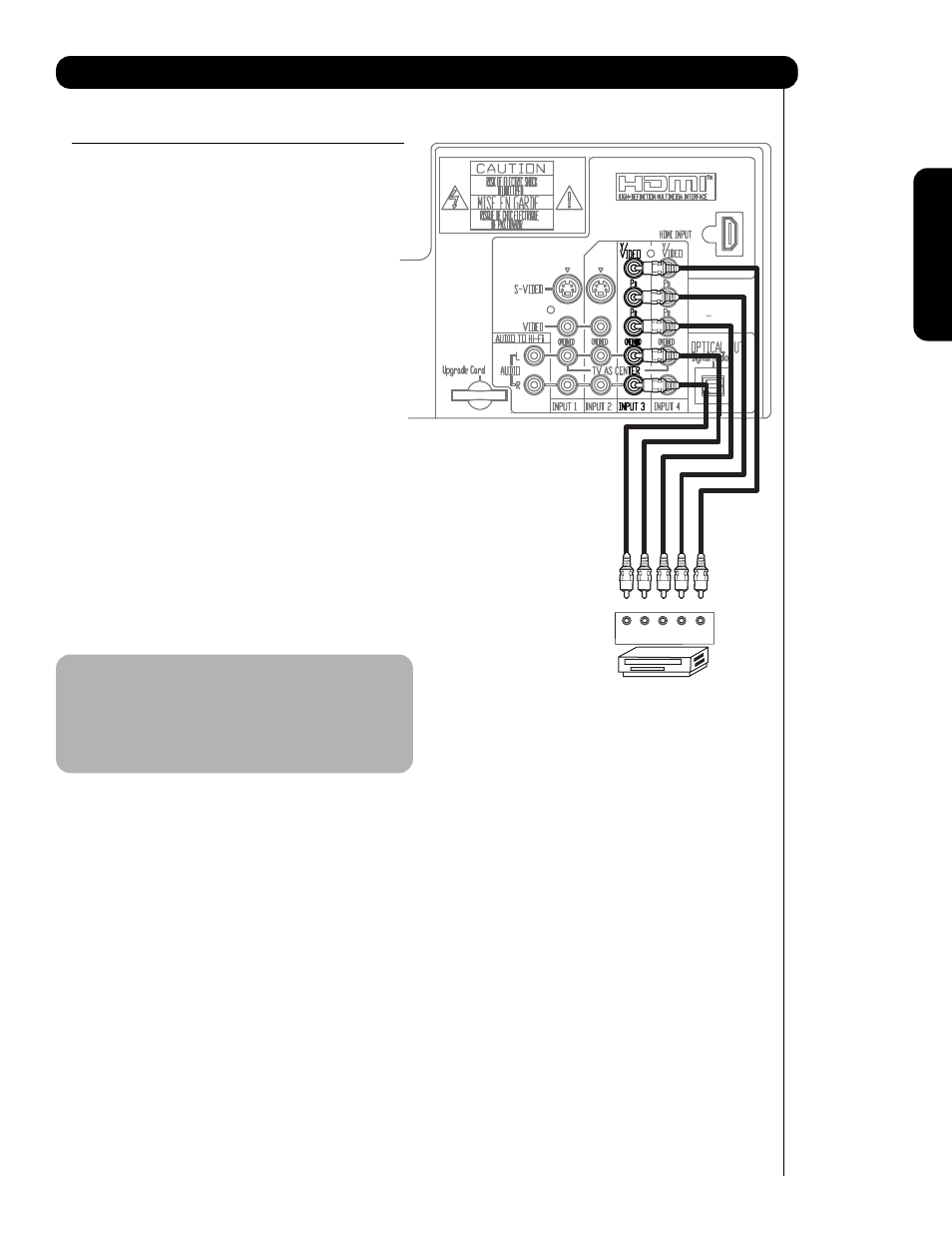
CONNECTING A COMPONENT AND AN AUDIO
SOURCE TO INPUT 3 OR 4: Y-P
B
P
R
.
1.
Connect the cable from the Y OUT of the
Laserdisc/DVD player or HDTV set top box to the
INPUT (Y) jack, as shown on the TV to the right.
2.
Connect the cable from the C
B
/P
B
OUT or B-Y OUT
of the Laserdisc/DVD player or HDTV set top box
to the INPUT (P
B
) jack.
3.
Connect the cable from the C
R
/P
R
OUT or R-Y OUT
of the laserdisc/DVD player or HDTV set top box to
the INPUT (P
R
) jack.
4.
Connect the cable from the AUDIO OUT R of the
Laserdisc/DVD player or HDTV set top box to the
INPUT (AUDIO/R) jack.
5.
Connect the cable from the AUDIO OUT L of the
Laserdisc/DVD player or HDTV set top box to the
INPUT (AUDIO/L) jack.
6.
Press the the INPUTS button, then select INPUT 3
from the INPUTS menu to view the program from
the Laserdisc/DVD player or HDTV set top box. The
VIDEO OSD label disappears automatically after
approximately four seconds.
7. Select CABLE
/AIR from the INPUTS menu to return
to the last channel tuned.
NOTE: 1. Completely insert the connection cord
plugs when connecting to rear panel jacks.
The picture and sound that is played back
will be abnormal if the connection is loose.
2. See page 12 for tips on REAR PANEL
CONNECTIONS.
17
Connecting External Video Sources
First time use
DVD Player
P
R
P
B
Y
L
R
OUTPUT
