Connecting external video sources, First time use – Hitachi 65F59A User Manual
Page 16
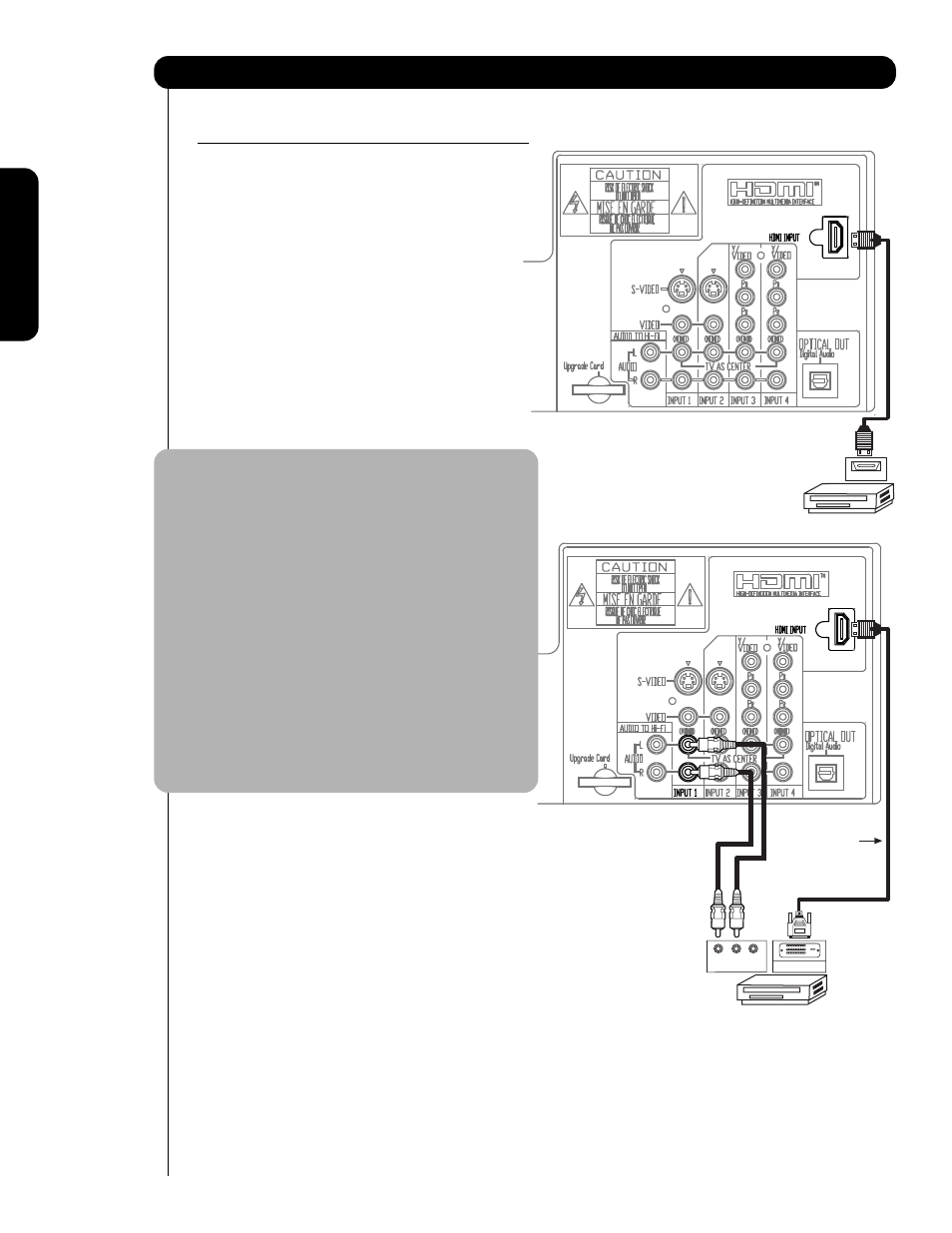
CONNECTING A COMPONENT SOURCE WITH
HDMI OR DVI CAPABILITY TO INPUT 1
1.
Connect the HDMI or DVI to HDMI connection
cable from the output of the HDTV set top box or
DVD player to the HDMI input as shown on the TV
to the right. When using a component with DVI
output, you also have to connect the AUDIO OUT
(R/L) of the component to the AUDIO IN (R/L) of
INPUT 1.
2.
Press the INPUTS button, then select INPUT 1
from the INPUTS menu to view the program from
the HDTV set top box or DVD player. The VIDEO
OSD label disappears automatically after
approximately four seconds.
3.
Select CABLE/AIR from the INPUTS menu to return
to the last channel tuned.
NOTE: 1. Completely insert the connection cord
plugs when connecting to rear panel jacks.
The picture and sound that is played back
will be abnormal if the connection is loose.
2. The HDMI input on INPUT 1 contains the
copy protection system called High-
bandwidth Digital Content Protection
(HDCP). HDCP is a cryptographic system
that encrypts video signals when using
HDMI connections to prevent illegal
copying of video contents.
3. HDMI is not a “NETWORK” technology. It
establishes a one-way point-to-point
connection for delivery of uncompressed
video to a display.
4. The connected digital output device
controls the HDMI interface so proper
set-up of device user settings determines
final video appearance.
16
Connecting External Video Sources
First time use
DVD Player or HDTV STB
HDMI – HDMI
HDMI OUT
DVD Player or HDTV STB
V
L
R
OUTPUT
DIGITAL OUTPUT
DVI – HDMI
DVI to
HDMI
Cable
