Blackberry mobile – Harbor Freight Tools BUNKER HILL SECURITY 68332 User Manual
Page 30
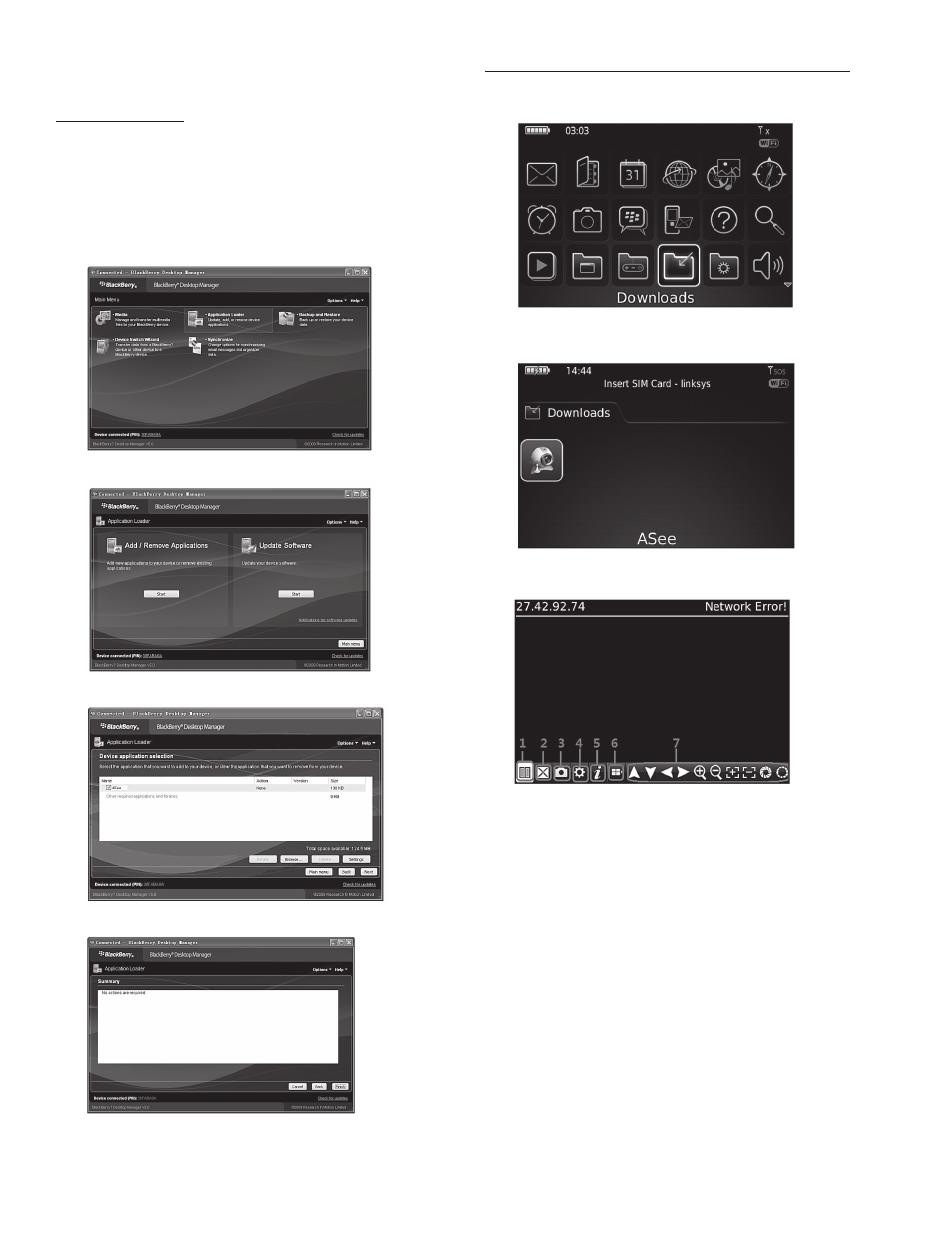
SKU
68332
For technical questions, please call
1-800-444-3353
Page:
27
Blackberry Mobile
loading program
1. Download and install the Blackberry desktop manager
on your PC.
2. Connect your mobile to your PC with a USB cable (sold
separately).
3. Open the Desktop Manager.
4. Choose APPLICATION LOADER from the Main Menu:
5. Press START on APPLICATION LOADER menu:
6. Press BROWSER, then select ASee.alx:
7. Press FINISH:
Setup and Operation on Blackberry phone viewer
1. The Blackberry viewer will be displayed in the
Downloads directory:
2. Enter the Downloads directory and select the ASee
icon:
3. You will enter the menu with control icons along the
bottom of the screen:
Following are the icon functions:
•
1 - Play/Pause
•
2 - Full screen
•
3 - Snapshot
•
4 - Setup
•
5 - Help
•
6 - Channel select
•
7 - Camera control
