Windows mobile – Harbor Freight Tools BUNKER HILL SECURITY 68332 User Manual
Page 27
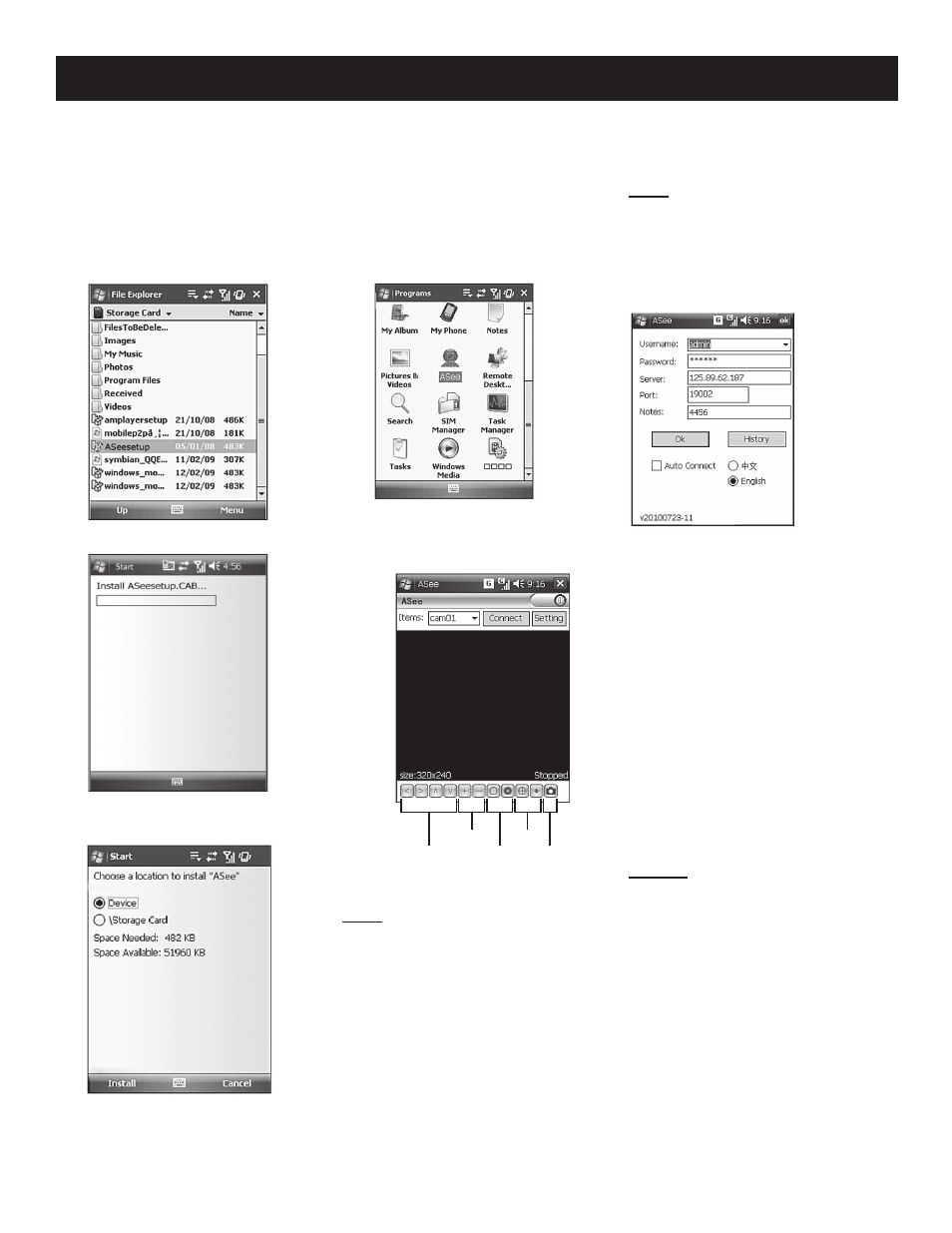
SKU
68332
For technical questions, please call
1-800-444-3353
Page:
24
Mobile Device Access Set up
Windows Mobile
1. Copy “Aseesetup.CAB” program
from CD to your mobile phone.
2. Select the program Aseesetup:
3. Choose an installation location:
4. Select install to start installation
process:
5. After installation is complete,
select the icon ASEE to run the
program:
6. Select the desired channel, and
select CONNECT to enter the live
image of the channel:
PTZ direction
ZOOM
Focus
Iris
Snapshot
Note: To use PTZ controls, PTZ must
be enabled in the DVR settings.
Note: Captured images will be saved
to the default path (Explorer\Program
Files\ASee\Photofile).
If using this program for the first time
or when changing the settings, select
Setting to enter the following window:
Following are the entries
in the window:
•
User Name: Same as
user name set on DVR
•
Password: Same as
password set on DVR
•
Server: Same as IP address
connected to DVR or dynamic
domain name used by DVR
•
Port: Server Port that
has been set to DVR
•
Notes: Enter the channel
number you want to monitor
•
Auto Connect: Set to
auto connect to the DVR
History: Allows auto-recording of all
log histories.
The DVR is currently compatible with mobile phones running Windows Mobile,
Symbian, Iphone, Blackberry and Androids operating systems.
