Video, On -s cr ee n d is p la y – Hitachi P50X901 User Manual
Page 48
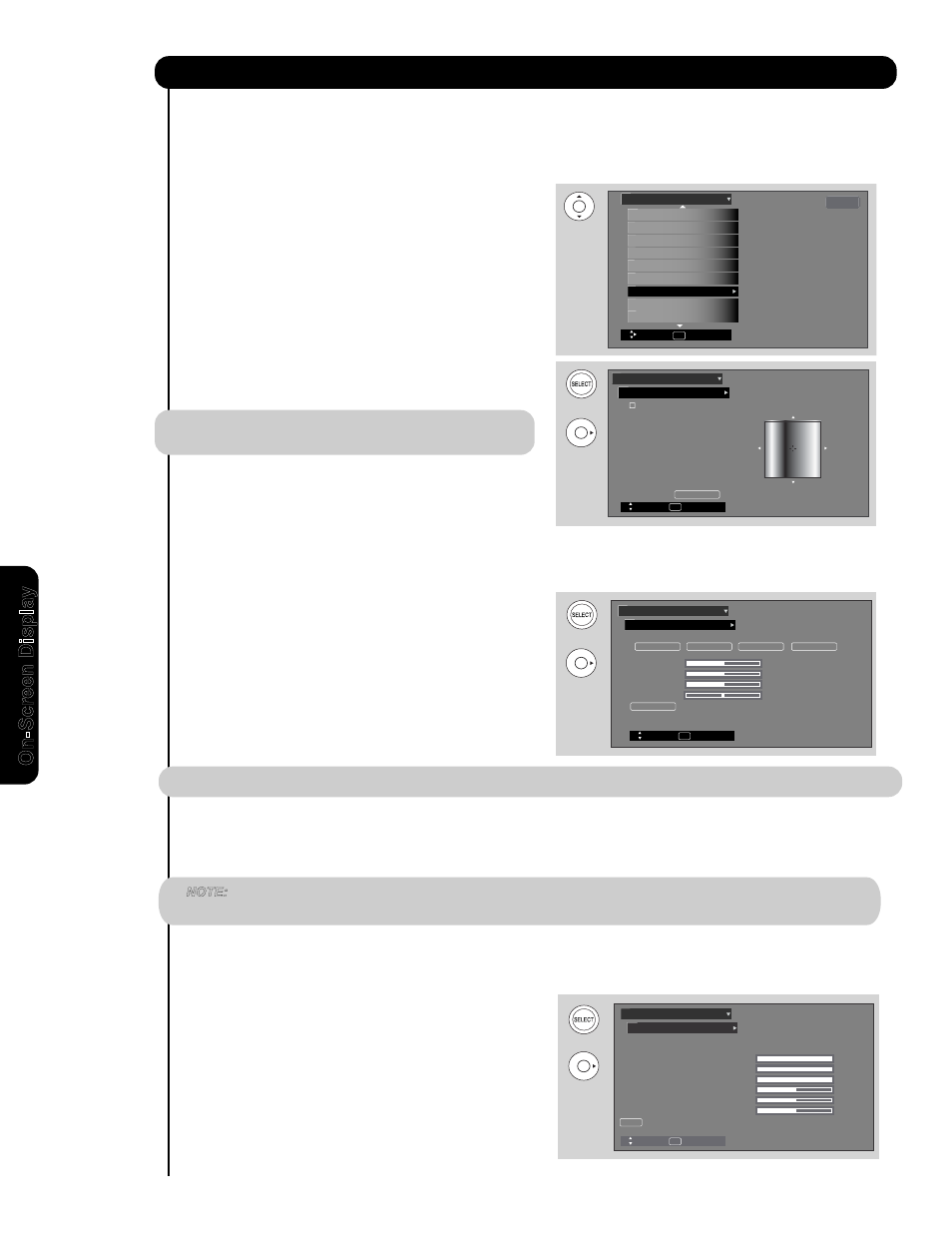
48
Video
O
n
-S
cr
ee
n
D
is
p
la
y
OR
White Balance
Video
OR
Color Management
Use this function to adjust and balance the listed individual colors to make them either deeper or more pure
depending on the user’s preference. Adjust the GAIN settings to make the color brighter (+) or darker (-). Adjust
the PHASE settings to make the colors deeper (+) or normal (-) to match real life colors.
1. Use CURSOR PAD ̆ or ̄ to highlight functions.
2. Press the SELECT button or CURSOR PAD ̈ to select
Set User Colors setting. When the function has a “✓” in
the box called “Set User Colors”, it is ON.
3.
Press the
CURSOR PAD
̇
, ̈, ̄, ̆
and SELECT
button to highlight and adjust individual colors.
4.
Use the
CURSOR PAD
̆
and
̄
to highlight and
select “Reset” then press the
SELECT button to return
all colors to default settings.
NOTE: When the Set User Colors box is not checked,
the listed colors will be grayed out.
Gain
Phase
Reset
Move
SEL
Return
Blue
Cyan
Green
Yellow
Red
Magenta
Phase
±0
±0
±0
±0
±0
±0
±0
±0
±0
±0
±0
±0
Set User Colors
Gain
Reset
Tint
Color
Green
Red
50%
50%
62%
Move
SEL
Return
RGB
R
G
B
Color Decoding
Use this function to adjust and balance the percentage of Red, Green and Color according to the user’s preference in
each of the four color temperature settings. Use TINT to adjust flesh tones so they appear natural.
1. Use CURSOR PAD
̆
or
̄
to highlight functions.
2. Press the CURSOR PAD ̇, ̈, ̆ or ̄ and SELECT
button to highlight and adjust individual colors.
NOTE: The Red and Green adjustments will apply for each color temperature.
White Balance
Use the CUTOFF functions to adjust the color temperature
Use the DRIVE functions to adjust the color temperature
1. Use the CURSOR PAD
̆
or
̄
to highlight the choice.
2.
Press the CURSOR PAD ̇ or ̈ to adjust.
3. Press the EXIT button to quit or select WHITE BALANCE
return to the previous MENU.
Reset
Blue Cutoff
Green Cutoff
Red Cutoff
Blue Drive
Green Drive
Red Drive
Color Temperature
: High
Move
SEL
Return
100%
100%
100%
50%
50%
50%
Auto Color Off
Color Decoding
Color Management
Color Space
Game Mode Off
Auto Movie Mode Off
MPEG NR Off
Cross Color NR Off
Off
Video
Cable
Move
SEL
Return
Noise Reduction Off
OR
Color Management
Video
Color Decoding
Video
Auto Color
The AUTO COLOR function automatically monitors and adjusts the color to maintain constant color levels even after
a program or channel changes. It also maintains natural flesh tones while preserving fidelity of background colors.
NOTE:
When receiving Antenna Digital Channel, using Component or HDMI input, Auto Color will not be available
(grayed out).
of the bright areas of the picture.
of the dark areas of the picture.
