Split position, Sensitivity – Humminbird 900 Series User Manual
Page 77
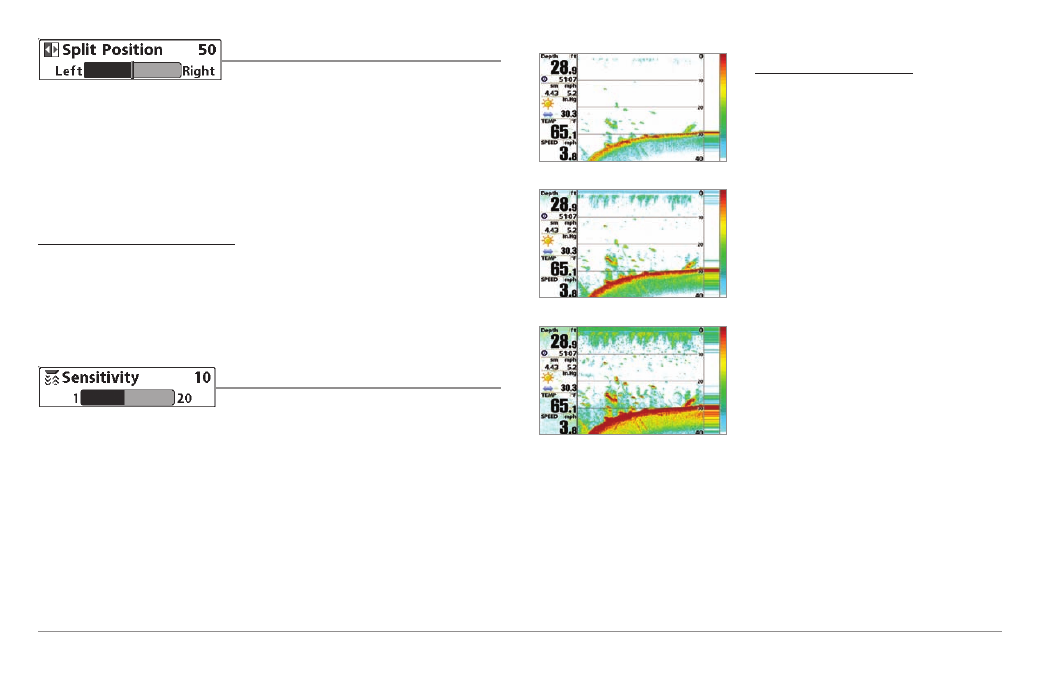
Split Position
Split Position allows you to adjust what
percentage of the screen is taken up by the left side of any Combo View;
each view may be adjusted independently; you must be in a specific view to
adjust the screen size for that view. The number setting indicates the
percentage taken up by the left side of the Combo View; selecting Left sets
the left side of the screen to its smallest setting. The Split Position menu
choice is only available when a Combo View is active.
To Adjust Split Screen Position
1. Highlight Split Position on the Sonar X-Press™ Menu.
2. Use the RIGHT 4-WAY Cursor Control key to change the size of the left
side of a Combo View. (Left, 30, 40, 50, 60, 70, Right, Default varies)
Sensitivity
Sensitivity controls how much detail is shown
on the display. Increasing the sensitivity shows more sonar returns from small
baitfish and suspended debris in the water; however, the display may become
too cluttered. When operating in very clear water or greater depths, increased
sensitivity shows weaker returns that may be of interest. Decreasing the
sensitivity eliminates the clutter from the display that is sometimes present in
murky or muddy water. If Sensitivity is adjusted too low, the display may not
show many sonar returns that could be fish.
To adjust the Sensitivity:
1. Highlight Sensitivity on the Sonar
X-Press™ menu.
2. Use the LEFT or RIGHT 4-WAY
Cursor Control keys to increase or
decrease the Sensitivity setting.
(Low = 1, High = 20, Default = 10)
Sensitivity at Low
Sensitivity at Medium
Sensitivity at High
70
