Views and readouts, Side imaging view – Humminbird 900 Series User Manual
Page 46
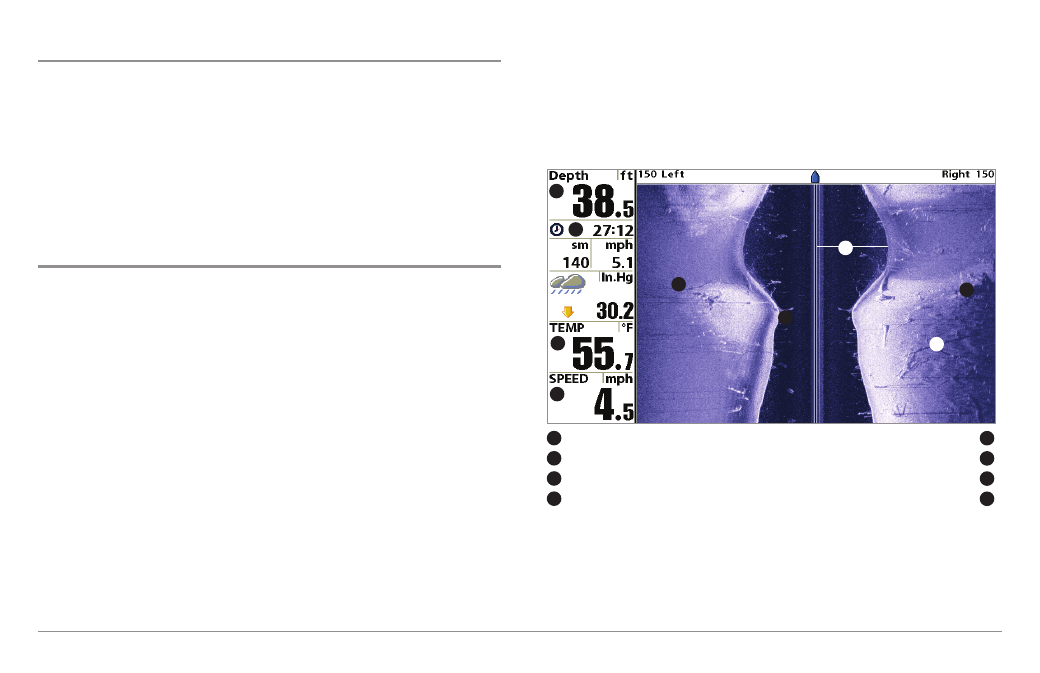
Views and Readouts
All views have an Information Bar on the left side of the screen, consisting
of readouts that are stacked vertically, and that change from view to view.
You can customize the information displayed in individual readouts on many
views, including suppressing a particular readout so that nothing is
displayed; the ability to customize readouts depends on the view and
whether you are navigating (see Setup Menu Tab, Select Readouts for
more information).
Side Imaging View
Side Imaging View shows a shadowed right- and left-looking view from the
boat as the boat passes over the bottom. See Side Imaging: On the Water
Interpretation for more information about interpreting the Side Imaging view.
In this view, you can change which side you look at, the sensitivity of the
sonar to allow you to see more or less detail, the range of the side beams,
the scrolling speed of the chart, and the color scheme of the display, all from
the Side Imaging X-Press™ Menu. See Side Imaging X-Press™ Menu, as
well as Understanding Side Imaging, for more information.
Freeze Frame - Pressing any arrow on the 4-WAY Cursor Control key will freeze
the screen in the Side Imaging View and a cursor and cursor dialog box will be
displayed on the screen. The cursor can be positioned on the display using the
4-WAY Cursor Control key to determine the depth of any sonar return. In
addition, see the effects of menu setting changes with Instant Image Update.
Pressing the - or + ZOOM keys while in Freeze Frame will zoom the Side
Imaging Image around the cursor, allowing for a more detailed inspection of
the sonar returns.
Pressing EXIT will exit Freeze Frame and the display will start to scroll.
Side Imaging View
Depth Water
Column
1
5
Triplog
Shadows
2
6
Water Surface Temperature
Topography Changes
3
7
Speed
Bottom Return
4
8
6
5
6
7
8
1
2
3
4
39
