Ms 150, Operation troubleshooting guide – Harman-Kardon MS 150 User Manual
Page 10
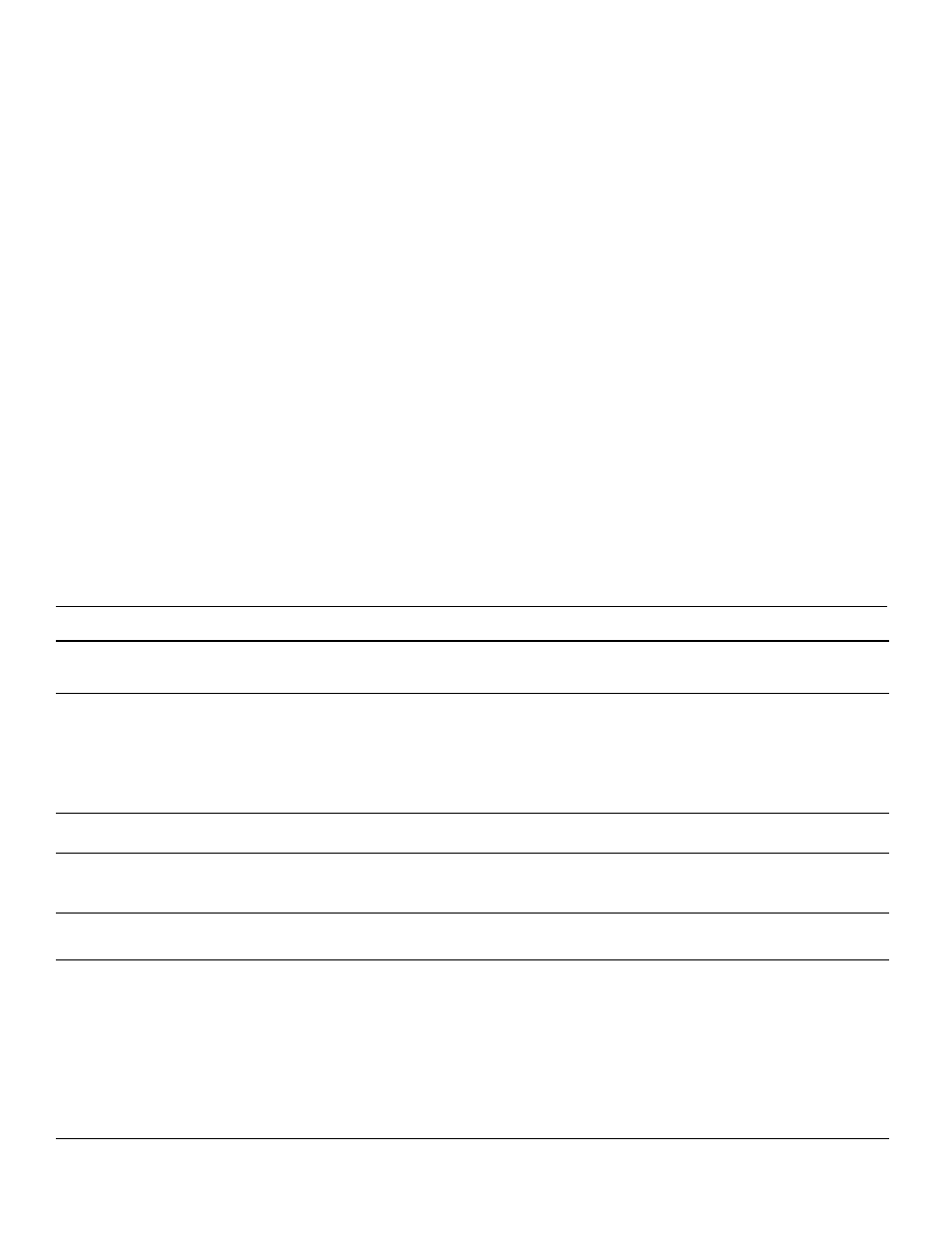
10
MS 150
Operation
Troubleshooting Guide
Symptom
Solution
Unit does not function when the Power On button is pushed.
• Make sure the AC power cord is securely plugged into a unswitched outlet. If the
“PROTECT” message appears, turn off the MS 150 and unplug it. Do not use it
without first bringing it to an authorized harman kardon service center for inspection.
The display lights up, but there’s no sound.
• Press the Mute button to make sure the system is not muted.
• Turn up the volume.
• Check that the correct source was selected. If the source is an external device, make
sure it is plugged in, turned on and playing, and that it is properly connected to one
of the auxiliary inputs.
• If headphones are in use, unplug them.
There is sound on only one side, or the sound is distorted.
• There may be a problem with one of the built-in speakers. bring the MS 150 to an
authorized harman kardon service center for inspection and service.
The MS 150 does not respond to remote commands.
• The batteries in the remote control may require replacement.
• The IR sensor may be blocked. The sensor is located in the middle of the front grille,
about 25mm (1 in) above the CD slot.
The tuner is buzzing intermittently.
• Adjust the placement of the antenna to improve reception.
• Check that the antenna is securely connected to the rear-panel terminal.
No video image.
• Check that the TV is securely connected to either the S-Video or Composite Video
output, but not both.The TV Out setting on the iPod/iPhone must be turned on.
• Video is available only when the dock for an iPod/iPhone has been selected as the
source, and then only when a compatible iPod/iPhone model that is capable of video
browsing is docked.
• The TV Out setting on the iPod/iPhone must be turned on.
• There must be photo or video content stored on the iPod/iPhone.
• Select the correct video input on the TV.
• To view photos, press the button three times.
You can find additional troubleshooting information by clicking on the FAQs link on the Support page at www.harmankardon.com.
Dock for iPod/iPhone
The MS 150 dock is compatible with most docking iPod and iPhone models. For the
latest compatibility information please visit our Web site: www.harmankardon.com.
Install the detachable dock and appropriate adapter as described in the Installation sec-
tion on page 7, then dock the iPod/iPhone. Use the Source Selector to select the iPod/
iPhone source.
Playback will begin automatically with the first track stored on the iPod/iPhone.
The transport controls work as they do for CDs:
• To pause or restart play, press the Play/Pause/Memory button.
• To search forward or reverse through a track, press and hold the Skip/Scan
Forward or Reverse button.
• To skip forward or reverse through the tracks, tap the Skip/Scan Forward or
Reverse button.
Repeat and Random Play are available. Each press of the Playback Mode button
switches the mode as follows: Repeat 1 Track, Repeat All Tracks (in the current playl-
ist), Shuffle Albums, Shuffle Albums with Repeat All, Shuffle Tracks, Shuffle Tracks with
Repeat All, and Normal Play.
To navigate the menus on the iPod/iPhone:
• Press the button to display the menu or return to the previous menu level.
• Press the button to select the current item.
• Press the / buttons to scroll up or down.
During play, the current track and total number of tracks in the current playlist will
display alternately with the elapsed and total times. If available, the artist and track
name will also appear.
Photo and Video Playback
If the iPod/iPhone supports video browsing, navigate its menu system to select a video
for viewing on a TV connected to one of the MS 150’s video outputs. Make sure the
TV Out setting on the iPod/iPhone is turned on. Press the button, and the video will
begin playing.
To view photos, navigate to the desired library or image and press the button three
times. After a few moments, a slideshow of the images in the selected library will appear
on the TV.
Undocking the iPod/iPhone
you may undock the iPod/iPhone at any time, as long as playback has been stopped.
To remove the dock adapter, e.g., to switch adapters for a different iPod/iPhone model,
insert a flathead screwdriver into the slot at the rear of the adapter and pry it up. Refer
to the illustration in the Installation section on page 7.
