6 selecting a print quality, 7 resizing a document, Select the correct – HP 3840 User Manual
Page 50: Print quality, Resize
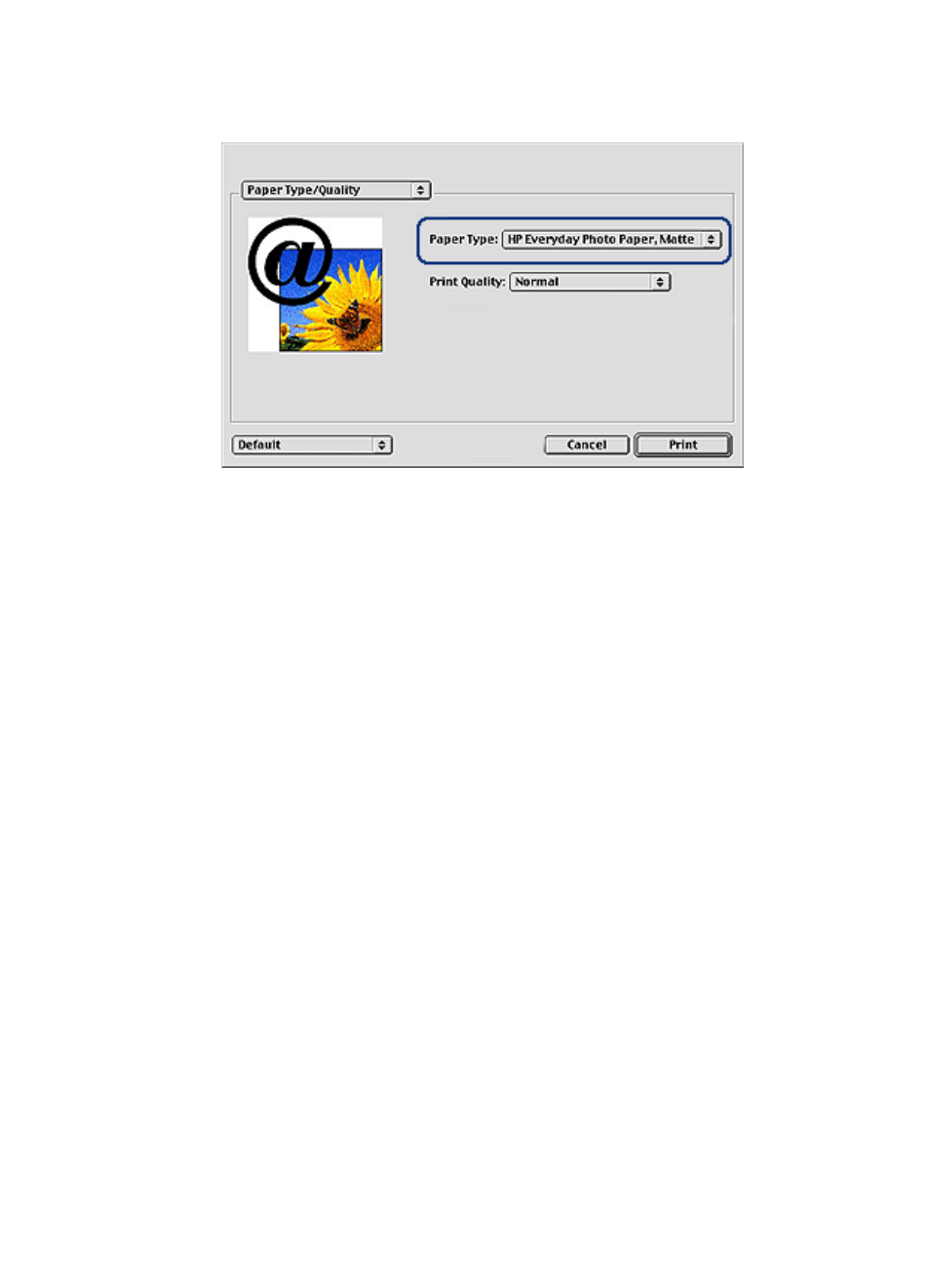
3. In the Paper Type drop-down list, click the specific paper type.
4. Select any other print settings that you want, and then click Print.
8.6 Selecting a print quality
Follow these steps to select a print quality from the printer software:
1. Open the
dialog box.
2. Select the Paper Type/Quality panel.
3. Select one of the following options from the Print Quality drop-down list:
• FastDraft: Prints at the fastest printing speed.
• Fast Normal: Prints more quickly than the Normal mode and at a higher
print quality than FastDraft.
• Normal: Provides the best balance between print quality and speed. This
is the appropriate setting for most documents.
• Best: Provides high-quality printing.
• Maximum dpi: Provides the highest quality printing but requires longer to
print than Best.
8.7 Resizing a document
Use this feature to shrink or enlarge printed text and graphics without changing the
paper size.
Follow these steps to shrink or enlarge text and graphics:
1. Open the
HP Deskjet 3840 series printer User's Guide
50
