Epson Perfection Photo Scanner 4490 User Manual
Page 5
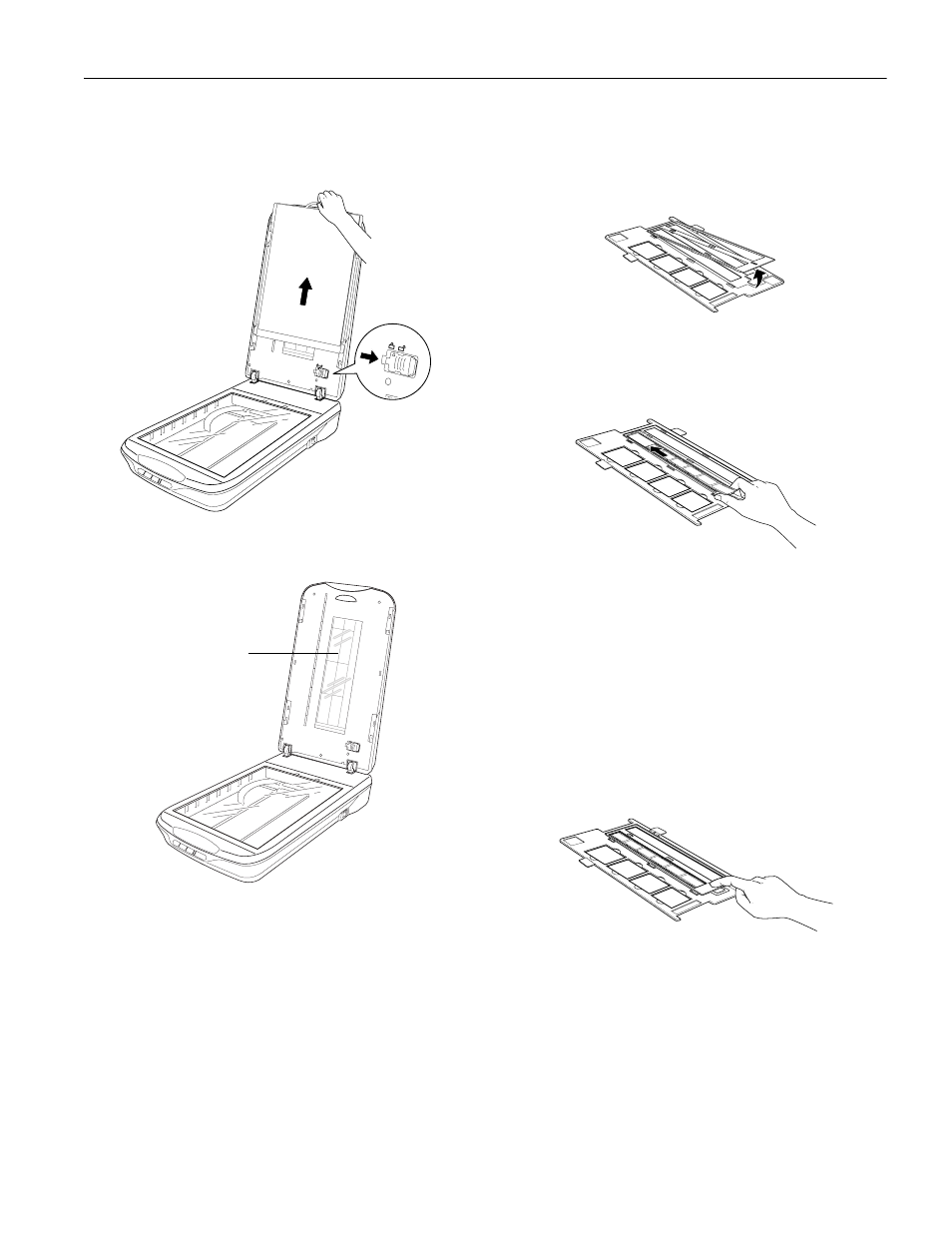
Epson Perfection 4490 Photo
4/05
Epson Perfection 4490 Photo - 5
2. Open the scanner cover and gently slide up the document
mat to remove it. Also make sure the transparency unit
transportation lock is unlocked.
3. Use a soft cloth to wipe the transparency unit window and
the document table before placing your film or slides.
To place film for scanning, see “Placing Film in the Holder”
below.
To place slides for scanning, see “Placing Slides in the Holder”
on page 6.
Placing Film in the Holder
Placing 35 mm Film Strips
1. Open the film strip cover(s) on the film holder.
2. Slide one or two film strips all the way into the film holder
with the shiny base side facing down. Your images and any
wording on the film strips should appear backwards on the
side that faces up.
Note: Hold the edge of the film gently or use gloves to touch the
film; otherwise you may damage the film.
Make sure the white stickers on the back of the film holder and
the areas around them are not scratched, dusty, or covered in
any way. If the areas are obscured, the scanner may have trouble
recognizing your film in Full Auto Mode.
Do not cover any of the tiny holes in the film holder or the
scanner may have trouble recognizing which film holder you are
using.
3. Close the covers over the film and press them down until
they click. Then press down on all the edges of the covers to
secure them.
Transparency
unit window
