Extreme Networks ALTITUDE 4700 User Manual
Page 42
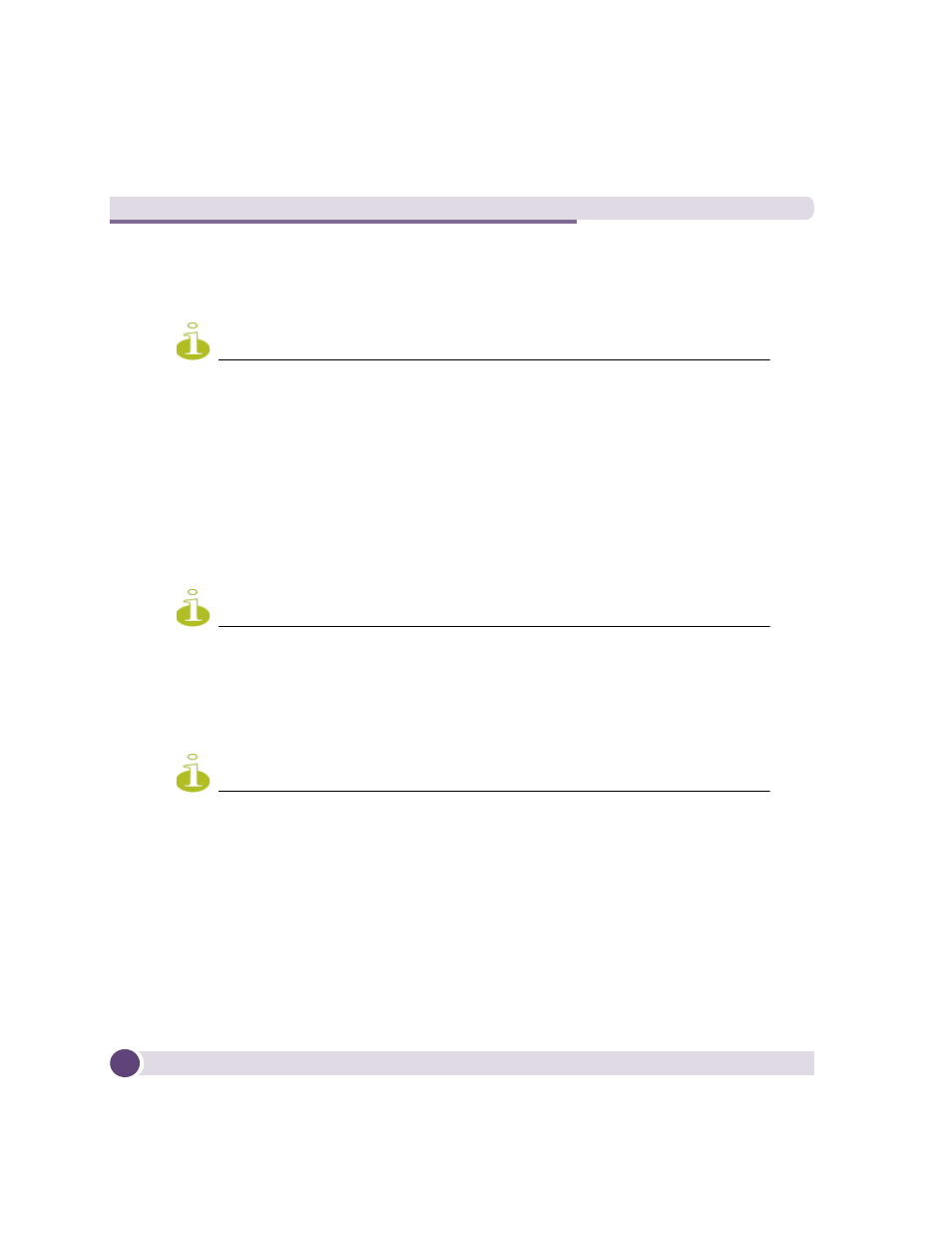
Basic 4700 Series Configuration
Altitude 4700 Series Access Point Installation Guide
42
e
If using the static or DHCP Server option, enter a Default Gateway to define the
numerical IP address of a router the access point uses on the Ethernet as its
default gateway
NOTE
A Default Gateway cannot be configured on both the Access Point's LAN and WAN ports.
Ensure the gateway is defined on only one of the two port options.
f
If using a static or DHCP Server, enter the Primary DNS Server numerical IP
address.
g
If using DHCP Server, use the Address Assignment Range parameter to specify a
range of IP address reserved for mapping clients to IP addresses. If a manually
(static) mapped IP address is within the IP address range specified, that IP
address could still be assigned to another client. To avoid this, ensure all
statically mapped IP addresses are outside of the IP address range assigned to
the DHCP server.
NOTE
For additional access point port configuration options, as well as radio, WLAN and Quality of
Service (QoS) options, refer to the Altitude 4700 Series Access Point Product Reference Guide
available at
http://www.extremenetworks.com/go/documentation
.
7
Select the WLAN #1 tab (WLANs 1 - 4 are available within the Quick Setup screen)
to define its ESSID security scheme for basic operation.
NOTE
A maximum of 16 WLANs are configurable within the access point Wireless Configuration
screen. The limitation of 16 WLANs exists regardless of the number of radios supported.
a
Enter the Extended Services Set Identification (ESSID) and name associated with the
WLAN.
b
Use the Available On checkboxes to define whether the target WLAN is operating
over the 802.11a/n or 802.11b/g/n radio. Ensure the radio selected has been
enabled (see step 8).
8
Once the WLAN’s radio designations have been made, the radio must be configured
in respect to intended 2.4 or 5 GHz radio traffic and the antennas used. Refer to
Network Configuration -> Wireless -> Radio Configuration -> Radio1 (or Radio2), and
configure the Radio Settings field (at a minimum). If you know the radio’s
