EverFocus ED610 User Manual
Page 29
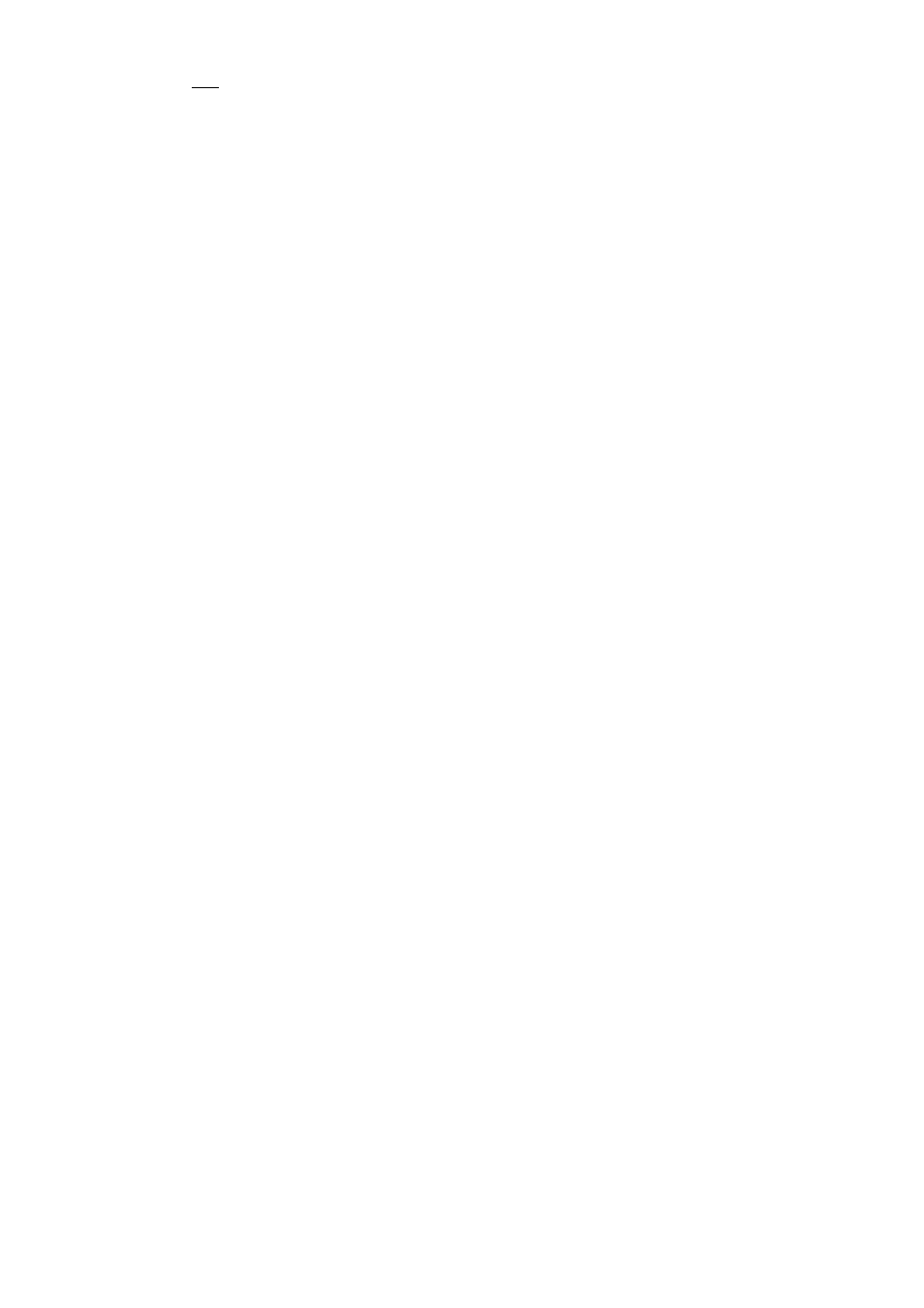
- 28 -
ON:
D-Zoom: Select digital zoom from X1.0 up to X32.
To control the portion of the magnified image in view (0 is the center of the image):
Pan: Select pan digital zoom from -100 to 100.
Tilt: Select tilt digital zoom from -100 to 100.
Return: Select “RET” to save all settings in D-ZOOM menu and returns to the previous
menu.
Select “END” to save all the menu settings and exit from the OSD menu.
3.8.2.4 GAMMA
To adjust displayed brightness from 0.05 up to 1.0.
3.8.2.5 NEG. IMAGE
Allows user to create a negative of the original image. A negative image is a tonal inversion of a
positive image, in which light areas appear dark and vice versa. A negative color image is
additionally color reversed, with red areas appearing cyan, greens appearing magenta and blues
appearing yellow.
3.8.2.6 RETURN
Select “RET” to save all settings in D-EFFECT menu and returns to the previous menu.
Select “END” to save all the menu settings and exit from OSD menu.
3.8.3 MOTION
This camera enables you to observe movements of objects in 4 different areas on the screen,
and the message “MOTION DETECTED” appears on the screen when movement is detected;
this may help to improve operational efficiency. The camera detects an object’s movement by
sensing changes in the pixels displayed.
-OFF: Disables the MOTION function.
-ON:
AREA SELECT: Please select the area you would like to detect from the 4 areas in
AREA SELECT mode
AREA DISPLAY: Select “ON” to use the motion area selected in sensitivity. Select “OFF”
to disable this function.
LEFT/RIGHT: Set the coordinate of the horizontal axis 5~66.
WIDTH: Set the size of horizontal area 0~93.
TOP/BOTTOM: Set the coordinate of the vertical axis 1~60.
HEIGHT: Set the size of vertical area 0~60.
SENSITIVITY: Set the sensitivity level for the motion trigger by selecting from 0~40.
When the sensitivity value is high, motion detection sensitivity increases to sense very
small movements and vice versa.
MOTION VIEW: Select “ON” to display motion detection pixels in the live view.
Select “RET” to save all settings in MOTION menu and returns to the previous menu.
Select “END” to save all the menu settings and exit from OSD menu.
