Image level adjustment, Computer input – Eiki LC-XB23C User Manual
Page 31
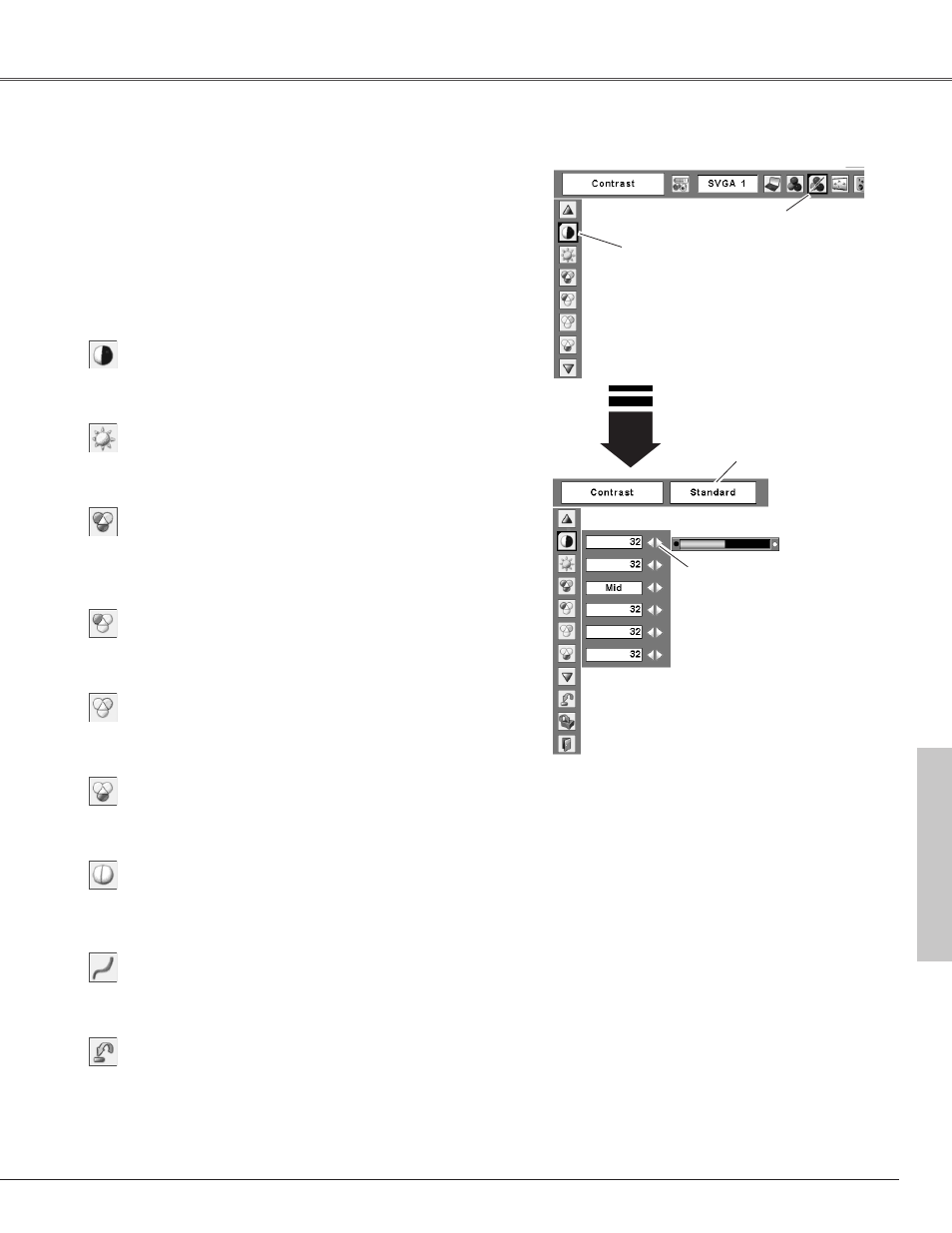
31
Computer Input
Press the Point
7 8
buttons
to adjust the value.
Press the MENU button to display the On-Screen
Menu. Press the Point
7 8
buttons to move the red
framed pointer to the Image Adjust Menu icon.
1
2
Press the Point
ed
buttons to move the red framed
pointer to the item that you want to adjust, and then
press the SELECT button. The level of each item is
displayed. Adjust each level by pressing the Point
7 8
buttons.
Move the red framed
pointer to the item to be
selected and then press
the SELECT button.
Image Adjust Menu
Press the Point 7 button to decrease the contrast and the
Point 8 button to increase contrast. (From 0 to 63.)
Press the Point 7 button to adjust the image darker and the
Point 8 button to adjust the image brighter. (From 0 to 63.)
Contrast
Brightness
Image Adjust Menu icon
Press the Point 7 button to lighten the red tone and the
Point 8 button to deepen the red tone. (From 0 to 63.)
White balance (Red)
Press the Point 7 button to lighten the green tone and the
Point 8 button to deepen the green tone. (From 0 to 63.)
White balance (Green)
Press the Point 7 button to lighten the blue tone and the
Point 8 button to deepen the blue tone. (From 0 to 63.)
White balance (Blue)
Selected Image level
Press the Point 7 button or the Point 8 button for Color
temp. level that you want to select. (XLow, Low, Mid, or
High)
Color temp.
Image Level Adjustment
Computer Input
✔
Note:
After adjusting any of the White balance Red,
Green or Blue, the Color temp will change to
"Adj.".
Press the Point
7 8
buttons to obtain better balance of
contrast. (From 0 to 15.)
Gamma
Press the Point 7 button to soften the image and the Point
8 button to sharpen the image. (From 0 to 15.)
Sharpness
To reset the adjusted data, select Reset and press the
SELECT button. The confirmation box will appear and then
select [Yes]. All adjustments will return to their previous
figures.
Reset
