Eaton Electrical 0800-2000 User Manual
Page 7
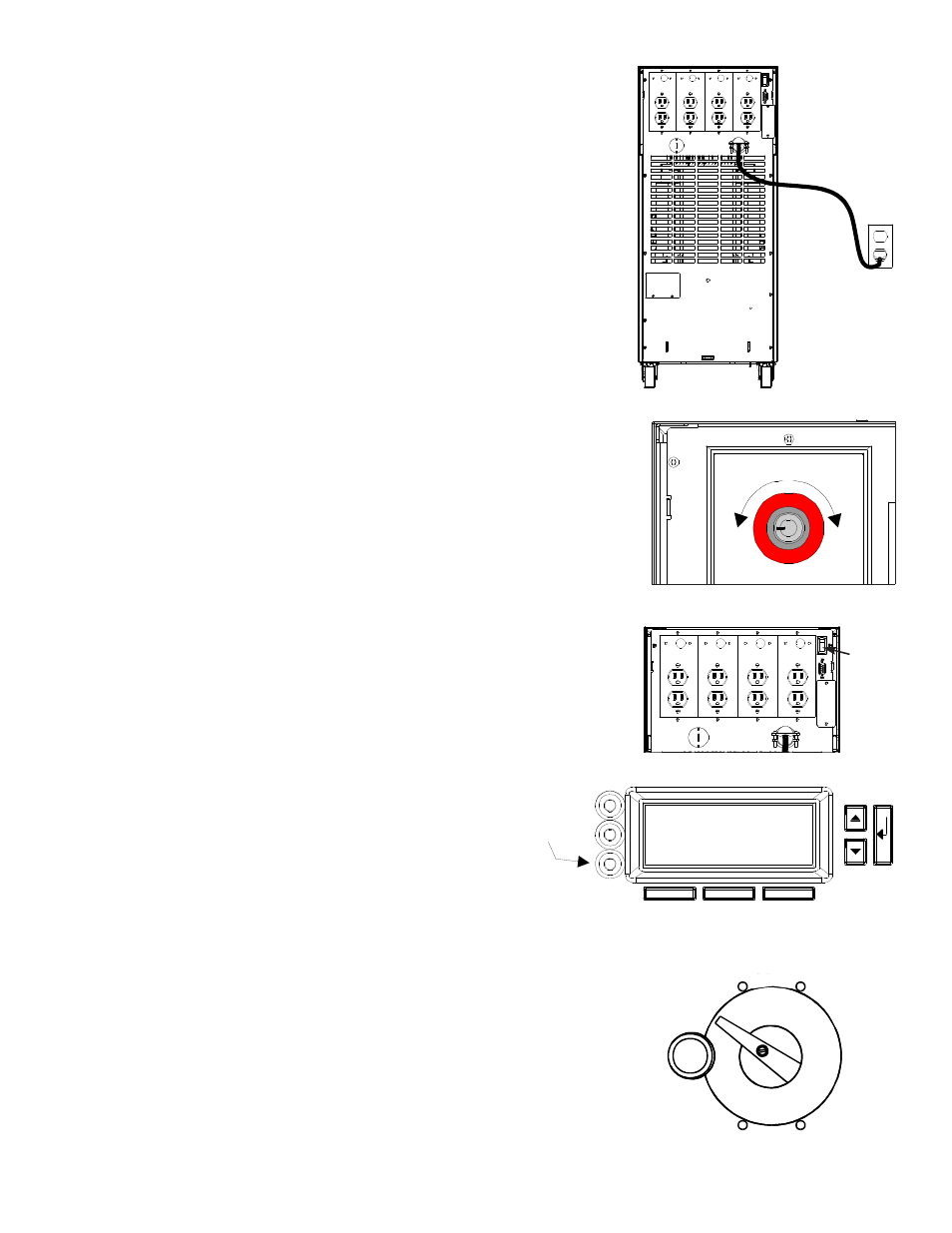
6
3
Models with permanently attached power cords (shown):
Plug in the UPS. If the plug on the UPS’ power cord does not
match your outlet (receptacle), an electrician must install the
proper outlet.
Models with power cords that must be plugged in:
Do not use the cord that came with your UPS to plug it in; this
cord is for connecting your equipment to the UPS. Your computer,
or the equipment that you want to protect, should have a power
cord that you can unplug or disconnect. Disconnect this cord from
your equipment, connect the cord to the back of your UPS, and
use it to plug in the UPS. Once you have plugged in the UPS, the
green light on the front panel should be on. (If you need to order a
UPS power cord, call
4
If your FERRUPS has one or more separate battery cabinets, the battery
packs should already be installed. (See the Installation Manual.) Find
the red DC switch on the back of each battery cabinet. Insert the key into
the DC switch and turn it all the way to the right (clockwise); then, pull
the switch out to turn the DC on. When you want to turn the switch off,
simply push it in — you do not need the key to turn DC off.
5
At the UPS back panel, press and hold the On/Off switch until the unit
starts. AC input power must be present for the FERRUPS to start.
When the unit starts, it runs on battery power briefly; then, the green
light on the FERRUPS front panel will be on to show the unit is
running on AC line input. Whenever the yellow light is on, the unit is
running on battery power because of a power outage or power problem.
When the green light is on, the display will show the following:
Best Power
System Mode Auto
Charger On
FERRUPS automatically charges the batteries
whenever AC input power is available. If this is the first time
you’ve started the FERRUPS, let it charge the batteries for 8 hours
before you go on. You can use the UPS right away, but its battery
backup time (runtime) will be shorter until the batteries are fully charged.
6
If your unit has a bypass switch, check for a red button next to the switch
(shown). If the bypass switch has a red button, press it, then turn the switch
to “UPS.” If not, simply turn the switch to “UPS.”
On/Off
Switch
Green
Line (AC Input)
Light
SERVICE
LINE
UPS
OFF
DC Switch
Off
On
