503 entering a password, 504 changing a parameter setting – Eaton Electrical 0800-2000 User Manual
Page 13
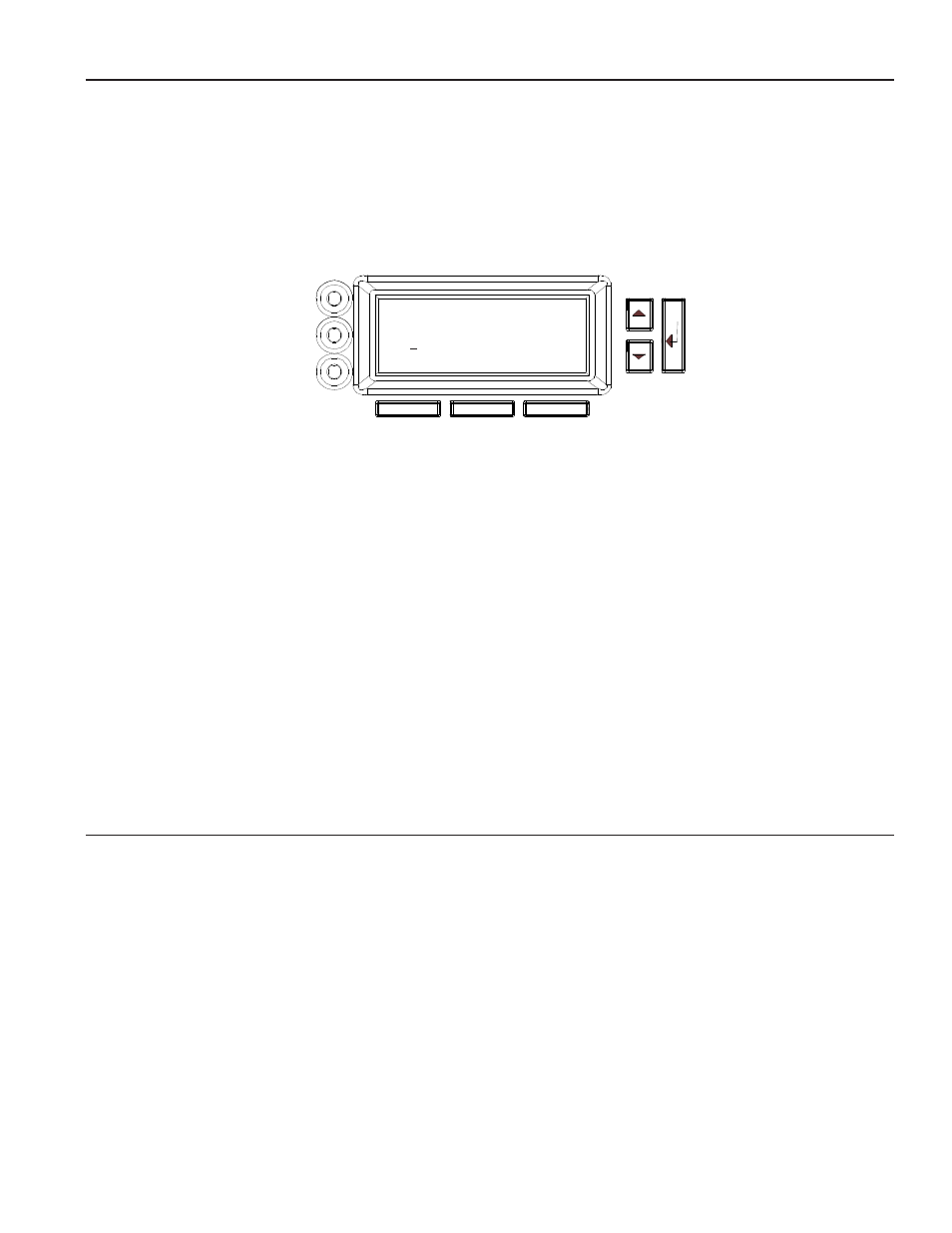
12
503 Entering a Password
Before you can change the setting of some FERRUPS parameters or menu items, you must enter a password. To
do this, follow the steps below. The User password is 0377.
1. If the display is not already showing the menus, press the bottom right button (below the word “Menu” on the
bottom line of the display). Go to the top item in the top menu level, “Enter Password.” (If you are not sure
how to do this, see
on page 11.)
2. Press
¿. The display will show the following:
A cursor will appear in the “0000” line of the display.
3. The bottom line of the display will show you which buttons to use to move through the password’s digits
(0000) to the left (
<–) and to the right (–>). Move the cursor to the first digit you want to change, and use the
s and t buttons to increase or decrease the number. Repeat this step for each digit that needs to be changed.
4. When the number matches the password you want to enter, press
¿. The password name (such as “User”) will
appear in the upper right corner of the display to remind you which password has been entered. If you begin
entering a password and decide not to enter it, press the bottom right button on the display (the button under
“ESC” for escape).
Example: To enter the User password (377), use the button below “–
>” to move to the second digit in
“0000”; then, press the
s button three times to increase this digit to “3.” Next, press –> to move
to the third digit, and press
s seven times to increase this digit to “7.” Then, press –> again to
move to the last digit, and press
s seven times to increase this digit to “7.” The display should
now show “0377.” This is the User password. Press
¿. “User” will appear in the upper right
corner of the display to show you the User password has been entered.
504 Changing a Parameter Setting
Some of the items that you can view on the front panel display can be programmed (such as the time, date, and
year). To do this, follow the steps below. (If you are changing the time and date, see step 10 in
Note: You must enter a password before programming many of the menu items. To find out which password is
1. If the display is not already showing the menus, press the bottom right button. Find the item you want to
(page 11). This tells you where the item is in the menu structure. Next, use the
s,
t, and ¿ buttons to move to the item you wish to change. If you are not sure how to do this, see
2. Press
¿. If you can change the item without a password (or with the password you have already entered), a
cursor will appear in the value that you can change. The bottom line of the display will change to
“
<– –> ESC”. Use the buttons below “<–” and “–>” to move the cursor to the left and right, and use the
button below “ESC” to escape and discard any changes you have made. See the drawing on the next page,
which shows what the display would look like if you were changing the time.
1 1
Enter Password
0000
<– –> ESC
