Installing the board, Connecting to external equipment, After installing the board – Eicon Networks Dialogic D/480JCT-2T1-EW User Manual
Page 2: Removing the board, Contacting technical support, Returning a product
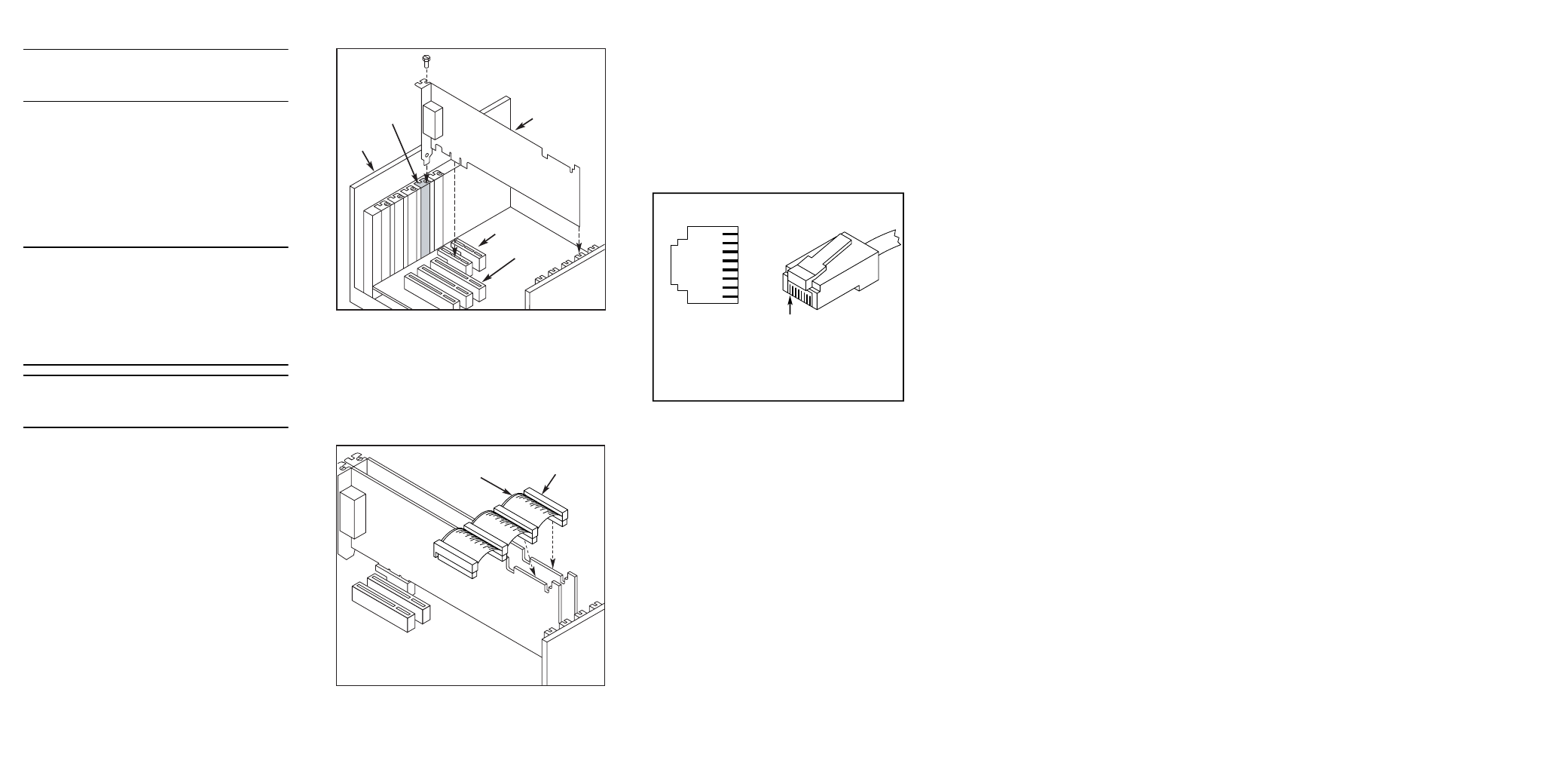
WARNING! Installing the Dialogic
®
D/480JCT-2T1-EW board in a x1 slot with the
P3 jumper in position 1-2 will void the
warranty of the D/480JCT-2T1-EW board.
If the Dialogic
®
D/480JCT-2T1-EW will be
connected to other telephony boards via a CT Bus
cable, you should install the boards to minimize
unused connectors on the CT Bus cable (in addition
to ensuring that the power requirements are met):
■
Install boards in adjacent slots whenever
possible.
■
If the Dialogic
®
D/480JCT-2T1-EW board will be
connected to one or more PCI boards, use the
PCI Express slot(s) closest to the PCI slots.
5. Installing the Board
WARNING! Unplug the equipment before
performing the procedures described here.
Failure to disconnect the power before you
open the chassis can result in personal injury.
Ensure that the system is disconnected from
its power source and from all
telecommunications links, networks, or
modem lines whenever the chassis cover is
removed. Do not operate the system with the
cover removed.
CAUTION: To avoid possible damage to the board,
remove power from the computer before beginning
installation. Observe proper anti-static precautions
at all times while handling and installing the board.
To install the Dialogic
®
D/480JCT-2T1-EW board,
perform the following steps:
1. Turn off all power to the system and disconnect
the system’s power cords.
2. Remove the computer’s cover.
3. Choose an empty PCI Express expansion slot
and remove the slot’s retaining screw and
access cover plate.
4. Insert the board’s edge connector into the bus
slot, and apply firm pressure to the top edge of
the board until the board is fully seated in the
edge connector.
5. Reinstall the retaining screw.
6. Repeat steps 1 through 5 for any additional
boards you are installing.
7. Connect the telephony boards together with a
CT Bus cable of the appropriate size (not
included). If possible, use a cable assembly that
matches the number of boards in your system.
If the cable has more than one unused
connector, install the cable so that all the
unused connectors are at one end of the cable.
8. Replace the computer’s cover.
9. Reconnect the computer’s power cord.
PCI Slots
PCI Express
Slots
PCI Express
Board
Computer
Chassis
Remove
Cover
Plate
Note:
Your CT Bus cable may
have a different number of
connectors (drops).
CT Bus
Cable
Colored
Stripe
(Pin 1)
6. Connecting to External
Equipment
Each RJ-48C jack on the rear bracket of the
Dialogic
®
D/480JCT-2T1-EW board supports a
single T1 digital network interface. Use appropriate
cables to connect the RJ-48C jacks on the bracket
to your CSU or other network termination
equipment. The bottom RJ-48C connector is for
span 1, the top connector is for span 2.
The following figure illustrates the pinout of the
RJ-48C jacks.
7. After Installing the Board
If you are installing the Dialogic
®
D/480JCT-2T1-EW in a system that already has the
Dialogic system software installed, you may not
need to install a new or upgraded software release
to support the board. The Dialogic
®
D/480JCT-2T1-EW has been designed to be
compatible with existing System Release 6.x
software versions that support PCI boards. Please
refer to the Release Update document for your
release version for up-to-date information about
support for PCI Express boards and any known
issues relating to their use.
If this is the first Dialogic
®
telecom board you have
installed in your system, you will need to install an
appropriate version of the Dialogic
®
System
Software and configure the software for the specific
board(s) you are using. Refer to the installation
and configuration documentation that accompanies
the release for instructions.
When configuring the system for the Dialogic
®
D/480JCT-2T1-EW board, use the same menu
selections and configuration settings that are
documented for the PCI version of the
D/480JCT-2T1 board.
Network Interface
Cable Connector
RCV_RING
RCV_TIP
Chassis Ground
XMIT_RING
XMIT_TIP
Chassis Ground
Chassis Ground
Chassis Ground
1
2
3
4
5
6
7
8
1
2
3
4
5
6
7
8
Pinout for RJ–48C Jacks
on PCI Express Bracket
Pin 1
8. Removing the Board
Removal of the Dialogic
®
D/480JCT-2T1-EW board
is essentially the reverse of the installation
procedure:
1. Observe anti-static precautions.
2. Disconnect the telephony cables.
3. Remove the computer’s power cord.
4. Remove the computer’s cover.
5. Disconnect the CT Bus cable (if applicable).
6. Remove and set aside the board’s retaining
screw.
7. Remove the board and place it static-protective
packaging.
9. Contacting Technical Support
10.Returning a Product
To return a board for warranty repair or any other
returns, please refer to the following:
Copyright © 2006-2008 Dialogic Corporation. All Rights
Reserved. You may not reproduce this document in whole or in
part without permission in writing from Dialogic Corporation at
the address provided below.
All contents of this document are subject to change without
notice and do not represent a commitment on the part of
Dialogic Corporation or its subsidiaries. Reasonable effort is
made to ensure the accuracy of the information contained in
the document. However, due to ongoing product improvements
and revisions, Dialogic Corporation and its subsidiaries do not
warrant the accuracy of this information and cannot accept
responsibility for errors or omissions that may be contained in
this document.
INFORMATION IN THIS DOCUMENT IS PROVIDED IN
CONNECTION WITH DIALOGIC® PRODUCTS. NO LICENSE,
EXPRESS OR IMPLIED, BY ESTOPPEL OR OTHERWISE, TO ANY
INTELLECTUAL PROPERTY RIGHTS IS GRANTED BY THIS
DOCUMENT. EXCEPT AS EXPLICITLY SET FORTH BELOW OR AS
PROVIDED IN A SIGNED AGREEMENT BETWEEN YOU AND
DIALOGIC, DIALOGIC ASSUMES NO LIABILITY WHATSOEVER,
AND DIALOGIC DISCLAIMS ANY EXPRESS OR IMPLIED
WARRANTY, RELATING TO SALE AND/OR USE OF DIALOGIC
PRODUCTS INCLUDING LIABILITY OR WARRANTIES RELATING
TO FITNESS FOR A PARTICULAR PURPOSE, MERCHANTABILITY,
OR INFRINGEMENT OF ANY INTELLECTUAL PROPERTY RIGHT
OF A THIRD PARTY. Dialogic products are not intended for use
in medical, life saving, life sustaining, critical control or safety
systems, or in nuclear facility applications. It is possible that
the use or implementation of any one of the concepts,
applications, or ideas described in this document, in marketing
collateral produced by or on web pages maintained by Dialogic
Corporation or its subsidiaries may infringe one or more
patents or other intellectual property rights owned by third
parties. Dialogic Corporation or its subsidiaries do not provide
any intellectual property licenses with the sale of Dialogic
products other than a license to use such product in accordance
with intellectual property owned or validly licensed by Dialogic
Corporation or its subsidiaries. More detailed information about
such intellectual property is available from Dialogic
Corporation's legal department at 9800 Cavendish Blvd., 5th
Floor, Montreal, Quebec, Canada H4M 2V9. The software
referred to in this document is provided under a Software
License Agreement. Refer to the Software License Agreement
for complete details governing the use of the software.
Dialogic Corporation encourages all users of its products to
procure all necessary intellectual property licenses required to
implement any concepts or applications and does not condone
or encourage any intellectual property infringement and
disclaims any responsibility related thereto. These intellectual
property licenses may differ from country to country and it is
the responsibility of those who develop the concepts or
applications to be aware of and comply with different national
license requirements. Dialogic, Dialogic Pro, Brooktrout,
Cantata, SnowShore, Eicon, Eicon Networks, Eiconcard, Diva,
SIPcontrol, Diva ISDN, TruFax, Realblocs, Realcomm 100,
NetAccess, Instant ISDN, TRXStream, Exnet, Exnet Connect,
EXS, ExchangePlus VSE, Switchkit, N20, Powering The
Service-Ready Network, Vantage, Connecting People to
Information, Connecting to Growth, Making Innovation Thrive,
and Shiva, among others as well as related logos, are either
registered trademarks or trademarks of Dialogic. The names of
actual companies and products mentioned herein are the
trademarks of their respective owners.
