Troubleshooting, Installation and setup, cont’d – Extron electronic RGB 580xi User Manual
Page 14
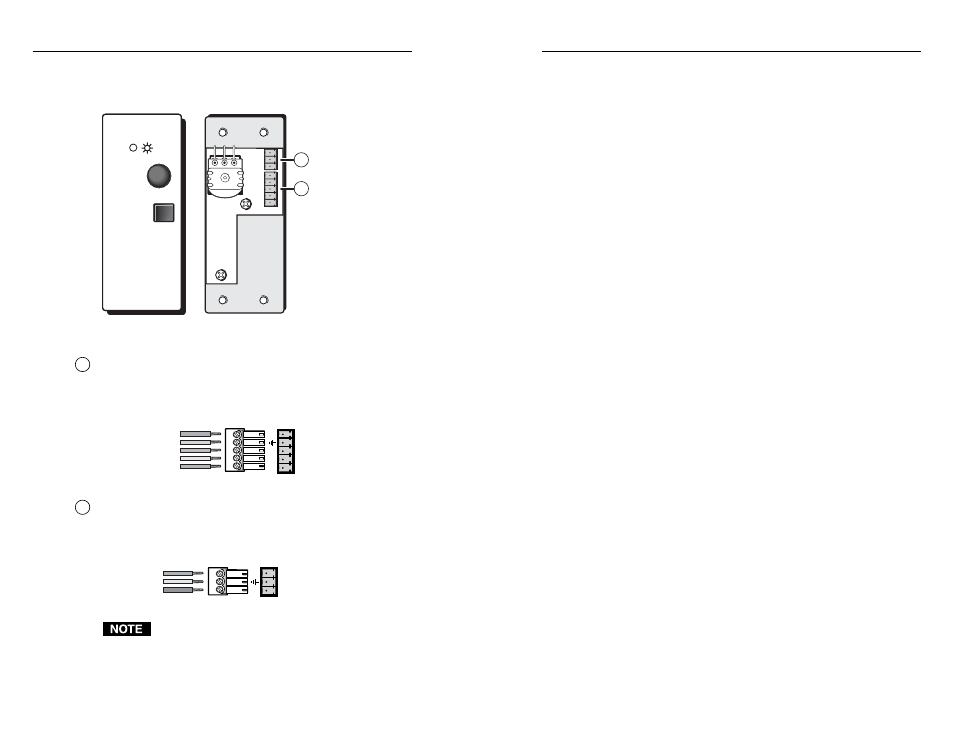
RGB 580xi • Installation and Setup
RGB 580xi • Installation and Setup
Installation and Setup, cont’d
2-17
Troubleshooting
Turn on the input devices (computer, audio device) and output
device(s) (projector, monitors, speakers). The image should
now appear on the screen, and sound should be audible.
If the image does not appear or there is no sound
1
.
Ensure that all devices are plugged in.
2.
Make sure that each device is receiving power. The
interface’s front panel LED lights green if the interface is
receiving power.
3.
Check the cabling and the audio connector wiring and
grounding, and make adjustments as needed.
4.
For digital display devices (including LCD, DLP and
plasma devices), try turning DDSP on or off using the
front panel DIP switch.
5.
To test the system setup and output, substitute a video test
generator for the computer input. Unplug the power
cords of the input/output devices and the remote
interface, replace the video source with a VTG, then
reconnect the power cords to restore AC power.
6.
Call Extron’s S3 Sales & Technical Support Hotline if
needed.
If the image is not displayed correctly
1.
If the output image looks too green, the sync on green
(SOG) DIP switch may be set to On, and the display device
may not be configured to handle SOG signals. Set SOG to
Off.
2.
If the picture bends or flags at the top of the screen, set the
serration pulse DIP switch to Off.
3.
For a display device that experiences intermittent glitches,
try turning DDSP on or off using the front panel DIP
switch.
4.
If the picture “hangs off” the left or right edge of the
screen, and an RGB 580xi S AAP, RGB 580xi CCS AAP, RGB
580xi SI AAP, or RGB 580xi CCSI AAP device is connected
to the interface, adjust the AAP’s horizontal shift (H. Shift)
control to center the image.
5.
If the edges of the image seem to exceed their boundaries
or if thin lines and sharp edges look thick and fuzzy, try
changing the Peaking control setting. If the image is too
bright or dark, try changing the Level control setting.
To cable the captive screw connectors, refer to the following
diagrams and orient the wires according to the view angle of
the captive screws.
RGB 580xi CCSI AAP
J4
J2
1
2
INPUT
SELECT
SHIFT
RGB 580xi
1
Control connector
(J4) — Insert wires into and tighten the
screws on the 3.5 mm, 5-pole captive screw connector. This
connector is used for contact closure and horizontal shifting
signals. Wire the connector as shown in the following
illustration.
Horizontal shift
+
(green)
Horizontal shift ground (gray)
Horizontal shift
–
(brown)
Contact closure
+
(light blue)
Contact closure
–
(purple)
Contr
ol
1 2 3 4 5
2
LED connector
(J2) — Insert wires into and tighten the screws
on the 3.5 mm, 3-pole captive screw connector. This connector
is used for powering the green and amber LEDs. Wire the
connector as shown in the following illustration.
Green LED (pink)
LED ground (yellow)
Amber LED (orange)
LED
1 2 3
The VGA and audio cable assemblies are routed through
the Cable Cubby. Refer to the Cable Cubby User’s
Manual (part #68-701-01) for Cable Cubby installation
instructions.
2-16
