Scanning an image, Scanning an image -2 – Epson 1640SU User Manual
Page 44
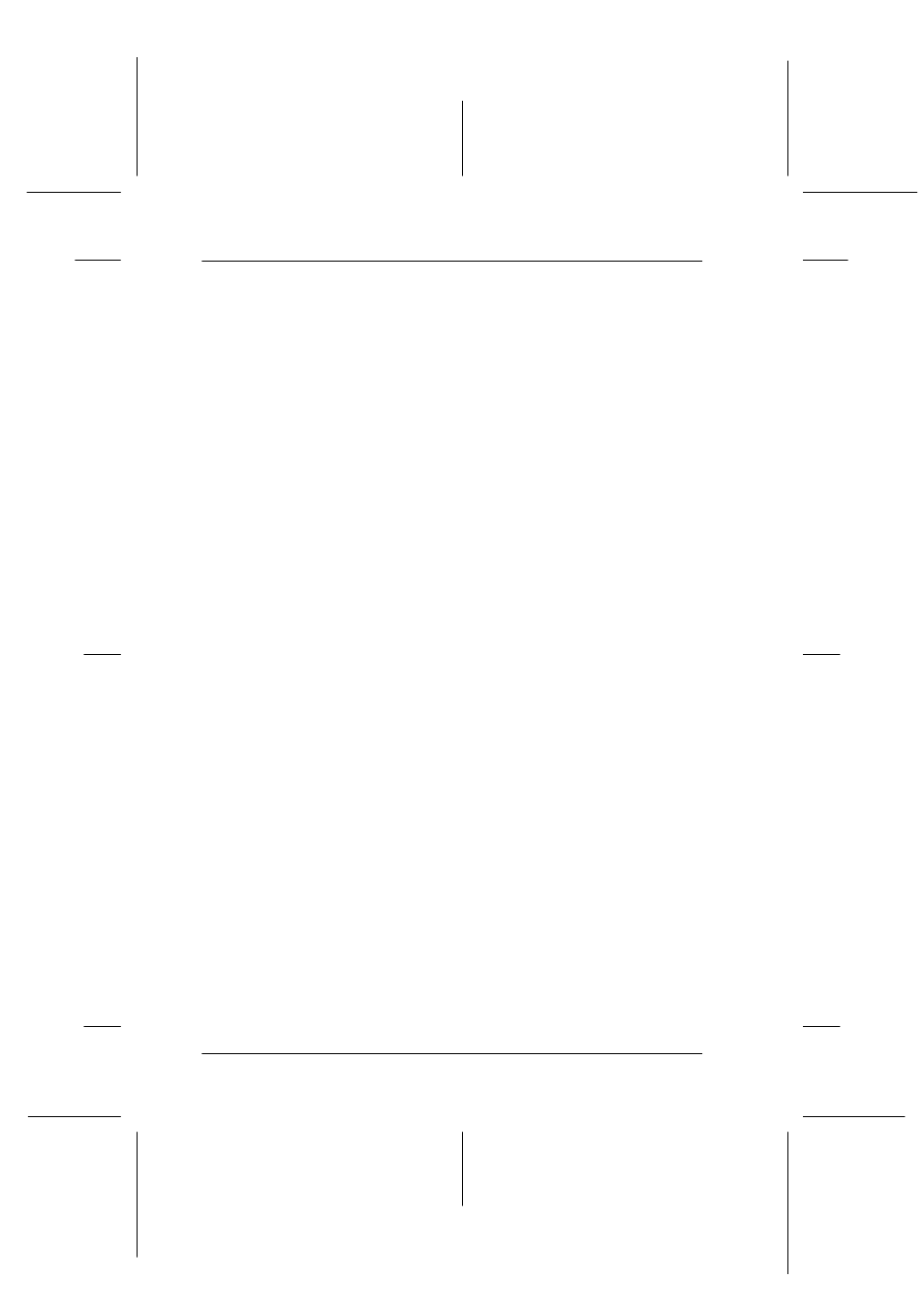
3-2
Using Your Scanner
R4C5950
Rev. C
A5 size
USING.FM
2/8/01
Pass 3
L
Proof Sign-off:
KOW K.Tsukagoshi J.Miyakoshi
M.Fujimori
NOC Lee
Scanning an Image
Before scanning a document, remember to respect the rights of
copyright owners. Do not scan published text or images without
first checking the copyright status.
Note for Perfection 1640SU Office users:
See “Options” in your Online Reference Guide to learn how to scan an
image using the Automatic Document Feeder.
1. Place the scanner on a flat, stable surface.
2. Turn on the scanner by pressing the
P
Operate button. The
fluorescent lamp in the carriage turns on.
3. Turn on the computer and make sure that the scanner's
indicator light has stopped flashing and now stays on (green).
Note:
❏ A flashing indicator light (red) indicates an error; in this case
see “Maintenance and Troubleshooting” in your Online
Reference Guide to troubleshoot the problem.
❏ The fluorescent lamp turns off if no command arrives from the
computer within 15 minutes. This is normal and the lamp turns
back on once you start scanning.
4. Open the document cover.
