Troubleshooting – ooma Telo VoIP Phone System (Black, $50 International Calling Credit) User Manual
Page 9
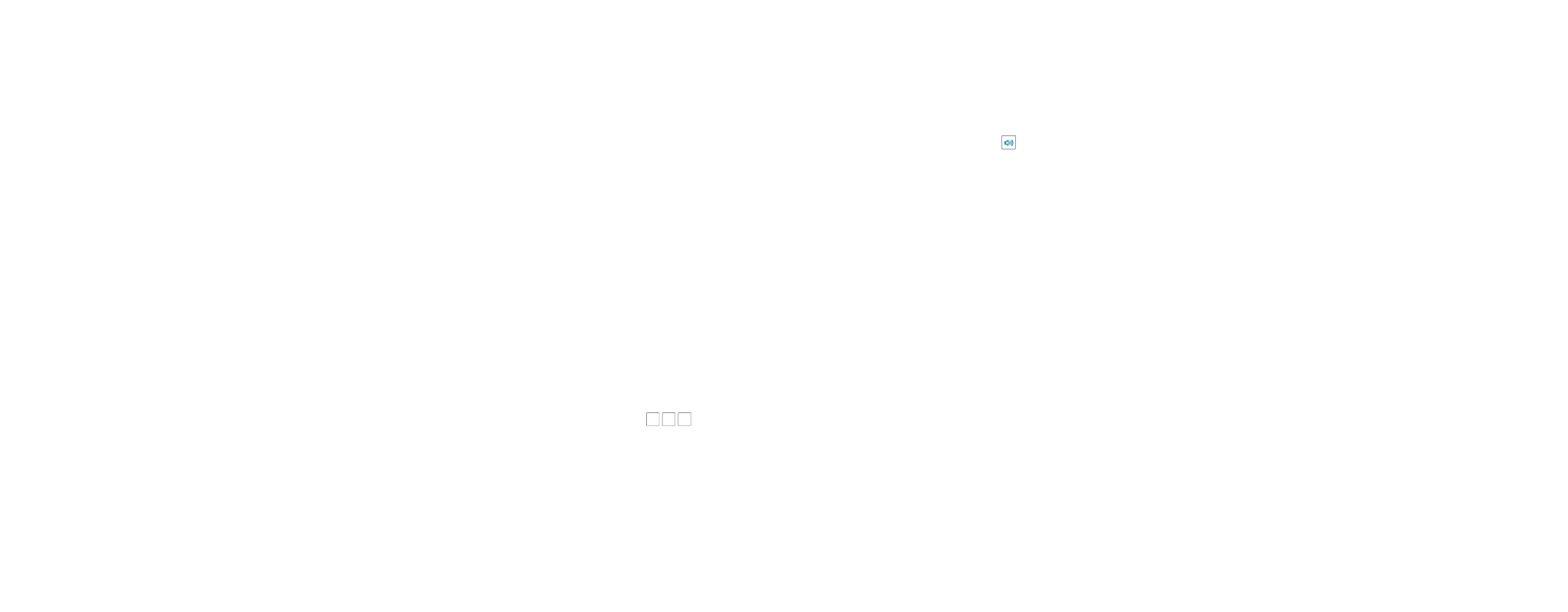
16
17
Troubleshooting
■
The light is blinking red
A blinking red light
indicates that your Ooma Telo is not operational.
It is normal for the light to blink red for a couple
of minutes during boot up. Otherwise, check
the following to make sure everything is set
up correctly:
•
Verify that you have activated your device as described
in
STEP 1
. If you plugged in your device before going
through the activation process, try rebooting it now.
•
For Ethernet installations:
Check that your network
cables are plugged in securely. Verify that the
INTERNET
port is connected to your router (or
modem). The LED at the bottom right of the connector
will be lit green if the cable is connected properly.
•
For Wi-Fi installations:
Try moving the Telo closer
to your Wi-Fi router and repeating the directions on
Page 5 to refresh your wireless setup. If you are
unable to connect over Wi-Fi, follow the directions
on Page 22 to connect your Telo to your router using
Ethernet instead.
•
Check that your Internet connection is working. Try
connecting a computer to the
HOME
port and browse to
my.ooma.com
. You should see the login screen for
My
Ooma
. If not, troubleshoot your Internet connection.
•
Try rebooting your Telo, modem, and router by pulling
out the power and plugging them back in.
■
The light does not light up
Check that the AC
adapter is plugged in and power is being supplied
to the device.
■
You don’t hear the Ooma dialtone
If the light is
blue but you don’t hear a dialtone, check that your
phone is correctly plugged into the
PHONE
port.
■
Incoming calls do not ring your home phone
When it is turned on, the light will light up purple
and all incoming calls will go directly to voicemail
without ringing your phones. To turn off the feature,
press and hold the
>>
button or dial
*
7
7
from
your phone.
■
You are unable to hear your messages
Check that
the speaker hasn’t been turned off. Increase the
volume level by pressing . The device will say
what volume it has been set to.
■
Voice constantly breaks up
Voice quality is
dependent on the speed and quality of your Internet
connection. For best results, Ooma recommends
that you hardwire your Telo between the modem
and router as shown on Page 22. This configuration
allows phone calls to be intelligently prioritized over
other network traffic. You can optimize how Ooma
allocates bandwidth by connecting a computer to
the
HOME
port, browsing to
setup.ooma.com
, then
clicking on the
Advanced tab
.
