Ooma usage guide, Basic operation, Voicemail – ooma Telo VoIP Phone System (Black, $50 International Calling Credit) User Manual
Page 6
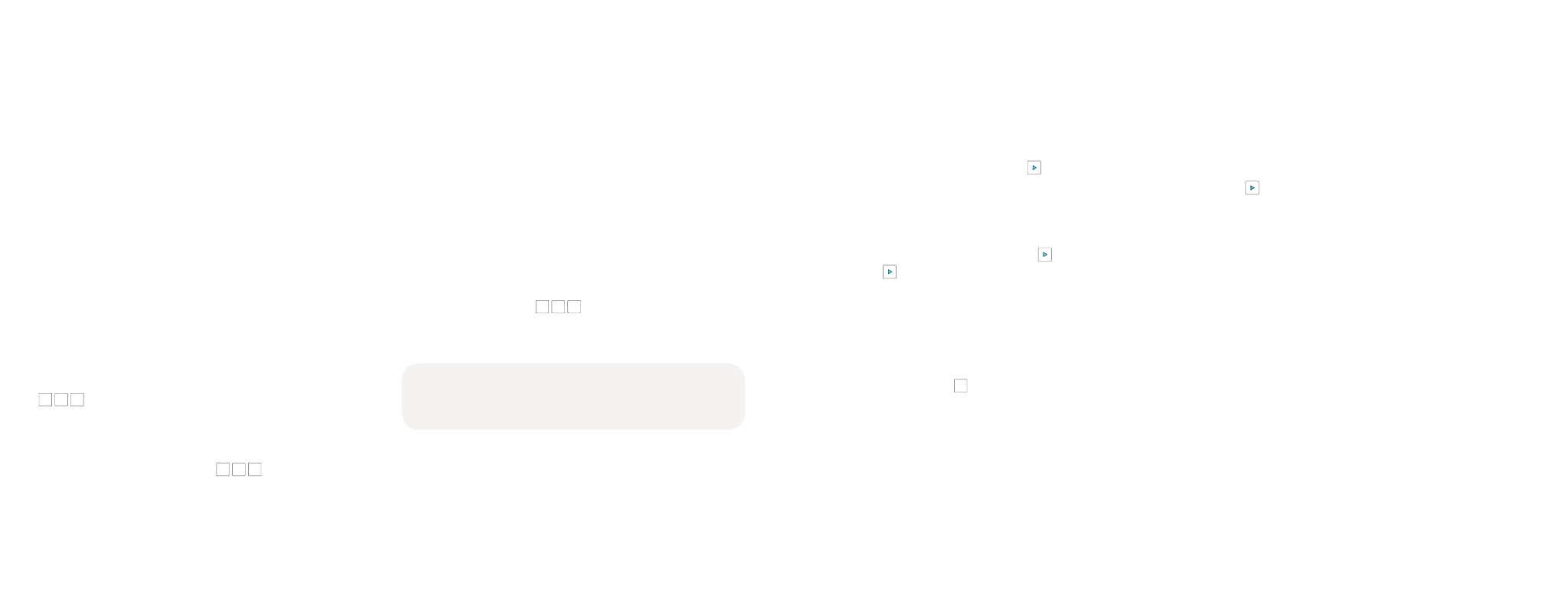
10
11
Ooma Usage Guide
Making and receiving calls
To place a call, pick up a phone connected to your Ooma
Telo and dial a phone number.
To answer a call, pick up the phone when it rings as you
normally would.
Call-waiting
Switch to a second incoming call by pressing the
Flash
key on your telephone handset. The current call will
automatically be put on hold. To switch back, press the
Flash
key again.
Blocking caller-ID
Disable your caller-ID on outgoing calls by dialing
*
6
7
before you dial out. To disable caller-ID for all
calls, visit:
my.ooma.com/privacy
911 emergency calling
In case of an emergency, dial
9
1
1
to reach first
responders. For your safety, always keep your address
up-to-date at:
my.ooma.com/address
Setting up 911 notifications
Gain some peace of mind by setting up your Ooma
system to send email or text message alerts whenever
someone dials 911 from home. To set this up, go to:
my.ooma.com/911
International and other calling services
A calling plan or prepaid balance is required to call
outside the country. Visit my.ooma.com/prepaid to
get started. Then dial
0
1
1
followed by the country
code and phone number. Your remaining time will be
announced before the call completes.
NOTE:
A prepaid balance is required for 411 calls.
Basic Operation
Setting up
Pick up your phone and press the key on the Ooma
Telo. The system will walk you through setting up your
PIN and recording a personal greeting.
Playing messages at home
When you have new messages, the key will blink.
Press the key to listen to your voicemail through the
speaker. You can also listen to messages through your
phone. Simply dial your own phone number and follow
the voice prompts.Checking voicemail remotely
There are three ways to check voicemail remotely:
1.
Phone:
Dial your Ooma number. When the call rolls to
voicemail, press the
*
key and enter your PIN.
2.
Online:
Listen to and manage your voicemail on the web at:
my.ooma.com/inbox
3.
Email:
Forward your voicemail as an MP3 file to your
email or mobile phone (requires Ooma Premier). Set up
forwarding at:
my.ooma.com/voicemail
Voicemail
Changing voicemail settings
Pick up the phone connected to your Ooma Telo and
press the key.
From the main menu, select
option 2
: “
Change your
settings
,” then follow the instructions.
