Adjust the l.e.d. brightness, Power, Wifi usb charge port – Celestron NexStar Evolution 6 150mm f/10 Schmidt-Cassegrain GoTo Telescope User Manual
Page 18
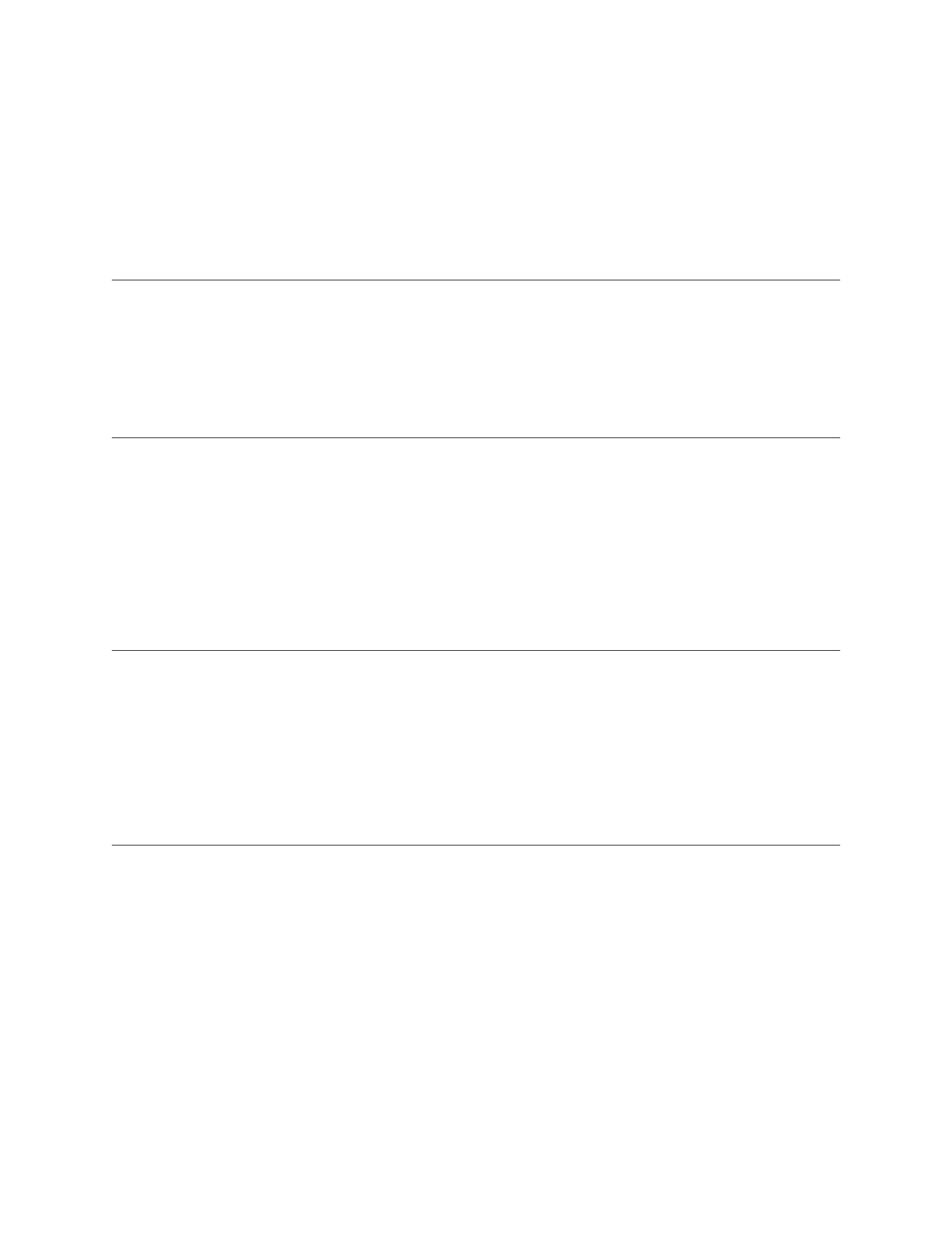
18
I
ENGLISH
Press Menu, scroll to the “Peripherals” menu and press ENTER Here, you can control L E D brightness of the logo lights
and accessory tray lighting, check the battery status, or set more advanced features including external power supply and
USB charge port settings
NEXSTAR EVOLUTION TELESCOPE SETTINGS
IN NEXSTAR+ HAND CONTROL
ADJUST THE L.E.D. BRIGHTNESS
1 Scroll to “Power” and press ENTER
2 Scroll to select “Status” or “External Power” and press ENTER
• Status will display the battery voltage, if the battery charge state is High, Medium, or Low, and if the battery is charging or
discharging
• External Power allows you to select a higher input current if you are using a higher capacity power supply Values can be
between 2 and 5 amperes as specified on your power supply Do not change this setting unless you are using a larger
capacity supply The included power supply should always be set to 2 0A
POWER
1 Scroll to “Mount Lights” and press ENTER
2 Scroll to select Tray Light, WiFi Light, or Logo Light and press ENTER
3 Select a brightness value from 0-10, 0 being OFF, and 10 being fully lit Press ENTER and the new brightness setting will
take effect
1 Scroll to “WiFi” and press ENTER
2 Scroll to select “Status” or “Enable/Disable” and press ENTER
• Status will display the WiFi mode, Direct Connect or Access Point, and whether or not the WiFi is connected to a network
• Enable/Disable will optionally allow you to disable the WiFi broadcast The WiFi L E D will shut off indicating it has been
disabled Every time you power off and on the mount again, this setting defaults to Enabled
WIFI
USB CHARGE PORT
1 Scroll to “Charge Port” and press ENTER
2 Press ENTER to toggle between “Automatic” or “Always On” “Always On” keeps the charge port going, even in a low
battery condition “Automatic” automatically disables the USB Charge Port when battery power is low
