Setting up the optional stand, Attaching the usb stand, To attach the adjustable stand – eMachines E17T4W User Manual
Page 7
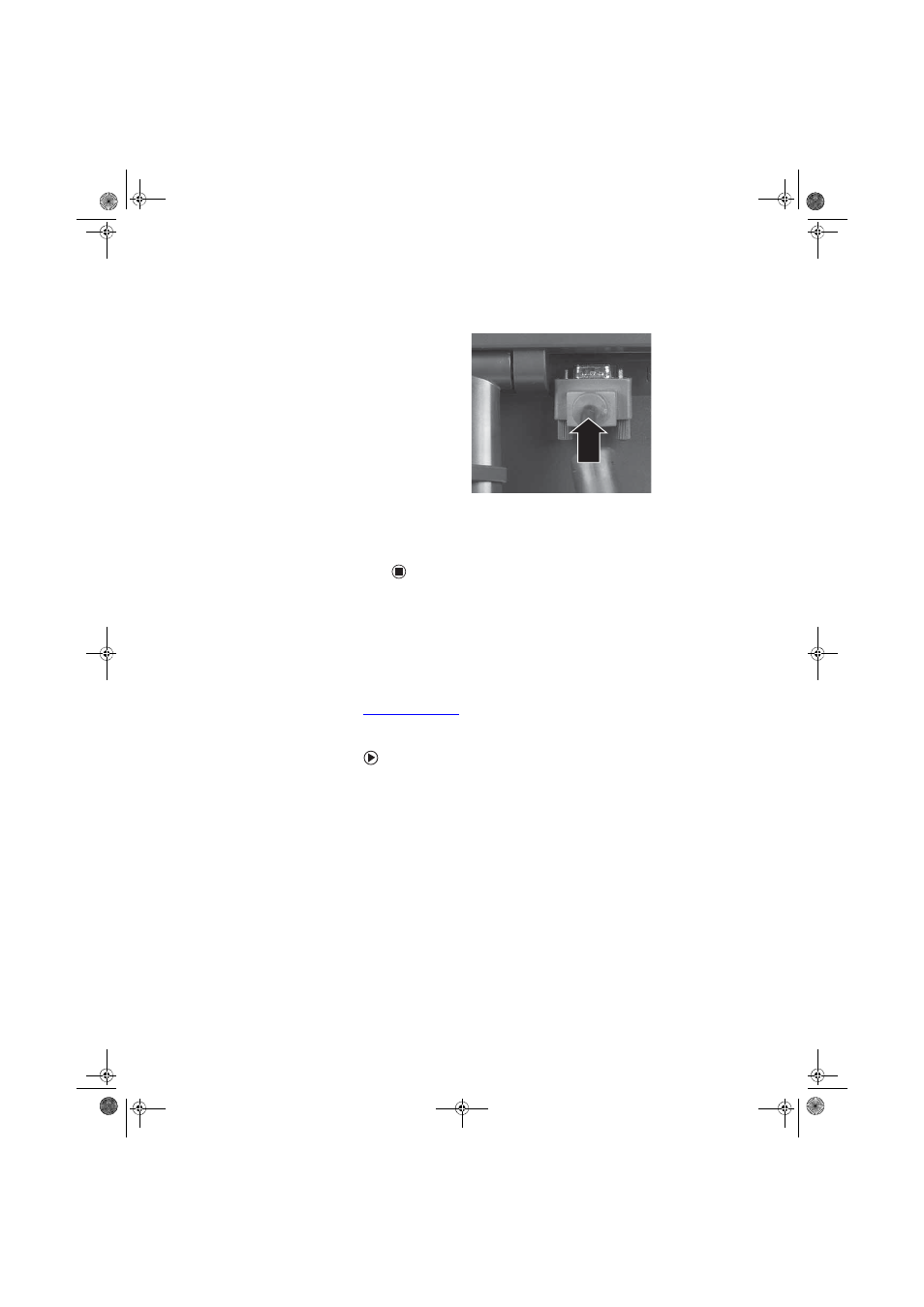
Setting up the optional stand
www.emachines.com
3
4
Connect the blue right-angle VGA video cable to the blue video connector
under the back of the display.
5
Make sure that your computer is turned off, then connect the other end
of the video cable to the matching video port on the back of your
computer.
6
Plug the power cord into a correctly grounded electrical outlet.
Setting up the optional stand
Attaching the USB stand
In the United States, you can buy an adjustable USB stand from Gateway at
www.gateway.com
. The stand can be adjusted for height, tilt, and screen
rotation. When connected to your computer’s USB port, you can connect up to
four USB devices to the USB 2.0 ports on the stand.
To attach the adjustable stand:
1
Make sure that the monitor is turned off.
2
Place the monitor face-down on a soft, non-marring surface. A non-slip
mat on a tabletop is ideal. Let the monitor base hang down over the edge
of the table.
8511810.book Page 3 Friday, November 17, 2006 10:00 AM
