Osd menus, Main menu, Picture menu – eMachines E17T4W User Manual
Page 18: Geometry menu
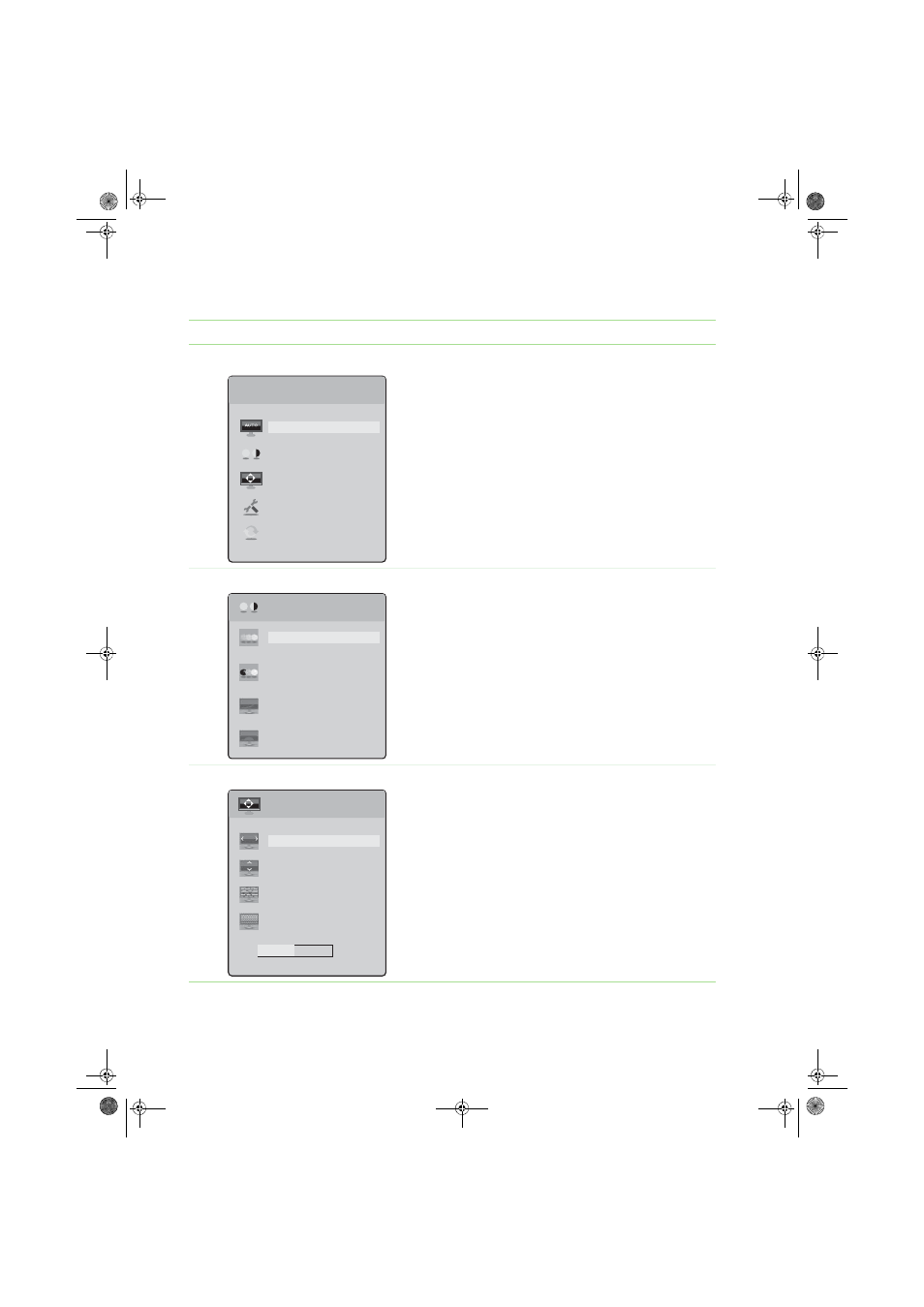
Using Your eMachines Flat-panel Monitor
www.emachines.com
14
OSD menus
OSD Menu
Description
Main menu
Auto—Automatically adjusts your monitor to its optimum
settings.
Picture—Opens the Picture menu, where you can adjust
brightness, contrast, and gamma.
Geometry—Opens the Geometry menu, where you can
adjust image size and minimize distortions.
Advanced—Opens the Advanced menu, where you can
adjust color balance, change the OSD language, and display
information about current monitor settings.
Reset—Resets the monitor to its factory settings.
Picture menu
Brightness—Adjusts the amount of light in the darkest
portion of the picture. Use the lowest brightness setting you
are comfortable with to maximize the life of the monitor
backlights.
You may need to readjust brightness after the monitor has
warmed up.
Contrast—Adjusts the level of white between the lightest
and darkest portions of an image.
Gamma—Customizes the gamma level. High gamma levels
increase white levels and low gamma levels increase contrast.
Video scaling—Adjusts the aspect ratio of the display.
Geometry menu
H-Position—Moves the monitor image left and right.
V-Position—Moves the monitor image up and down.
You can also press the Auto button to configure the vertical
and horizontal position automatically.
Clock—Minimizes any vertical bars or stripes visible on the
screen background. The horizontal screen size will also
change.
Phase—Minimizes any horizontal distortion and clears or
sharpens the displayed characters.
Main Menu
Auto
Picture
Geometry
Advanced
Reset
Picture
Brightness
Contrast
Gamma
Video Scaling
Geometry
H-Position
V-Position
Clock
Phase
50
8511810.book Page 14 Friday, November 17, 2006 10:00 AM
