Hdcp setup – Marantz CINEMA 70s 7.2-Channel Network A/V Receiver User Manual
Page 172
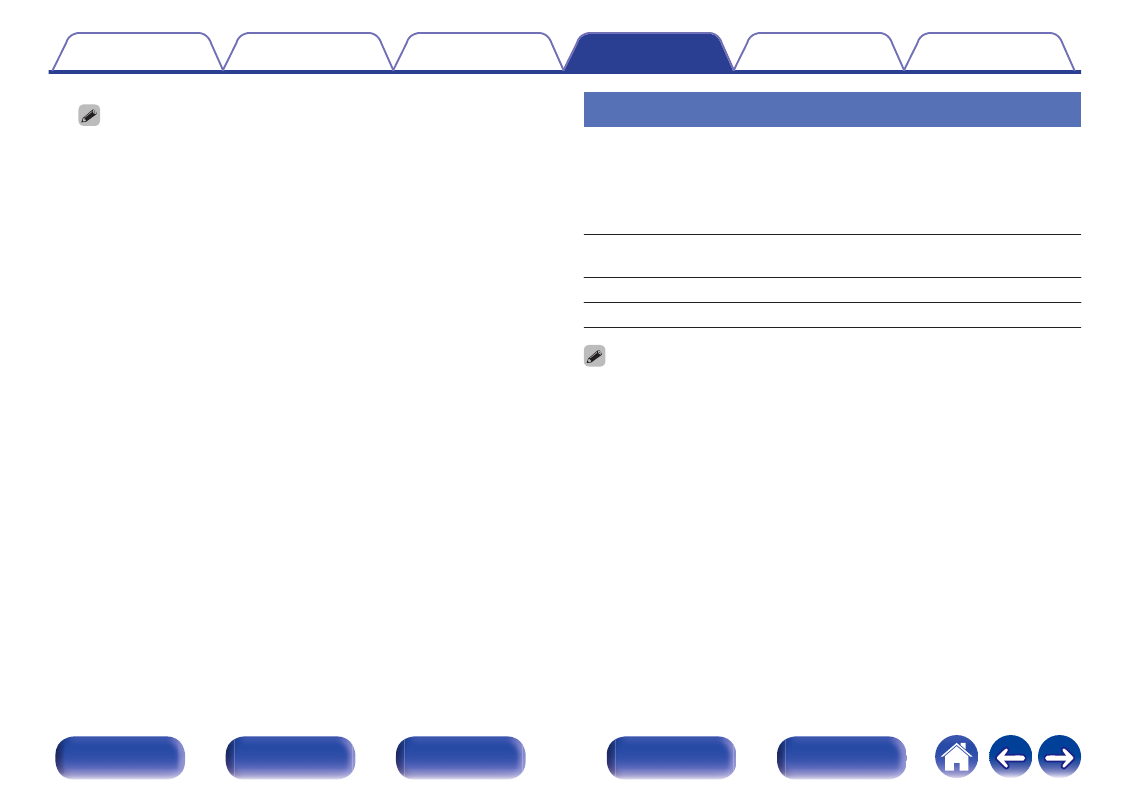
0
When setting this to “Enhanced”, we recommend using a “Premium High
Speed HDMI Cable” or “Premium High Speed HDMI Cable with Ethernet” that
has an “HDMI Premium Certified Cable” label attached to the product
package.
0
When setting this to “8K Enhanced”, we recommend using a certified “Ultra
High Speed HDMI cable”.
0
When this setting is “8K Enhanced”, configure the television or playback
device settings to match this setting.
0
When this setting is “8K Enhanced”, video may not be output correctly
depending on the connected playback device or HDMI cable. In this case,
change this setting to “Enhanced” or “Standard”.
0
“Custom” is displayed for the setting item if our service engineers or custom
installers has configured the HDMI signal format for this unit.
0
“4K/8K Signal Format” can also be set by the following procedure. However,
the menu screen is not displayed. Watch the display while configuring the
setting.
1. Switch to the HDMI input source you want to set.
2. Press and hold the main unit’s ZONE2 SOURCE and STATUS at the same
time for at least 3 seconds.
“Video Format < NTSC>” appears on the display.
3. Press the main unit's DIMMER.
“4K/8K Format
4. Use the main unit's ZONE2 SOURCE or INTERNET RADIO and select the
4K/8K Signal Format.
5. Press the main unit’s STATUS to complete the setting.
HDCP Setup
Sets the HDCP version for each HDMI input source.
Video may not be output depending on the HDCP version of your player
and the TV.
If this issue occurs, use this setting to set one version of HDCP. This may
be able to output video.
Auto
(Default):
Automatically applies the HDCP version of
this unit according to TV.
1.4:
Fixes the HDCP version of this unit to 1.4.
2.3:
Fixes the HDCP version of this unit to 2.3.
0
“Custom” is displayed for the setting item if our service engineers or custom
installers has configured the HDCP version for this unit.
172
