Problems and solutions, Indicator lights, Command error – Epson Expression 836XL User Manual
Page 3: Interface error, Fatal error, Option error, Optional equipment specifications, Automatic document feeder (b813112), Epson expression 836xl problems and solutions
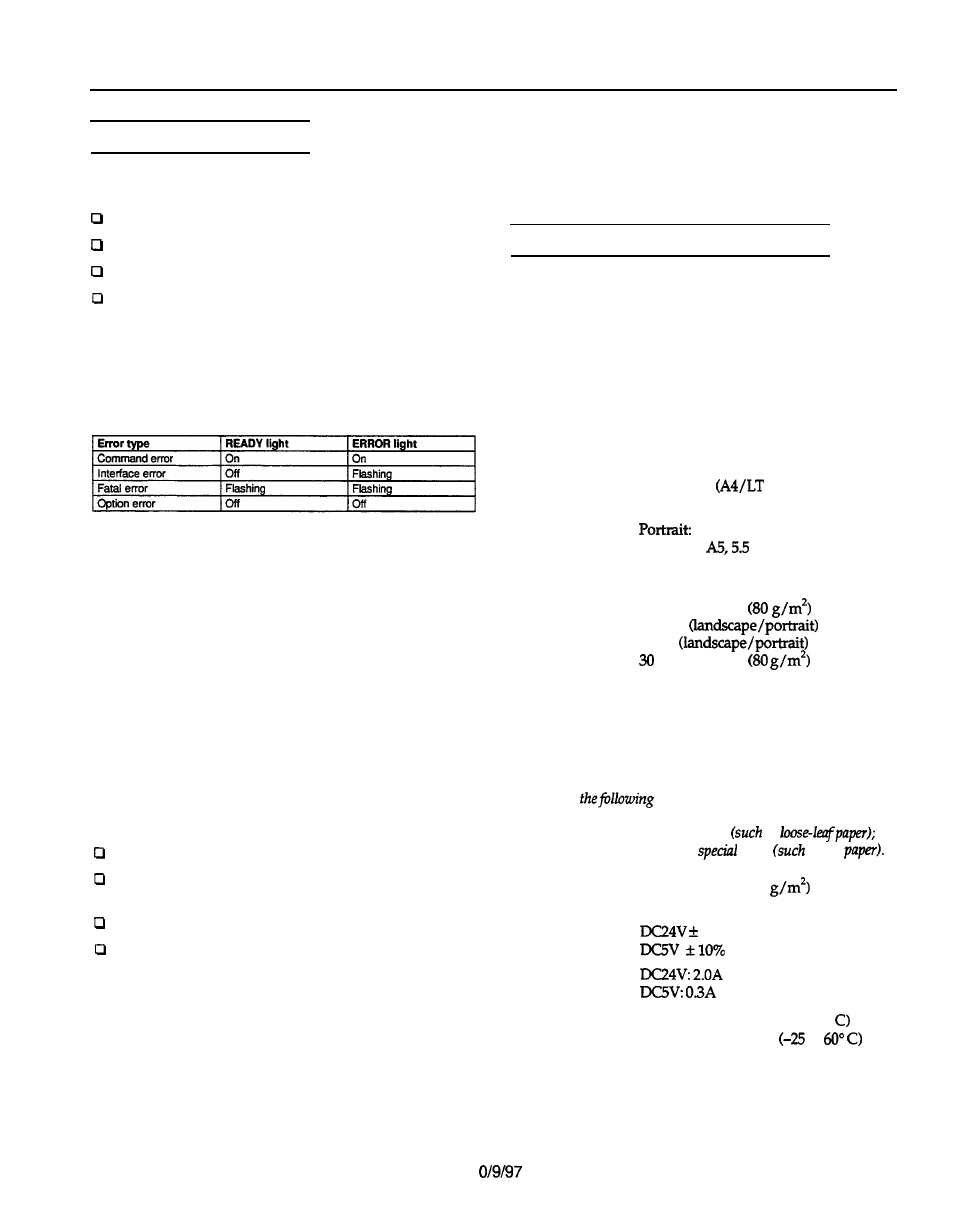
EPSON Expression 836XL
Problems and Solutions
Some problems you may have while using the scanner may
involve the operation of your software and computer, such as:
Incorrect setup of the parallel or SCSI interface
Inappropriate selection of the scanner functions
Incorrect setup of your computer or software
Incorrect operation of your software.
Also see the documentation that came with your software,
computer, and printer for possible solutions.
Indicator lights
If an error occurs, the scanner stops operating and the
READY and ERROR lights indicate the type of error.
Command error
The scanner received incorrect commands from your
scanning software.
If this error occurs, try rescanning the document. The scanner
returns to normal when it receives correct commands.
Normally you do not need to reset the scanner.
Interface error
The interface setup is wrong, or the scanner is not properly
connected to the computer.
If this error occurs, check the interface connection Then push
the RESET button or turn the scanner off and then back on to
reset it.
Fatal error
One of the following problems occurred:
The transportation lock screw is not released.
There is a problem with the optional transparency unit or
the automatic document feeder, such as an open cover.
The fluorescent lamp needs to be replaced.
The scanner is inoperative.
If this error occurs, check that the transportation lock screw is
released and check any installed options; then push the RESET
button. If the scanner still does not operate properly, try
turning the scanner off and then back on If the scanner still
does not operate properly, or if this error occurs repeatedly,
consult your dealer.
Scanners
Option error
This indicates a problem with an installed option, such as
jammed paper in the auto document feeder. If this error
occurs, check the option and correct the cause of the trouble.
Optional Equipment Specifications
Automatic Document Feeder (B813112)
The automatic document feeder (ADF) option allows you to
stack up to 50 sheets and scan them automatically. This is
especially helpful for optical character recognition (OCR)
scanning of text. The ADF replaces the scanner cover but still
allows scanning of individual items.
ADF type:
Page transportation and duplex
scanning with automatic reverse
Document center alignment; fed face up
from the bottom; face up ejection
1.2 seconds
landscape)
Document
transportation:
Document
replacement time:
supported
document size:
Feeding capacity:
Eject capacity:
Paper types:
A3, Ledger, B4, Legal, A4,
Letter, B5,
x 5.8 inches
(140 x 148 mm)
Landscape: A4, Letter, B5, A5
50 sheets of 21 lb
paper,
size A4
or
Letter
or smaller;
sheets of 21 lb
paper,
size B4, Legal, or larger
100 sheets
Bond paper, average to high quality
paper, or fine ink jet paper
Note:
Do not use
paper types: Tracing paper; coated paper;
pasted paper; labels; OHP film; carbon paper; catalog
paper; stapled
paper; clipped paper;
paper
with holes
as
ripped, curled, or bent paper; or
paper
as rice
Paper thickness:
Power supply:
current
consumption:
Temperature:
Humidity
(without
condensation):
1
13 to 33 lb (50 to 127
Supplied through scanner
10%
Operation: 41 to 95” F (5 to 35”
Storage: -13 to 140” F
to
Operation: 10 to 80%
Storage: 10 to 85%
EPSON Expression 636XL-3
