Epson Stylus Photo 820 User Manual
Start here, Epson stylus, Photo 820
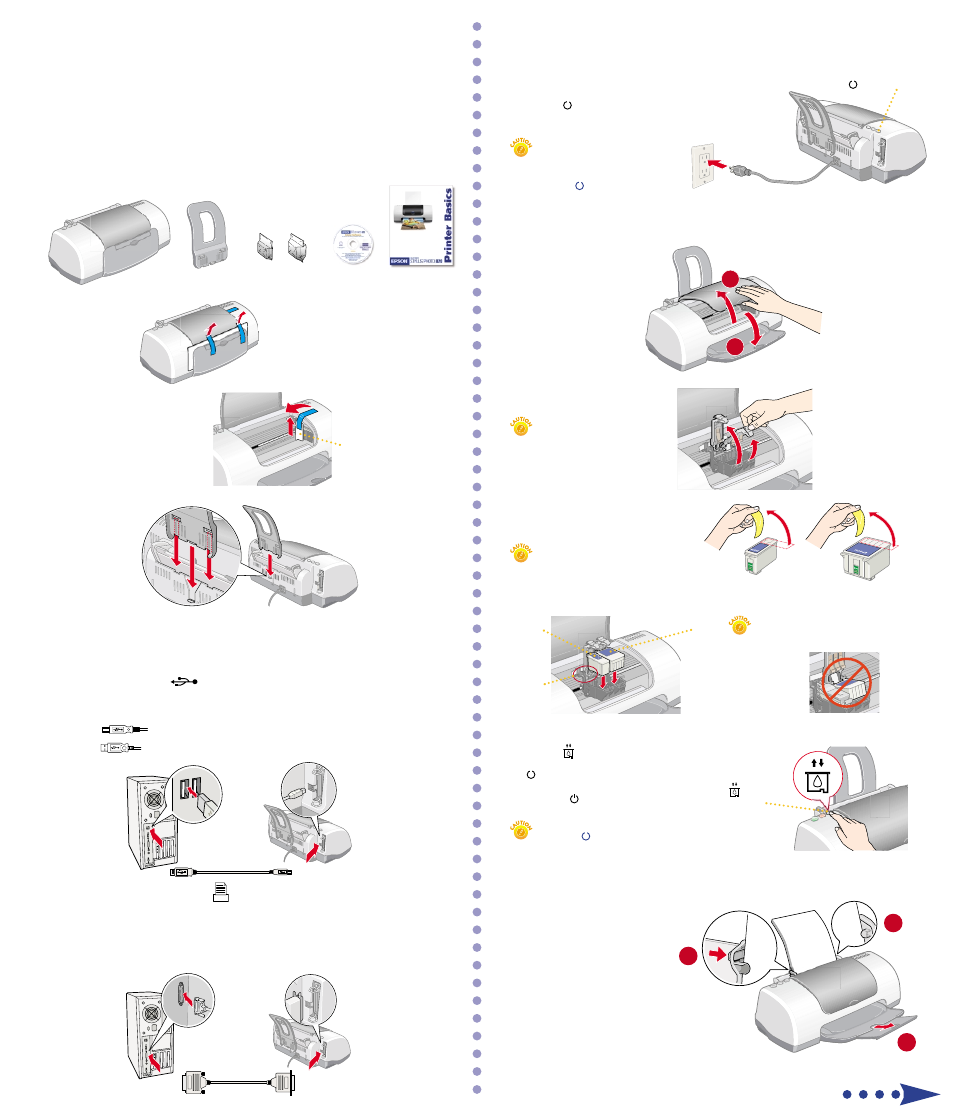
Don’t turn off the printer or interrupt ink charging
while the power light is flashing or you’ll use up
more ink than necessary when you turn it back on.
1
ink cartridges
paper support
printer
1
Unpack
1
Remove everything from the box.
2
4
4
Load Ink
1
Open the output tray and
raise the printer cover.
Keep cartridges out of the reach
of children.
3
3
Power On
1
Plug the printer into a grounded electrical outlet.
2
Press the power button to turn on the printer.
Don’t turn on your computer yet.
Don’t use an outlet controlled by
a wall switch or timer. Never use a
power strip switch to turn the
printer on or off; use only the
printer’s power button.
You must install both
cartridges or the printer
won’t work.
ink cartridge
replacement
button
power button
black
color
CD-ROM
2
Connect the Printer
2
Remove all the tape and
packing material.
4
Insert the paper support
into its three slots.
2
Lift up the ink cartridge clamps.
3
Unpack the ink cartridges that came with
your printer and remove the yellow tape.
4
Tilt each cartridge toward you as you lower it. Make sure the tabs rest on the hooks.
5
Lower the clamps so they snap shut.
6
Press the ink cartridge replacement button
and close the printer cover. You see the green
power light flash and you hear the printer
make noise. Wait until ink charging is finished
(the green power light stops flashing).
Don’t place the cartridge tabs
under the hooks, or you may
damage the clamp when you
close it.
Start Here
EPSON Stylus
®
Photo 820
Start Here
Printer Basics
Turn over
1
2
hooks
3
Peel off the tape beneath the cover
and remove the insert.
remove the
insert
Connect the printer to your computer using either a USB cable or parallel cable. Don’t connect both
cables; you only need one or the other. Follow the instructions in the appropriate section below.
If You Have a USB Port
(Does not support Windows
®
95 or Windows NT
®
.)
1
Make sure the printer and computer are turned off.
2
Connect the
square end of the USB cable to your printer’s USB port.
3
Connect the
flat end of the cable to any available USB port on your computer.
If You Have a PC Parallel Port
1
Make sure the printer and computer are turned off.
2
Connect the larger end of the parallel cable to your printer’s parallel port.
Then secure it with the wire clips.
3
Connect the other end of the cable to your computer’s parallel port and secure it as necessary.
5
5
Load Paper
1
2
3
1
Load some paper behind the tabs
inside the edge guides.
2
Press in the locking tab on the
left edge guide and slide it snugly
against the edge of the paper stack.
3
Pull out the output tray extension.
