Loading paper, Printing, Picturemate pal (pm 200) – Epson PM 200 User Manual
Page 3
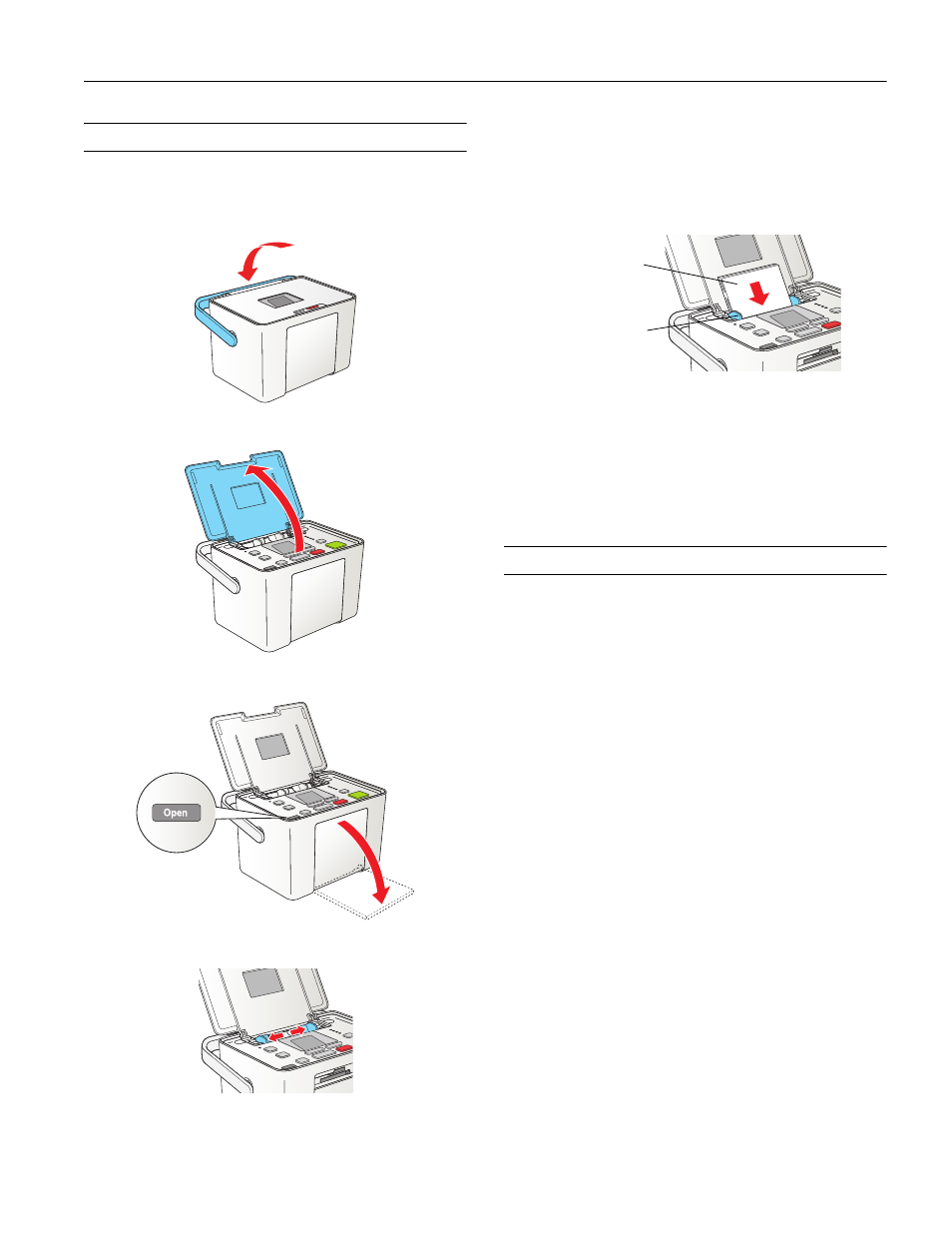
PictureMate Pal (PM 200)
6/06
PictureMate Pal (PM 200)
- 3
Loading Paper
Caution: Don’t load plain paper or you may damage PictureMate Pal.
1. Move the handle to the back.
2. Open the paper support.
3. Firmly press the
Open
button to open the output tray.
4. Slide the edge guides outward.
5. Create a stack of up to 20 sheets of paper and separate the
sheets slightly by fanning them.
6. Place your paper into the slot between the edge guides with
the glossy or whiter side up. Slide the edge guides inward
slightly.
Note: Load a maximum of 20 sheets at one time. Make sure
paper is glossy or whiter side up to prevent smearing.
Store any unused paper in the original package and keep it flat
in a dry area to prevent curling.
Note: When you need more paper, order a PictureMate 200 Series
Print Pack.
Printing
PictureMate Pal can print photos from these devices:
❏ Your digital camera’s memory card (as described here)
❏ A PictBridge
®
- or USB-DIRECT PRINT
™
-enabled digital
camera
❏ A Bluetooth-enabled device (requires an optional Epson
Bluetooth Photo Print adapter, part number C12C824383)
❏ Your computer
See the Basics book or the on-screen User’s Guide for
instructions on printing from connected devices.
Make sure your image files meet these requirements:
❏ JPEG files or uncompressed Tiff files only
❏ Resolutions ranging from 80 × 80 to 9200 × 9200 pixels
Note: PictureMate Pal supports Exif Print image enhancement
features. See your camera manual to see if this feature is included on
your camera.
PictureMate Pal does not support progressive-scan JPEG or RAW
images.
PictureMate recognizes and prints the first 999 photos on
your memory card or device.
Load glossy or
whiter side up
Make sure
paper stack is
beneath arrow
on edge guides
