Loading firmware using an sis command, Command/response table for sis commands (cont’d) – Extron electronic MVX 44 series User Manual
Page 57
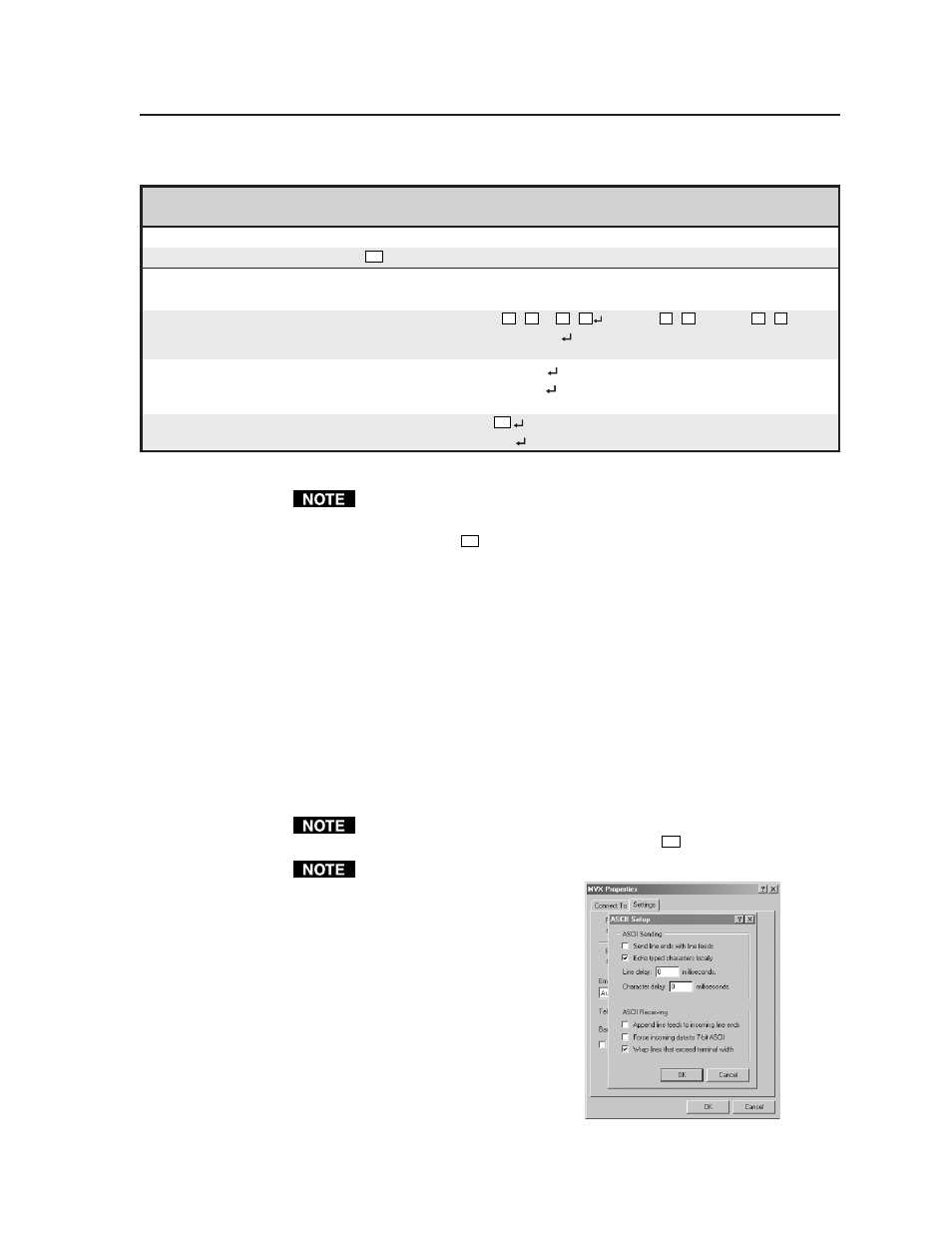
4-9
MVX 44 / 48 / 84 / 88 VGA Matrix Switchers • Remote Operation
Command/response table for SIS commands (cont’d)
Command
ASCII Command Response
Additional description
(host to switcher)
(switcher to host)
Firmware upload
Upload firmware
Esc
upload
See Loading firmware using and SIS command below.
Information requests
Information request
I
V
X1
X
X3
•A
X1
X
X3
V
X1
X
X3
= V size, A
X1
X
X3
= A Size.
Example:
I
V8X4•A8X4
8 video and 8 audio inputs and
4 video and audio outputs.
Request part number
N
xx-xxx-xx
See appendix A for part #s.
Example:
N
60-638-21
MVX 88 VGA A part # is
60-638-21.
Query firmware version
Q
X11
Example:
Q
1.23
Sample value only.
Loading firmware using an SIS command
Firmware can be uploaded two ways:
1
.
Using the Matrix Switchers Control Program.
2
.
Using the
Esc
upload SIS command entered via a communications utility
such as HyperTerminal.
Extron recommends that you upload firmware using the Matrix
Switchers Control Program (see Update firmware on page 4-14) and
reserve this SIS procedure for correcting firmware that has been
corrupted and unable to respond to the Matrix Switchers Control
Program.
Firmware can be loaded using SIS commands as follows:
1
.
Visit the Extron web site, www.extron.com, select the MVX switcher product
category, select the latest firmware file for download, and copy it to your
computer. Note the folder to which you save the firmware file.
2
.
Start a communications utility such as HyperTerminal. Select the Comm port
that is connected to the switcher’s RS-232 port. Use 9600 bits per second, 8
data bits, “none” parity, 1 stop bit, and “none” flow control.
If you are performing this procedure to recover from corrupted firmware, the
switcher will respond only to the “n”, “q”, and “
Esc
upload” SIS commands.
The firmware upload can
take several minutes. If
HyperTerminal’s echo
function is turned off, you
will have no indication
that the upload is
progressing. If desired,
turn on the echo function
as follows (figure 4-3):
Click File > Properties >
Settings > ASCII Setup...
and then click Ok twice.
3
.
Depress the keyboard’s Esc
key and then type upload.
The computer responds with
the “Go” prompt.
Figure 4-3 — Turn on the echo function
