Epson, Roduct, Upport – Epson TWAIN Pro Network Driver 2.00A 1680/GT-10000 User Manual
Page 5: Ulletin
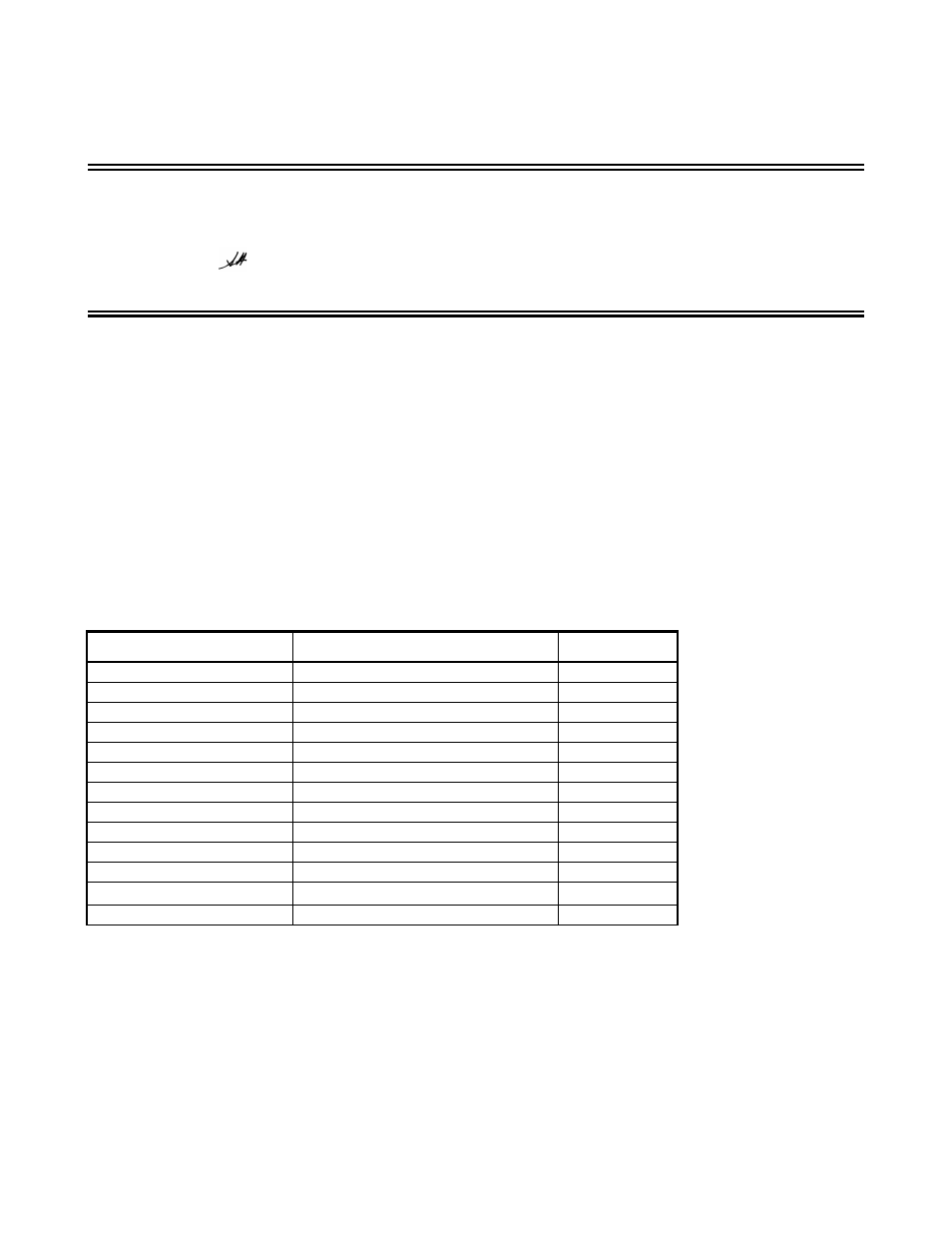
1
EPSON
P
RODUCT
S
UPPORT
B
ULLETIN
Date: 9/07/2001
PSB No.: 2001.08.002
Reference: TE01-045 Rev. B
Originator: TC & JD
Authorization:
Affected Product(s): EPSON Imaging Products (Scanners, Digital Cameras, and Stylus Scan Devices)
Subject: Compatibility Chart for Macintosh OS X Classic
This bulletin provides information on compatibility for EPSON Scanners, Digital Cameras, and Stylus Scan
Series devices running in Macintosh OS X Classic mode. Mac OS X provides the Classic environment mode for
Mac OS 9 compatible applications and device drivers. Classic mode will require Mac OS 9.1 system software.
To setup Classic mode follow the steps below:
1. First install or upgrade your Macintosh system to OS 9.1 before installing OS X (for details refer to
Apple’s OS X documentation).
2. To start in Classic mode, click the Classic icon in System Preferences. To find System Preferences go to
the Apple Menu or click on the icon in the Dock bar on the desktop. Classic mode can also be set up to
start automatically during the log in process. (Refer to your Apple documentation for installation and
operation of Macintosh OS X Classic and 9.1).
3. To run a Classic application, just double–click on it or a document created with the application.
A) The following Epson models are supported in OS X Classic mode via USB.
Model
Driver Version
Connector Type
Perfection 610
TWAIN L 1.00E
USB
Perfection 636U
TWAIN 3.20A
USB
Perfection 640U
TWAIN L 2.01A
USB
Perfection 1200U
TWAIN 4.01A
USB
Perfection 1240U
TWAIN 5.00A
USB
Perfection 1640SU
TWAIN 5.00A
USB
Expression 1600
TWAIN Pro/Pro Network 2.00A
*
USB
Expression 1640XL
TWAIN Pro/Pro Network 2.00A
*
USB
Expression 1680
TWAIN Pro/Pro Network 2.00A
*
USB
Stylus Scan 2000
TWAIN (v.1.10A); Printer (v.6.25E)
**
USB
Stylus Scan 2500
TWAIN (v.1.10A); Printer (v.6.25E)
**
USB
Photo PC 800/850Z/3000Z
EPSON Photo!3 (v.1.40E)
***
USB
Photo PC 3100Z
USB Storage Device
****
USB
Note: MAC OS X Classic mode supports USB-native and network-capable devices. Classic mode does not
support MAC Serial, SCSI or FireWire connected devices.
*
Expression Series Scanner Notes:
1. When installing the TWAIN driver and you are prompted to restart your computer, click Quit instead.
2. Click Stop to close the Classic environment. Close the System Preferences folder. Then restart the computer.
3. If you install PageManager v 2.40.05 for the Expression series scanners and the Start button does not work, restart
the computer.
