Feed or paper jam, Feed, Paper – Epson ActionLaser 1000 User Manual
Page 18
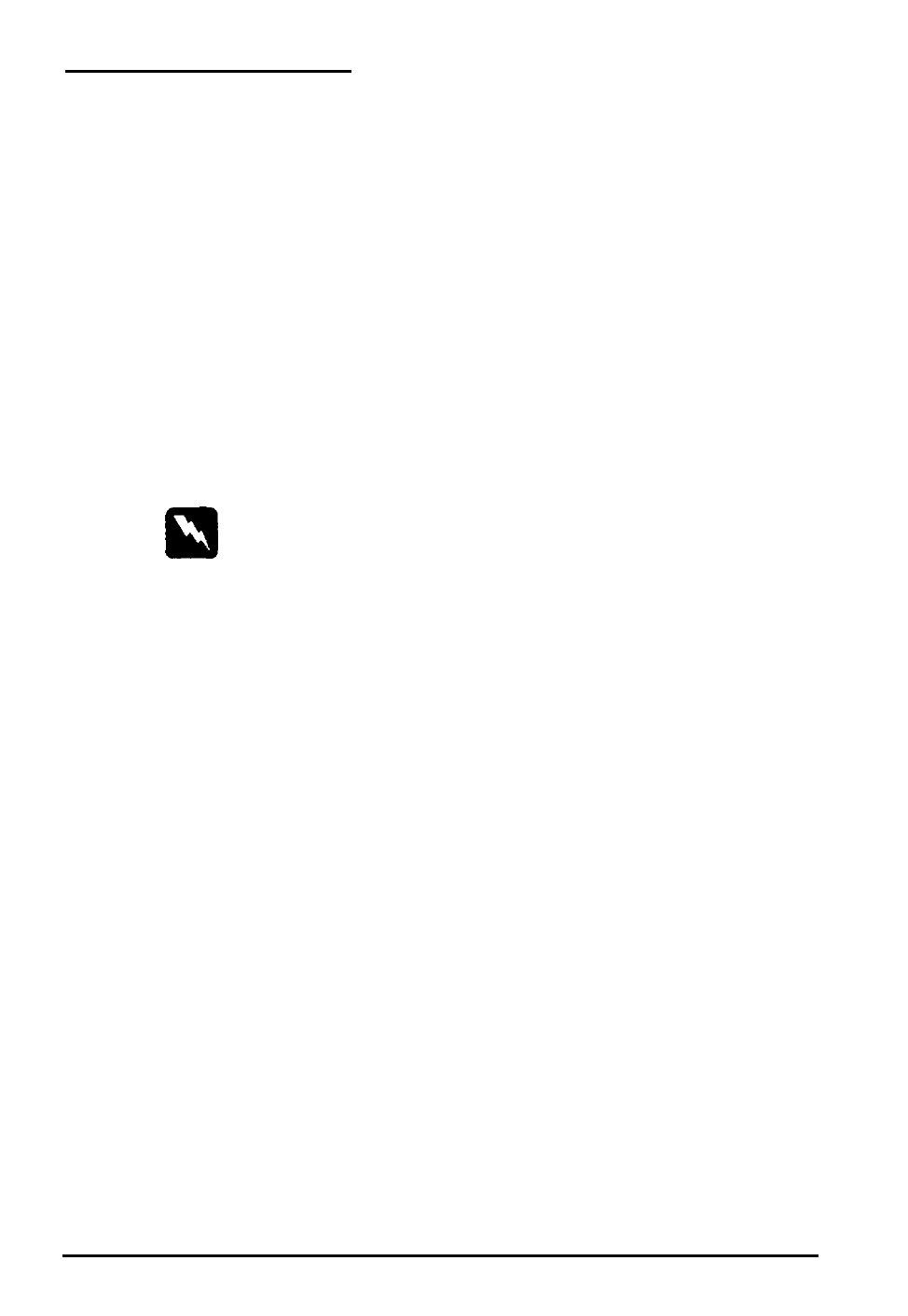
Feed
or
paper
jam
When the printer stops printing and the FE E D JAY or
PAPER JAM message appears, follow these steps:
1. Open the paper cover. Carefully remove all the paper in the
paper bin along with any sheets that have fed part way into
the printer. If the paper is caught in the paper ejection area,
gently pull it out.
2. If the paper tears when you remove it or if the paper is
caught beyond the feed slot, make sure you remove any
pieces remaining in the printer. To do this, open the printer
cover.
WARNING:
If you open the printer cover you expose the fuser, which is
marked by a
CAUTION HOT SURFACE
label. Be careful
not to touch the fuser.
Remove the imaging cartridge. Then remove any paper from
the paper feed path, reinsert the imaging cartridge, and
close the printer cover.
Note:
Because the toner on the paper inside the printer may not have
been fixed on the page, toner may come off on your hands when
you remove the paper. If you spill toner on your clothing, rinse it
off with cold water. Using hot water may leave a permanent
stain. When you resume printing, the first few pages may be
slightly smeared with excess toner.
3. Tap the edges of the paper stack on a flat surface and
carefully reload it into the paper bin. (Do not reload curled
or wrinkled sheets.) Close the paper cover.
4. The jammed page is automatically reprinted. If you did not
open the printer cover to clear the jam, press
CONTINUE.
Maintenance 15
