Bluesound NODE Network Audio Player (White) User Manual
Page 6
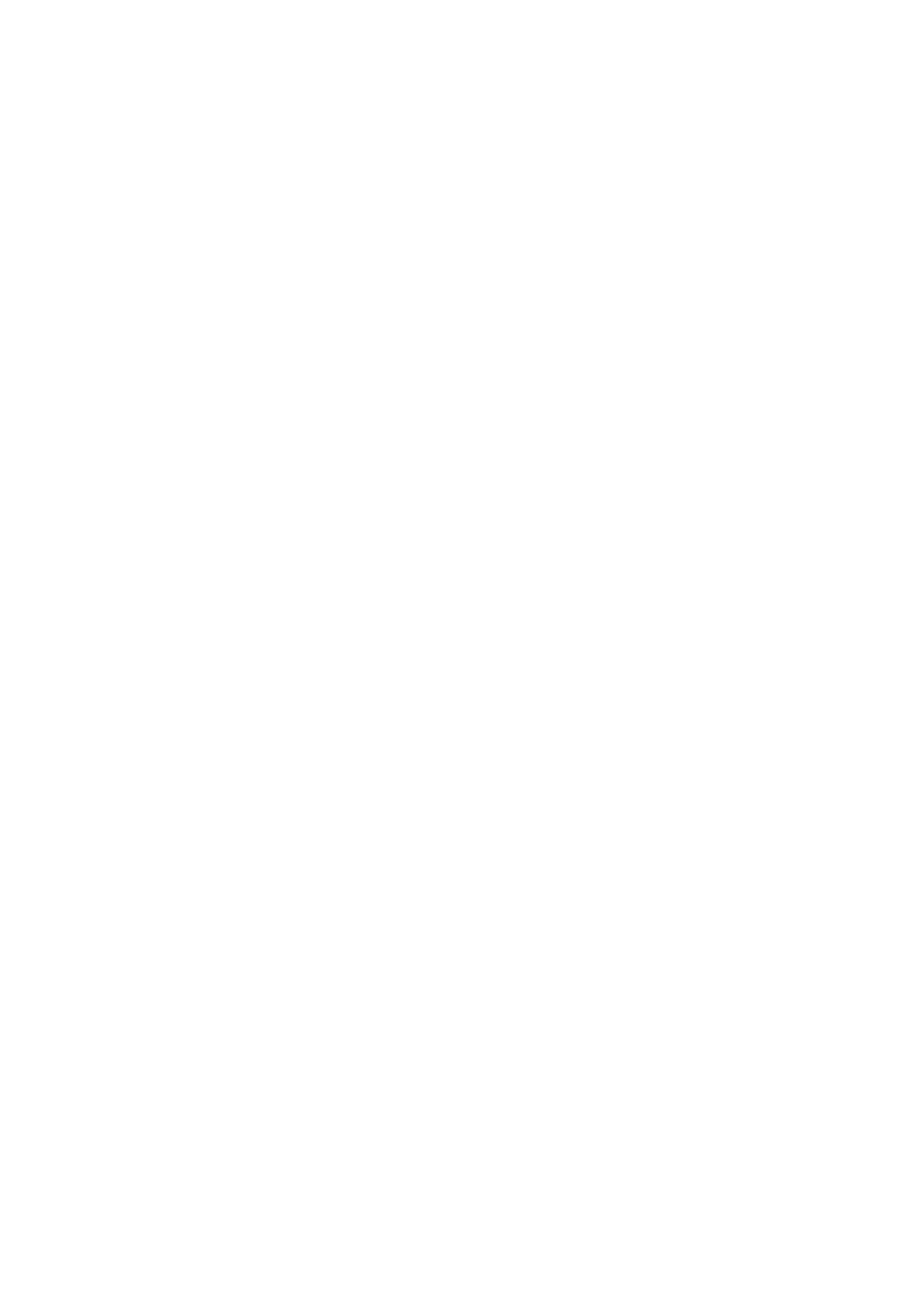
NODE using the LAN Port a Wired Ethernet connection is required. Using the Ethernet cable provided, connect one
end of the Ethernet cable to the LAN port of your wired Ethernet broadband router and the other end to the NODE’s
LAN port.
(15) USB INPUT (TYPE A) Connect a USB mass storage device to the USB input. Typical USB mass storage
devices compatible with the NODE include portable flash memory devices and external hard drives (FAT32
formatted). USB OUTPUT (TYPE A) The NODE is capable of transferring digital audio (USB Audio 2.0) through to
an external DAC via the USB Type-A slot. Using a USB cable (not provided), connect one end to the USB output of
the NODE and the other end to the corresponding USB input on a separate DAC device. Select your USB DAC from
the NODE’s Audio settings page in the BluOS App to bypass the NODE’s internal DAC via USB audio out. *this
feature will be available through a future
BluOS software update.
(16) HDMI eARC Using a HDMI cable (not provided), connect one end to the eARC input of the NODE and the other
end to an ARC-enabled HDMI output on your television. You may be required to enable ARC in your TV settings.
Consult you TV user manual for more information. The source will appear as HDMI ARC in the BluOS App. Currently
only PCM audio playback is supported, please ensure your TV settings are set accordingly.
(17) AC MAINS INPUT The NODE comes supplied with two separate AC power cords. Select the AC power cord
appropriate for your region. Before connecting the plug to the wall outlet, connect firmly the other end of the AC
power cord to NODE’s AC Mains input socket. Never force the plug into a wall outlet. An adaptor may be necessary
in certain regions. Always disconnect the plug from the wall outlet first, before disconnecting the cable from the
NODE’s AC Mains input socket.
WARNING!
THIS IS A FACTORY RESET OF YOUR PLAYER. ALL CUSTOMIZATION INCLUDING WI-FI NETWORK
CONFIGURATION, FILE SHARES AND SAVED PLAYLISTS WILL BE LOST. YOU WILL HAVE TO RECREATE
THESE ONCE COMPLETE. THIS PROCESS IS ONLY RECOMMENDED IF YOUR PLAYER IS NOT
FUNCTIONING AND AN INTERNET FIRMWARE UPGRADE HAS FAILED. FOR ANY QUESTIONS OR
CONCERNS CONTACT AN AUTHORISED BLUESOUND CUSTOMER REPRESENTATIVE BEFORE
PROCEEDING!
Steps to Factory Reset:
1. Disconnect the player from electrical power.
2. Wait 30 seconds
3. Reconnect the power
4. Once the LED turns Red, press and hold the PLAY/PAUSE button. The LED will immediately turn Green and
then back to Red – continue to hold the button for 30 seconds
5. After 30 seconds, the LED will begin to blink red
then release the button
6. All customization to the Bluesound player will be removed and restored to factory settings
IMPORTANT: Removing your finger from the PLAY/PAUSE button at any time before the LED begins flashing red
will cancel the factory reset and leave the player in Upgrade Mode. Just start the steps again to factory reset the
player.
You will know the factory reset is successful if the player returns to Hotspot mode (wireless connection the LED will
turn solid green). If the player is connected to your network through a wired Ethernet connection, it will simply
connect as if it was a new player (LED will turn solid blue).
