Bluesound NODE Network Audio Player (White) User Manual
Page 5
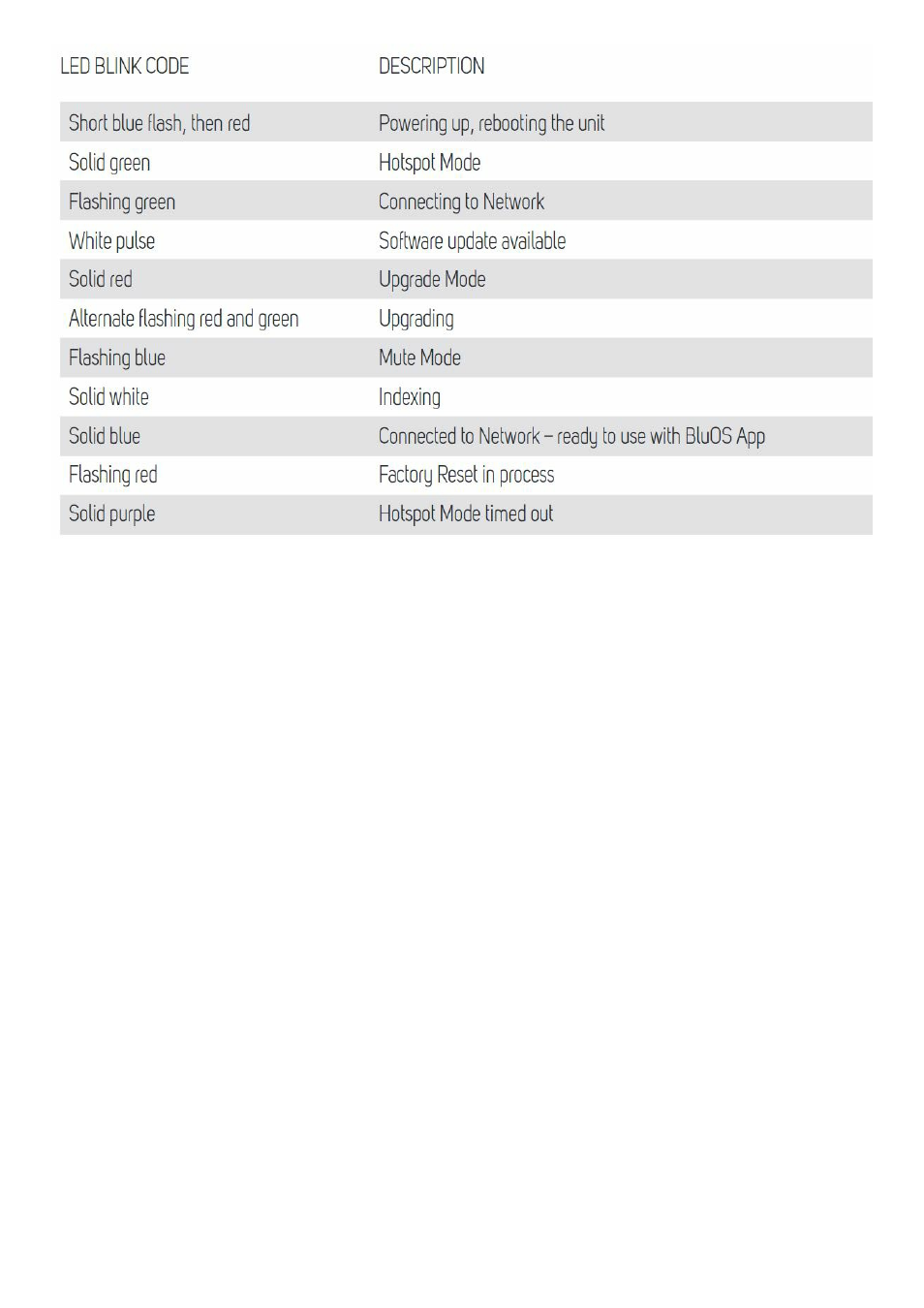
(5) PLAY/PAUSE BUTTON This button has multiple functions
a visual indicator of network connectivity and a
PLAY/PAUSE button. For a full listing of LED Blink Codes, please see #4
Blink Codes. For an ungrouped Player,
press the button to Play and Pause the stream. If listening to an internet radio stream, the Pause- function will work
for 30 seconds. At this point, the buffer is full and the stream will Stop. When a Player is grouped, pressing the
PLAY/PAUSE button will Mute that Player while other Players continue the stream. The Player’s LED will flash blue
when muted. This button is also used for Factory Reset functions. See steps for Factory Reset later in this manual.
(6) HEADPHONE JACK A 3.5mm headphone jack is located on the front of the NODE.
(7) AUDIO OUT Connect to the corresponding analog audio input of an amplifier, receiver, stereo system or active
speakers. Connecting via the analog audio out will use the NODE’s internal DAC.
(8) SUBW (SUBWOOFER) OUT A subwoofer can be connected directly to the NODE. Connect SUBW OUT to a
powered (“active”) subwoofer. Alternatively, you can connect the NODE to a Bluesound subwoofer over the network.
(9) COAX OUT Using a coax cable (not provided), connect one end to the COAX OUT of the NODE and the other
end to the corresponding coax input of compatible devices such as receivers, computer soundcards or other digital
processors. Connecting via the Coax Out will bypass the NODE’s internal DAC.
(10) OPTICAL OUT Using a Digital Optical cable (not provided), connect one end to the OPTICAL OUT of the NODE
and the other end to the corresponding digital audio input of compatible devices such as receivers, computer
soundcards or other digital processors. Connecting via the Optical Out will bypass the NODE’s internal DAC.
(11) OPTICAL IN/ANALOG IN Using a 3.5mm Stereo Audio Cable (not provided), connect one end to the Analog In
of the NODE and the other end to the corresponding analog output of other compatible devices. The source will show
as an Analog Input in the BluOS App. Using the 3.5mm Mini Jack to To slink adaptor (included with the NODE), a
digital optical source can also be added. This will appear as Optical Input in the BluOS App.
(12) TRIGGER OUT A 12V DC signal is available using TRIGGER OUT. The 12V DC signal can be used to control
or activate other external devices equipped with a corresponding 12V trigger input using a 3.5mm mono audio cable.
(13) IR IN An infrared extender can be connected to allow for programmable learning remotes to control volume and
source selection when a NODE is stored in a way that the front panel IR sensor is not visible.
(14) LAN PORT The LAN PORT connection can be used with the Ethernet cable provided. This is an optional
connection since the NODE can be connected to the network through a Wi-Fi connection to your router. To setup the
