The bitmap tab, Printer settings – Epson 2000/XP User Manual
Page 8
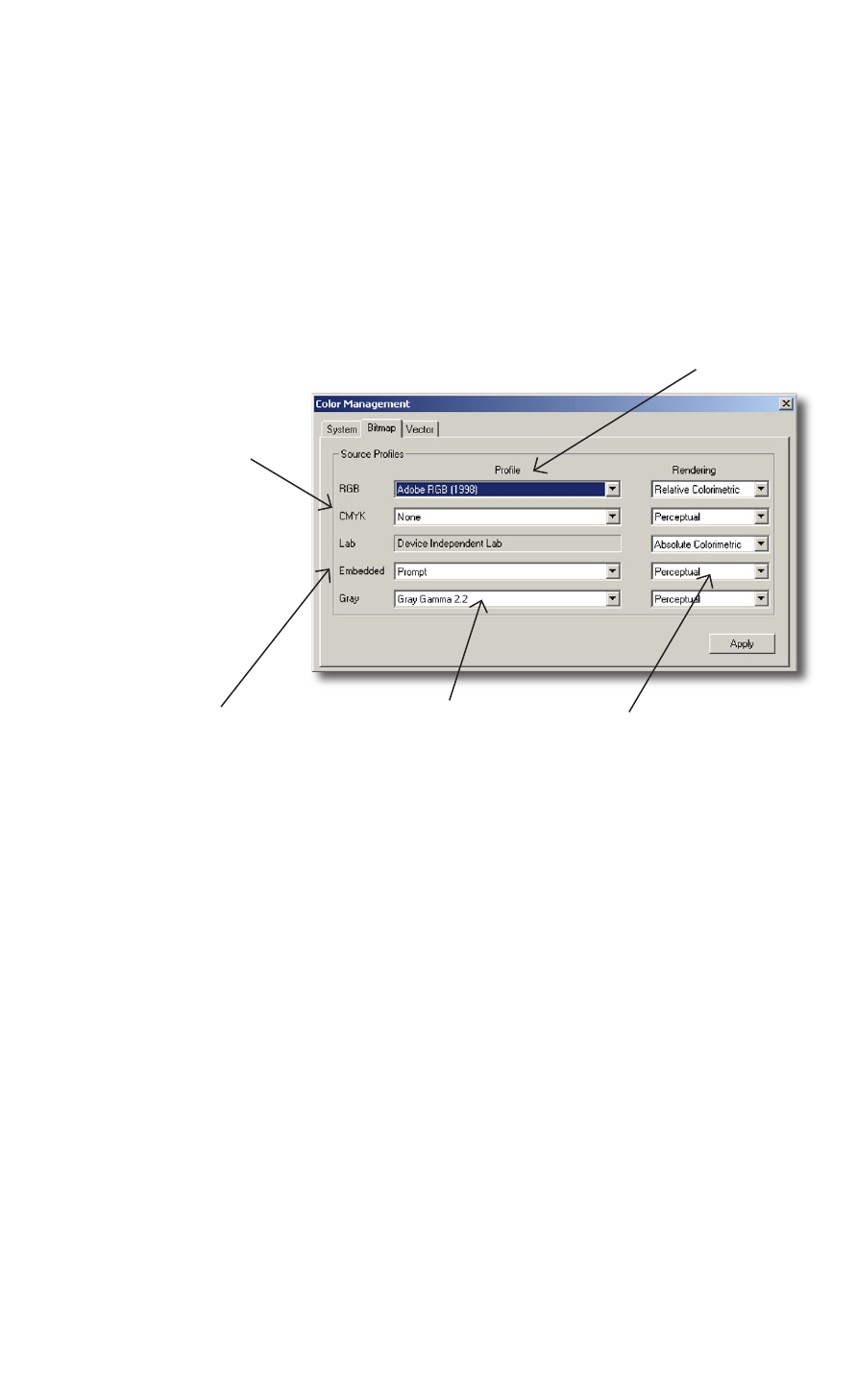
Epson 2200, 7600, 9600 Ultrachrome printer owners should
refer to the end of this guide for additional information on
printing greyscale images.
The Bitmap Tab
Moving to the Bitmap tab of color management reveals more settings. In
this example “Adobe RGB 1998” is chosen as the RGB source space in the
“RGB” box. This setting should generally coincide with the settings used in
programs such as Photoshop so that all applications are synchronized.
Because the test
image in use is RGB,
the CMYK settings
will have no effect on
this image. Typically it
will be set to whatever
is best suited to
the user’s specific
workflow.
Set the Embedded box
to “Apply”, this will use
the embedded profile
(if one is present) in an
image file and override
the RGB source space
setting.
The settings for the
Gray profile should
be set to whatever
is currently used in
Photoshop, typically
Gray Gamma 2.2.
In the rendering Intent
box to the right of
Embedded, choose
Relative Colorimetric
or Perceptual. Either
one will work for the
purpose of this setup.
The Vector tab is where color management settings are specified
for vector elements of a file. For the purpose of printing the
sample image, there are no vector settings that need to be made,
therefore the settings can remain at “NONE”.
Close the Color Management window.
PRINTER SETTINGS
Along the top of the screen, choose File. Scroll down to Print.
The Print Dialog Window will appear.
