Nura Nuraphone Noise-Canceling Wireless In-Ear/Over-Ear Headphones User Manual
Page 16
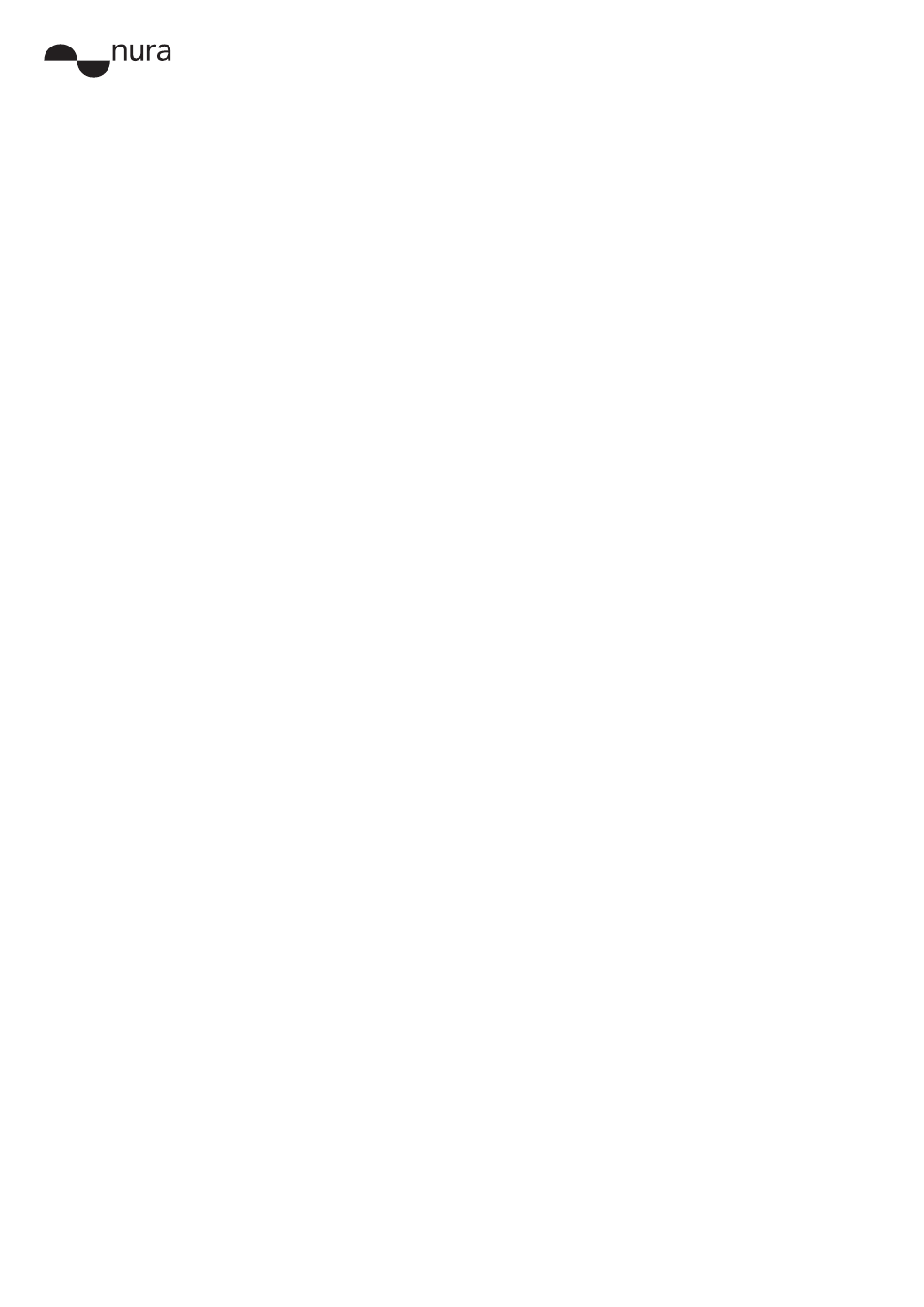
User Manual
16
Copyright © 2017 nura® Pty. Ltd.
Bluetooth cutting in and out?
Bluetooth is designed for short distances, so you might sometimes experience interference. To
minimise Bluetooth interference, try the following:
• Move your paired device closer to the nuraphone’s Bluetooth sensor, which is in the right-hand
ear cup.
• Move your nuraphones and device away from other Bluetooth devices, microwaves and wireless
routers.
• Make sure your nuraphones and paired device are updated to the latest software.
• For Android users only: check you’re using the aptX-HD codec. Tap
Settings
>
Advanced
Settings
*. Then, select aptX-HD as your codec.
*To access Advanced Settings, you might have to
Enable Developer Options
in your Android
device’s
Systems
tab.
nuraphones won’t personalise
If your nuraphones won’t personalise, then it means there’s not a good seal between the
nuraphone and your ears.
When personalising, getting a good seal is crucial because it keeps noise out, which allows the
nuraphone to detect your OAEs and accurately measure your hearing.
If your nuraphones won’t personalise:
— Make sure your nuraphones’ ear tips are sitting securely in your ears.
— Make sure you’re in a quiet place.
— Sit still and try not to talk during personalisation.
• Fit your nuraphones correctly:
Anything that sits near your ears can break the seal between your ears and your nuraphones.
— Remove any headwear and earrings or other jewellery that sit near your ears.
— If you wear glasses, then remove them for personalisation.
— If you have long hair that sits near your ears, then tie it back for personalisation.
• Change your nuraphones’ ear tips:
— Everyone’s ears are different, so please try all the different sizes of ear tips to find the
best fit for you.
