Hardware issues – NEC MultiSync E273F-BK 27" 16:9 Full HD IPS Monitor User Manual
Page 29
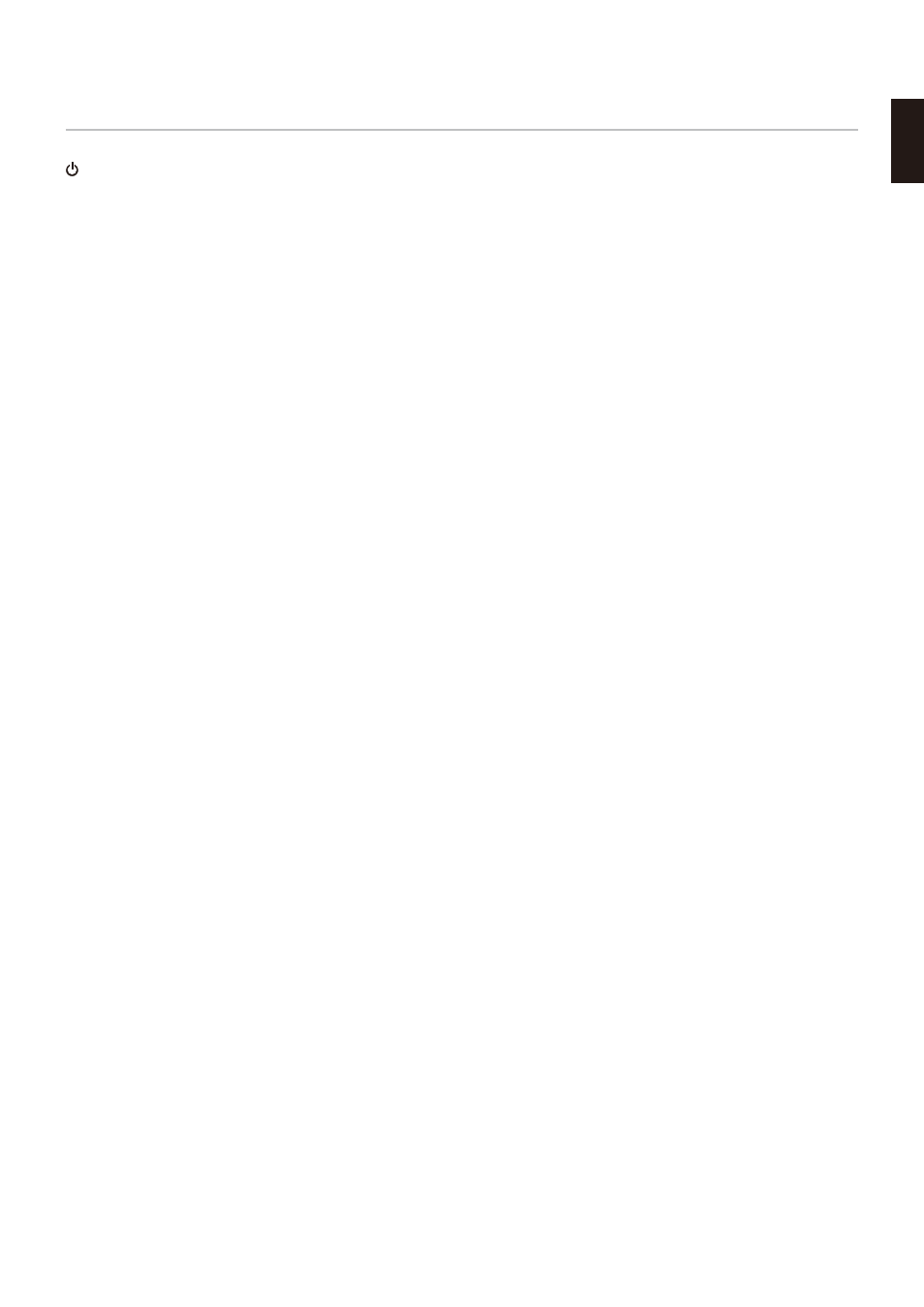
English−27
English
Hardware Issues
button does not respond
• Unplug the power cord of the monitor from the AC outlet to turn off and reset the monitor.
Message “OUT OF RAONE” is displayed (screen is either blank or shows rough images only)
• Image is displayed roughly (pixels are missing) and an OSD warning “OUT OF RANGE” is displayed: Either signal clock or
resolution is too high. Choose one of the supported modes.
• An OSD warning “OUT OF RANGE” is displayed on a blank screen: Signal frequency is out of range. Choose one of the
supported modes.
LED on monitor is not lit
• Make sure the power cord is properly connected to the monitor and the wall, and make sure the monitor’s power switch is
on.
• Set [POWER INDICATOR] is [ON].
Oo Sound
• Check to see if [MUTE] is activated.
• Check to see if [VOLUME] is set to a minimum.
• Check to see if the computer supports an audio signal through DisplayPort, HDMI or USB-C.
• Check [SOUND INPUT] when DisplayPort, HDMI or USB-C is in use.
• Check to see if the headphones cable is properly connected.
The USB hub does not operate
• Check to make sure that the USB cable is properly connected. Refer to your USB device user’s manual.
• Check to make sure that the USB-C cable is properly connected with computer.
• Refer to your USB device user’s manual.
• Check the [USB POWER] setting. If you changed the setting, please turn the power switch off and on.
• Turn the power switch off and on again.
USB Type-C device does not work
“arningN Remove USB-C cable” OSD was shown.
• The monitor detected abnormal voltage or current on USB-C port. Please remove USB-C cable immediately.
Oo picture.
• Check if the connected USB Type-C device complies with DisplayPort Alt Mode on USB Type-C.
• Check if the USB-C cable complies with SuperSpeed USB.
Charging is not started or unstable.
• Check if the connected USB Type-C device complies with USB Power Delivery.
• Check if the USB-C cable complies with USB Power Delivery.
• The monitor might have excessive voltage or overcurrent on the USB-C port. Please remove the USB-C cable
immediately.
• If you still have trouble, unplug the monitor’s power cord from the AC outlet and then remove the USB-C cable.
Reconnect the power cord and then the USB-C cable.
