Product and button description, Moving and lifting the monitor, How to use the joystick button – LG UltraWide 34BQ650-W 34" 1080p HDR 100 Hz Monitor User Manual
Page 4
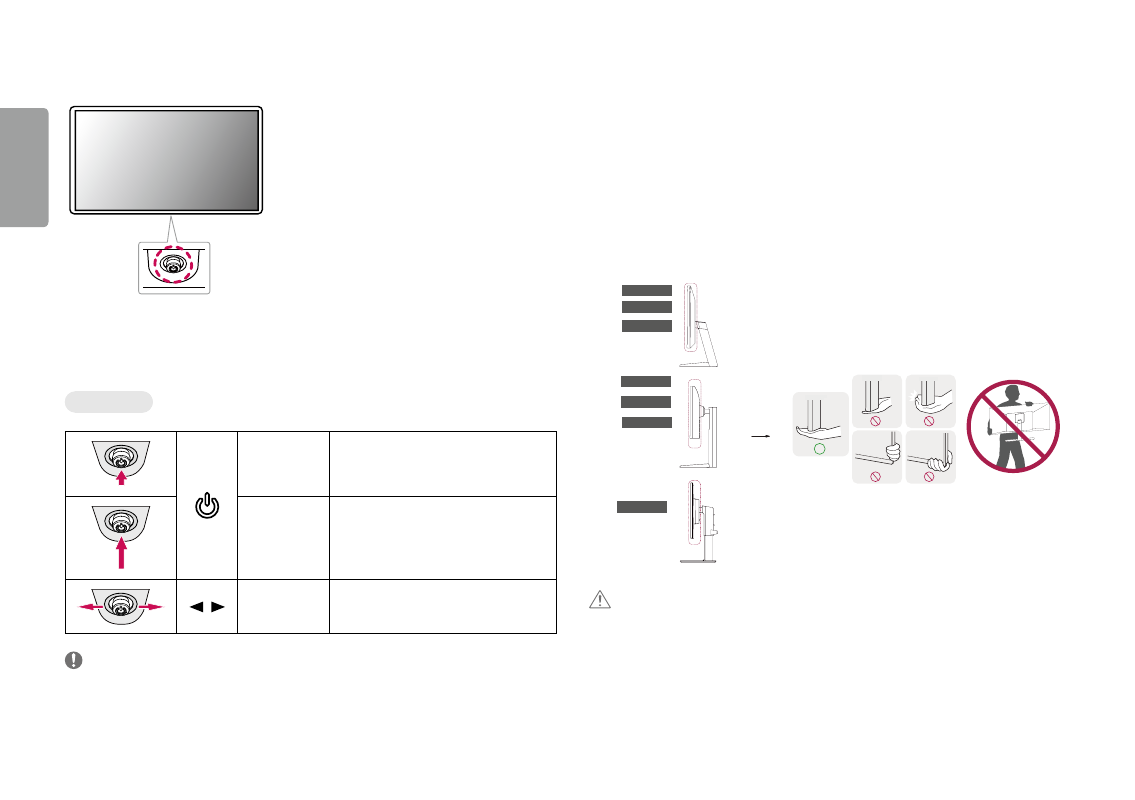
4
ENGLISH
Product and button Description
How to Use the Joystick button
You can easily control the functions of the monitor by pressing the joystick button or moving it left/right/up/
down with your finger.
basic functions
Power on
Press the joystick button once with your finger
to turn on the monitor.
Power off
Press and hold the joystick button once more
than 3 seconds with your finger to turn off the
monitor.
/
Volume control
You can control the volume by moving the
joystick button left/right.
NoTE
•
The joystick button is located at the bottom of the monitor.
Moving and Lifting the Monitor
When moving or lifting the monitor, follow these instructions to prevent the monitor from being scratched or
damaged and to ensure safe transportation, regardless of its shape or size.
•
Place the monitor in the original box or packing material before attempting to move it.
•
Before moving or lifting the monitor, disconnect the power cord and all other cables.
•
Hold the bottom and side of the monitor frame firmly. Do not hold the panel itself.
•
When holding the monitor, the screen should face away from you to prevent it from being scratched.
•
When transporting the monitor, do not expose the monitor to shock or excessive vibration.
•
When moving the monitor, keep it upright and never turn the monitor on its side or tilt it sideways.
29WQ600
29WQ60A
34WQ60A
34BQ650
34WQ650
34WQ65X
29BQ650
CaUTIoN
•
Avoid touching the monitor screen as much as possible.
-
This may result in damage to the screen or some of the pixels used to create images.
•
If you use the monitor panel without the stand base, its joystick button may cause the monitor to become
unstable and fall, resulting in damage to the monitor or human injury. In addition, this may cause the joystick
button to malfunction.
- UltraWide 29" 1080p HDR Monitor UltraWide 25.7" HDR Monitor UltraWide 25.7" 1080p HDR Monitor 34BN670-B 34" 21:9 UltraWide FreeSync HDR IPS Monitor 29WP60G-B 29" 21:9 UltraWide FreeSync IPS Gaming Monitor 34BN770-B 34" 21:9 Ultrawide IPS TAA Monitor UltraWide 37.5" QHD+ HDR Curved Monitor 27BN88Q-B 27" 16:9 IPS Monitor with Ergonomic Stand 38BP85C-W 37.5" 21:9 Curved FreeSync IPS Monitor (Black and White) 32QN650-B 31.5" FreeSync QHD IPS Monitor 27QN600-B 27" 16:9 FreeSync QHD IPS Monitor 27BN85UN-B 27" 4K HDR Monitor 24BP75Q-B 23.8" 16:9 FreeSync QHD HDR IPS Monitor 27UK500-B 27" 16:9 FreeSync IPS Monitor 24QP500-B.AUS 24" 16:9 FreeSync QHD HDR IPS Monitor 32BN50U-B 31.5" 16:9 FreeSync 4K HDR VA Monitor (TAA Compliant) 34WK95U-W 34" 21:9 UltraWide 5K Nano IPS Monitor 27UL850-W 27" 16:9 4K FreeSync IPS Gaming Monitor 27UL550-W 27" 16:9 4K HDR FreeSync IPS Gaming Monitor 27BL55U-B 27" 16:9 FreeSync IPS Monitor UltraWide 35" 1440p HDR Curved Monitor BP88CN-B 34" 1440p HDR Curved Monitor 29BQ650-W 29" HDR Ultrawide Monitor (White)
