Using the monitor, Connecting to a pc, Hdmi connection – LG UltraWide 34BQ650-W 34" 1080p HDR 100 Hz Monitor User Manual
Page 10: Displayport connection, Usb-c connection
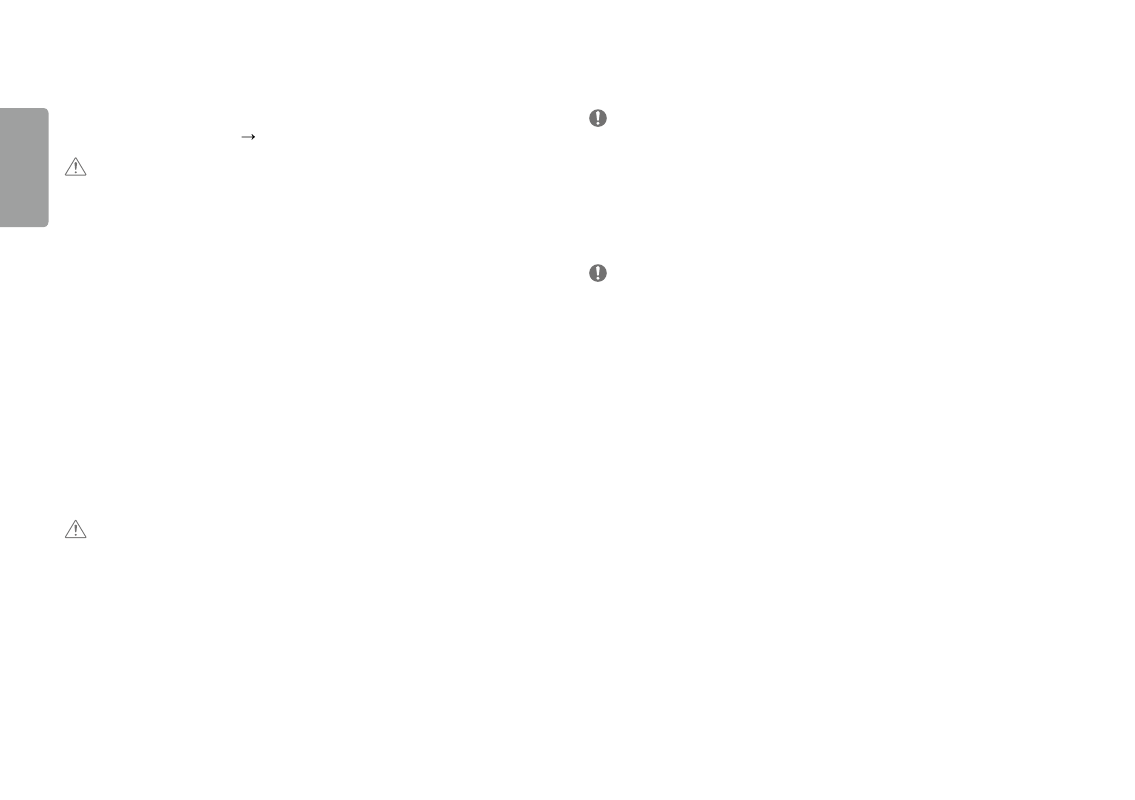
10
ENGLISH
USING THE MoNIToR
•
Illustrations in this manual may differ from the actual product.
Press the joystick button, go to settings Input, and then select the input option.
CaUTIoN
•
Do not press the screen for a prolonged time. This may cause image distortion.
•
Do not display a still image on the screen for a prolonged time. This may cause image retention. use a PC
screensaver if possible.
•
When connecting the power cord to the outlet, use a grounded (3-hole) power strip or a grounded power
outlet.
•
The monitor may flicker when turned on in an area where the temperature is low. This is normal.
•
sometimes red, green, or blue spots may appear on the screen. This is normal.
Connecting to a PC
•
This monitor supports the *Plug and Play feature.
* Plug and Play: A feature that allows you to add a device to your computer without having to reconfigure
anything or install any manual drivers.
HDMI Connection
Transmits digital video and audio signals from your PC to the monitor.
CaUTIoN
•
using a DVI to HDMI / DP (DisplayPort) to HDMI cable may cause compatibility issues.
•
use a certified cable with the HDMI logo attached. If you do not use a certified HDMI cable, the screen may not
display or a connection error may occur.
•
recommended HDMI cable types
-
High-speed HDMI
®
/
TM
cable
-
High-speed HDMI
®
/
TM
cable with Ethernet
DisplayPort Connection
Transmits digital video and audio signals from your PC to the monitor.
NoTE
•
There may be no video or audio output depending on the DP (DisplayPort) version of the PC.
•
If you are using a Mini DisplayPort output graphics card, use a Mini DP to DP (Mini DisplayPort to DisplayPort)
cable or gender that supports DisplayPort1.4. (sold separately)
USb-C connection
Transmits digital video and audio signals from your PC to the monitor.
NoTE
•
DP Alternate Mode (DP over usB-C) are supported via usB-C Port.
•
Features may not work properly depending on the connected device’s specifications and the environment.
•
usB-C port is not for the Monitor Power source.
Connect Adapter to supply power to the Monitor
- UltraWide 29" 1080p HDR Monitor UltraWide 25.7" HDR Monitor UltraWide 25.7" 1080p HDR Monitor 34BN670-B 34" 21:9 UltraWide FreeSync HDR IPS Monitor 29WP60G-B 29" 21:9 UltraWide FreeSync IPS Gaming Monitor 34BN770-B 34" 21:9 Ultrawide IPS TAA Monitor UltraWide 37.5" QHD+ HDR Curved Monitor 27BN88Q-B 27" 16:9 IPS Monitor with Ergonomic Stand 38BP85C-W 37.5" 21:9 Curved FreeSync IPS Monitor (Black and White) 32QN650-B 31.5" FreeSync QHD IPS Monitor 27QN600-B 27" 16:9 FreeSync QHD IPS Monitor 27BN85UN-B 27" 4K HDR Monitor 24BP75Q-B 23.8" 16:9 FreeSync QHD HDR IPS Monitor 27UK500-B 27" 16:9 FreeSync IPS Monitor 24QP500-B.AUS 24" 16:9 FreeSync QHD HDR IPS Monitor 32BN50U-B 31.5" 16:9 FreeSync 4K HDR VA Monitor (TAA Compliant) 34WK95U-W 34" 21:9 UltraWide 5K Nano IPS Monitor 27UL850-W 27" 16:9 4K FreeSync IPS Gaming Monitor 27UL550-W 27" 16:9 4K HDR FreeSync IPS Gaming Monitor 27BL55U-B 27" 16:9 FreeSync IPS Monitor UltraWide 35" 1440p HDR Curved Monitor BP88CN-B 34" 1440p HDR Curved Monitor 29BQ650-W 29" HDR Ultrawide Monitor (White)
